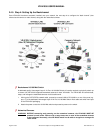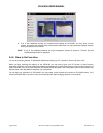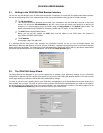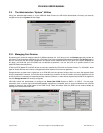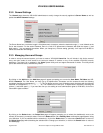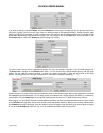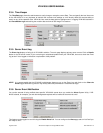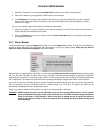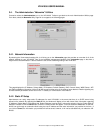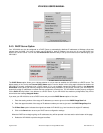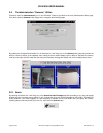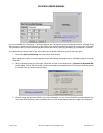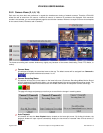VR-N100U USERS MANUAL
Page 29 of 98 All Items Are Subject To Change Without Notice Feb. 2004 Rev 1.0
If you want to change a user’s Full Name, VR-N100U Password, or admin rights, or assign the user to a group or remove the
name from a group, click on the user’s name. Make your editing changes in the appropriate field(s). Change the admin rights
setting by clicking on the checkbox. A check in the box next to the name of a group indicates that the user is a member of that
group. Make the necessary assignments and changes. You can proceed to click on the Save button to save the edits or click
the Cancel button to return to the Users page without making any changes.
The users in the Users List can be organized into groups. You can have hundreds of groups in your VR-N100U Groups List.
The Group List is managed in the Groups System Utility. You will use this utility to add and delete groups, and edit group
profiles. You can add user names to groups, or remove user names from groups in either the user profiles or the group
profiles. The Group Name can have up to 24 alphanumeric characters, excluding the following (\ / : , * ?).
Organizing users into groups makes camera management easier to set up and manage. After you have defined the user base
and established group memberships, you can assign groups and individual user’s access rights to VR-N100U on a camera-by-
camera basis, using the Details page for the individual camera under the section 3.5.7 Setup Camera-Level Security.
Users logging in to a VR-N100U System will be prompted to provide a user name and password before they are given access
to the Cameras utility page when they access cameras via the web browser interface. After the user has been authenticated,
the Cameras utility page is displayed. Only the cameras to which the logged in user has been given access rights will display
on any of the X Cameras page (where X is 2, 4, 8 or 16 simultaneous camera views on the screen).