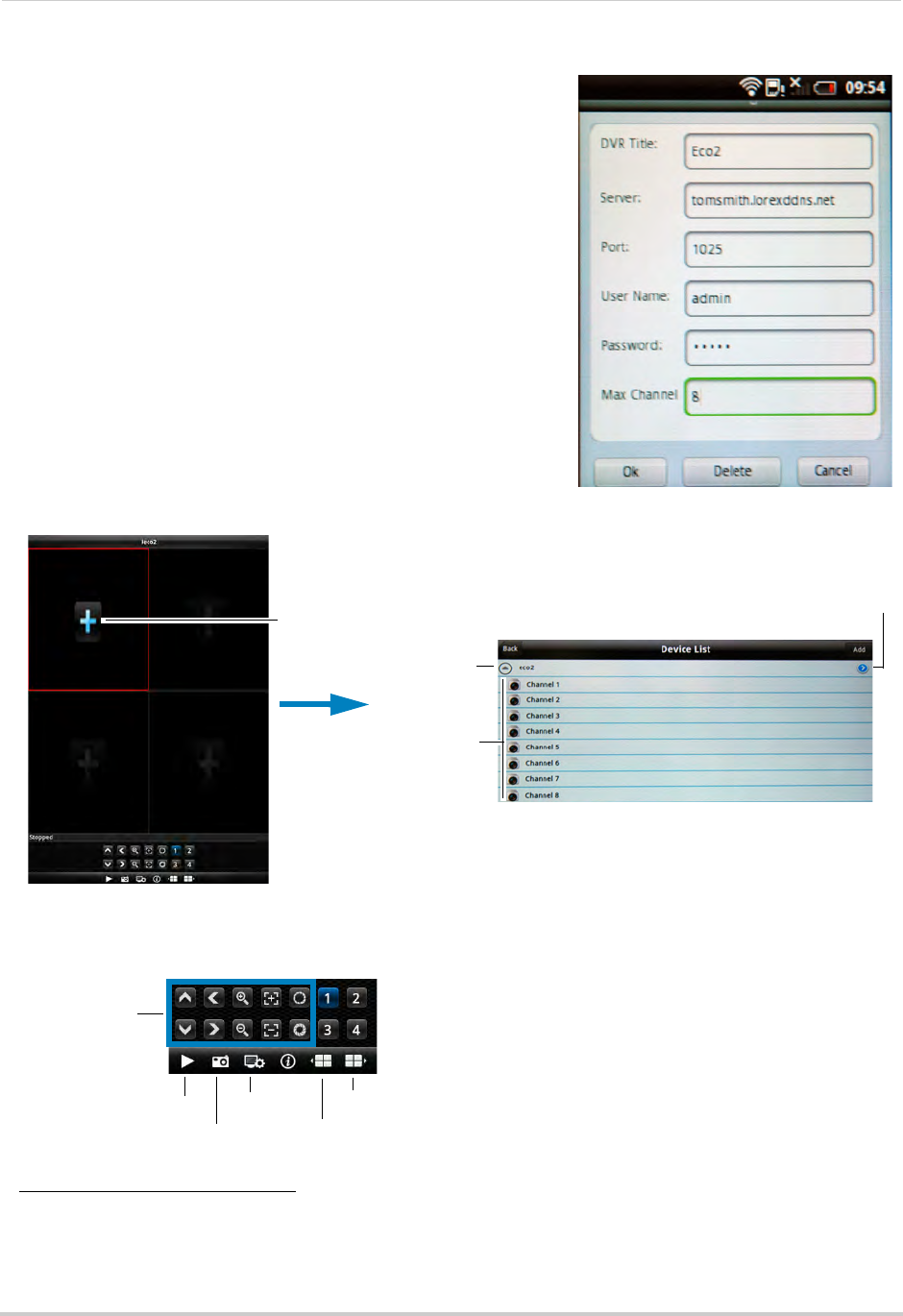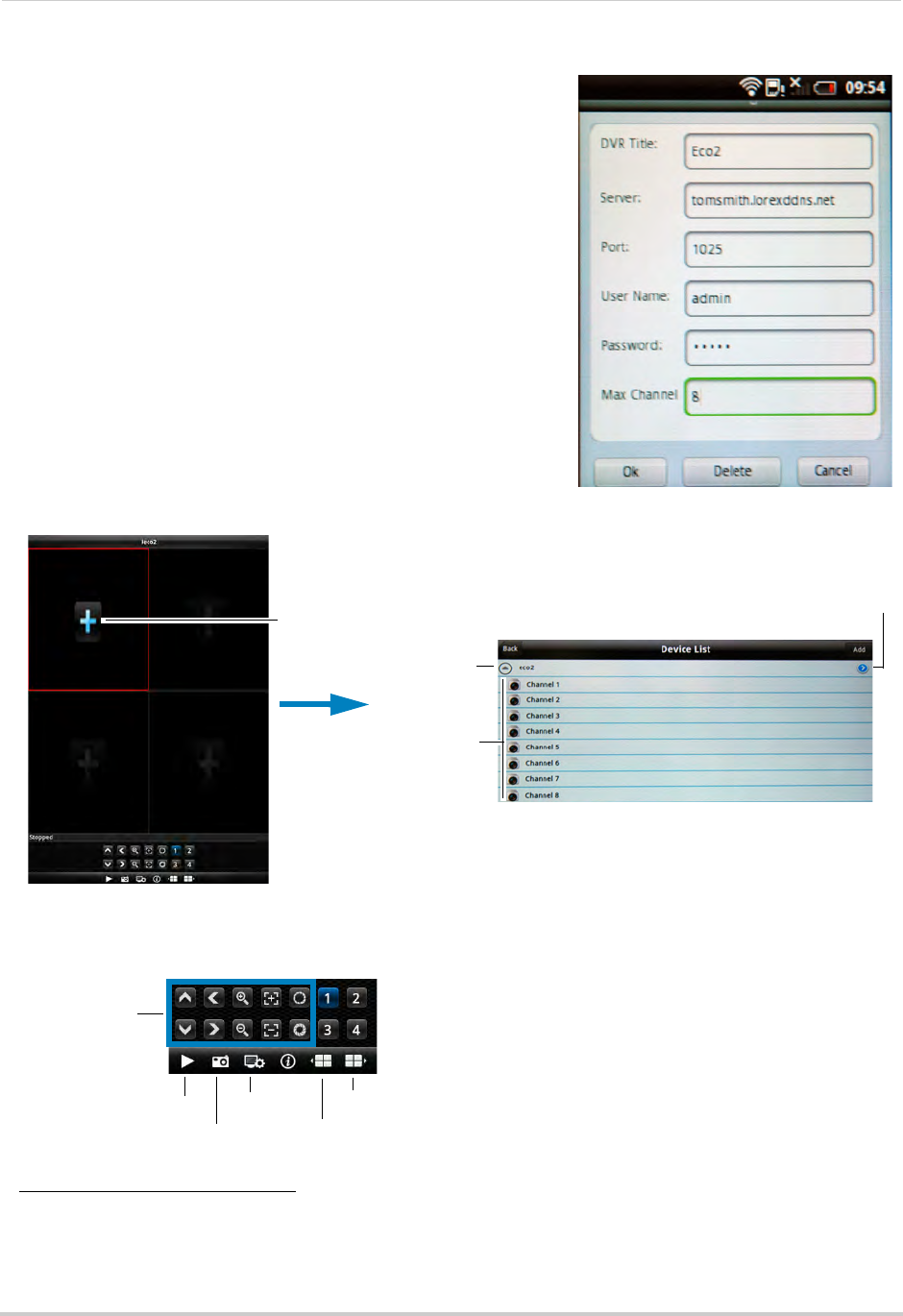
91
Mobile Apps: Accessing your DVR Using a Mobile Device
3 Configure the following:
• DV
R Title: Enter a name for your DVR of your choice.
• Server: Enter
the DDNS address of the DVR (e.g.
tomsmith.lorexddns.net
)
1
.
• Port:
Enter the DVR’s Mobile Port number (default:
1025).
• User Name: Enter
the mobile access ID (default: admin).
• Pa
ssword: Enter the DVR password (by default: 0000).
• Max Channel: Ent
er the number of total channels your
DVR can support (e.g. 4, 8, or 16).
4 T
ouch OK. Touch the Back button.
5 In
Quad View, touch +. Touch the name of your DVR and
select the channel you would like to display in the space
in Quad view.
1. Some routers may prevent you from connecting to your DVR using a DDNS address on a local network. If you are
unable to connect, try disabling WiFi on your mobile device and attempt to connect using the 3G or mobile
network. If you need to use WiFi, use the DVR’s internal IP address to connect.
Touch +
Touch the name
of your DVR
Then, touch the
channel you want
to add
Touch the arrow to
change your DVR
details or delete a DVR
Play
Settings
Screenshot
PTZ Controls
(PTZ camera
required, not
included)
Previous 4 channels
Next 4 channels
Viewing Controls