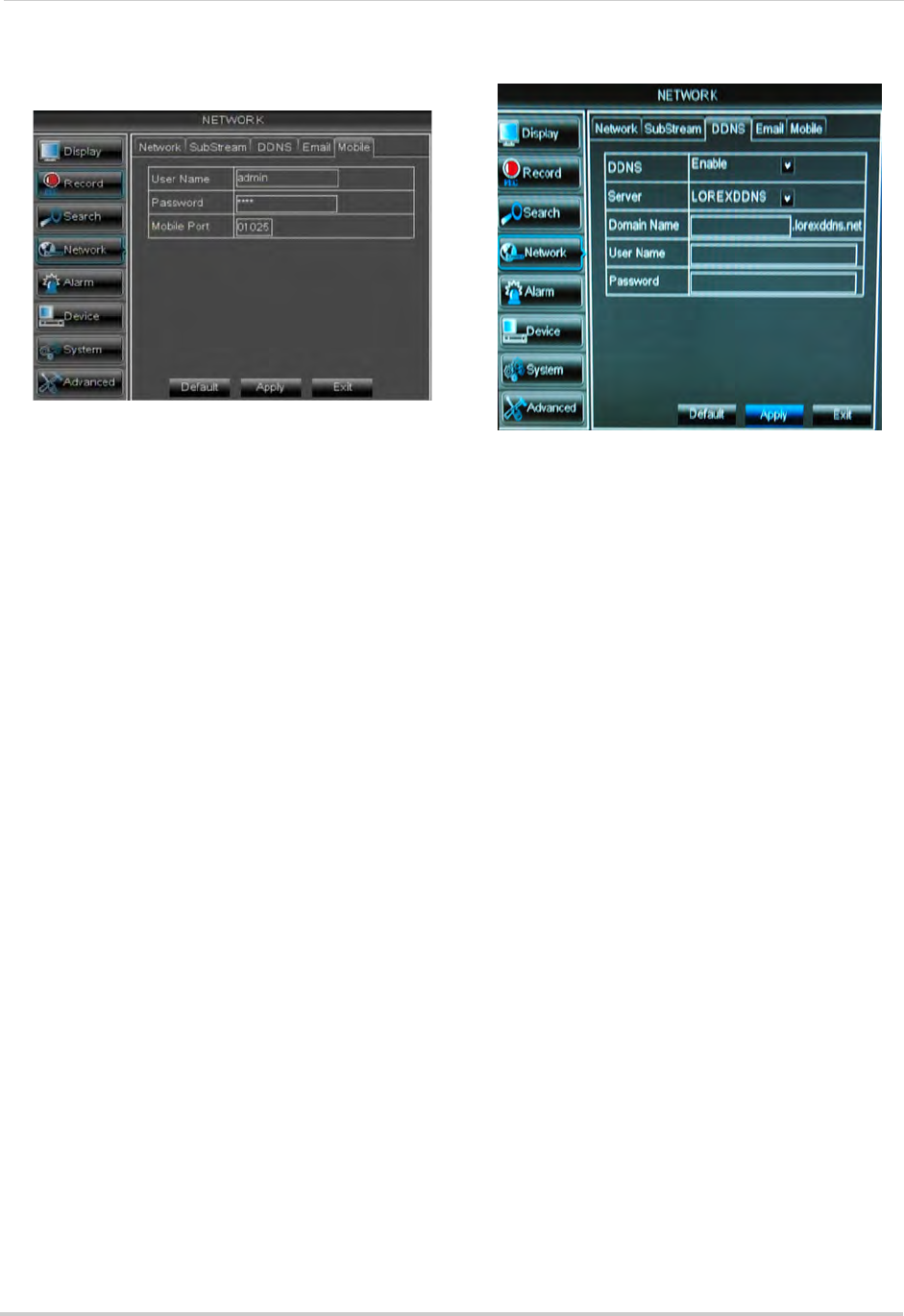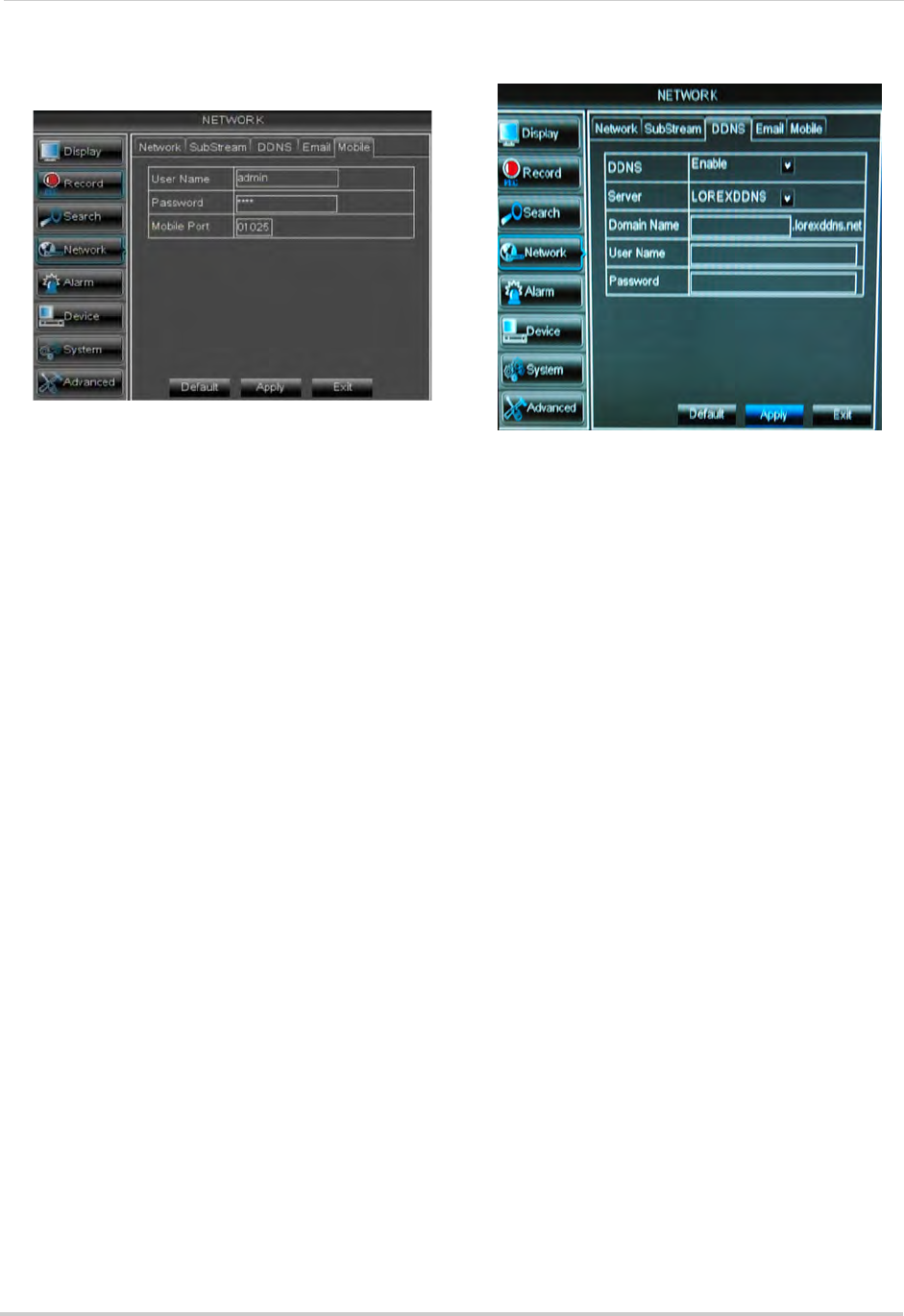
40
Using the Main Menu
To configure mobile connectivity
settings:
1 Cl
ick the Mobile tab.
2 If
you want to change the user name and
password used to connect to the DVR using
a mobile device:
• Under Us
er Name, enter a new user
name. Under Password, enter a new
password.
• By default, the user name is admin and
the pas
sword is 0000 to connect with a
mobile device.
3 T
o change the Mobile port, click the field
beside Mobile Port to enter a new port.
• The default Mobile port is 1
025. This must
be port forwarded on your router to enable
remote access. Note that 1025 is
represented as "01025".
4 Cl
ick Apply to save your settings.
5 Right-click until
you have exited all menus.
You will be prompted to restart.
Configuring DDNS settings
You must create a DDNS account and
enter your DDNS settings into the DVR
before you can remotely connect to your
system.
For details on creating a DDNS account,
see “Setting up your DVR for Remote
Connectivity” on page 47.
To configure DDNS settings:
1 Click the DD
NS tab.
2 Configur
e the following:
• DD
NS: Select Enable
• Serv
er: Select LOREXDDNS (default).
• Domai
n Name: Enter the Domain name/
URL Request you received in the email
after registering for DDNS.
• Use
r Name: Enter your DDNS User Name.
• P
assword: Enter your DDNS Device
password.
3 Click Appl
y to save your settings.
NOTE: Pl
ease allow 10~15 minutes for the
DDNS servers to update with your
new DDNS address before
attempting to connect.