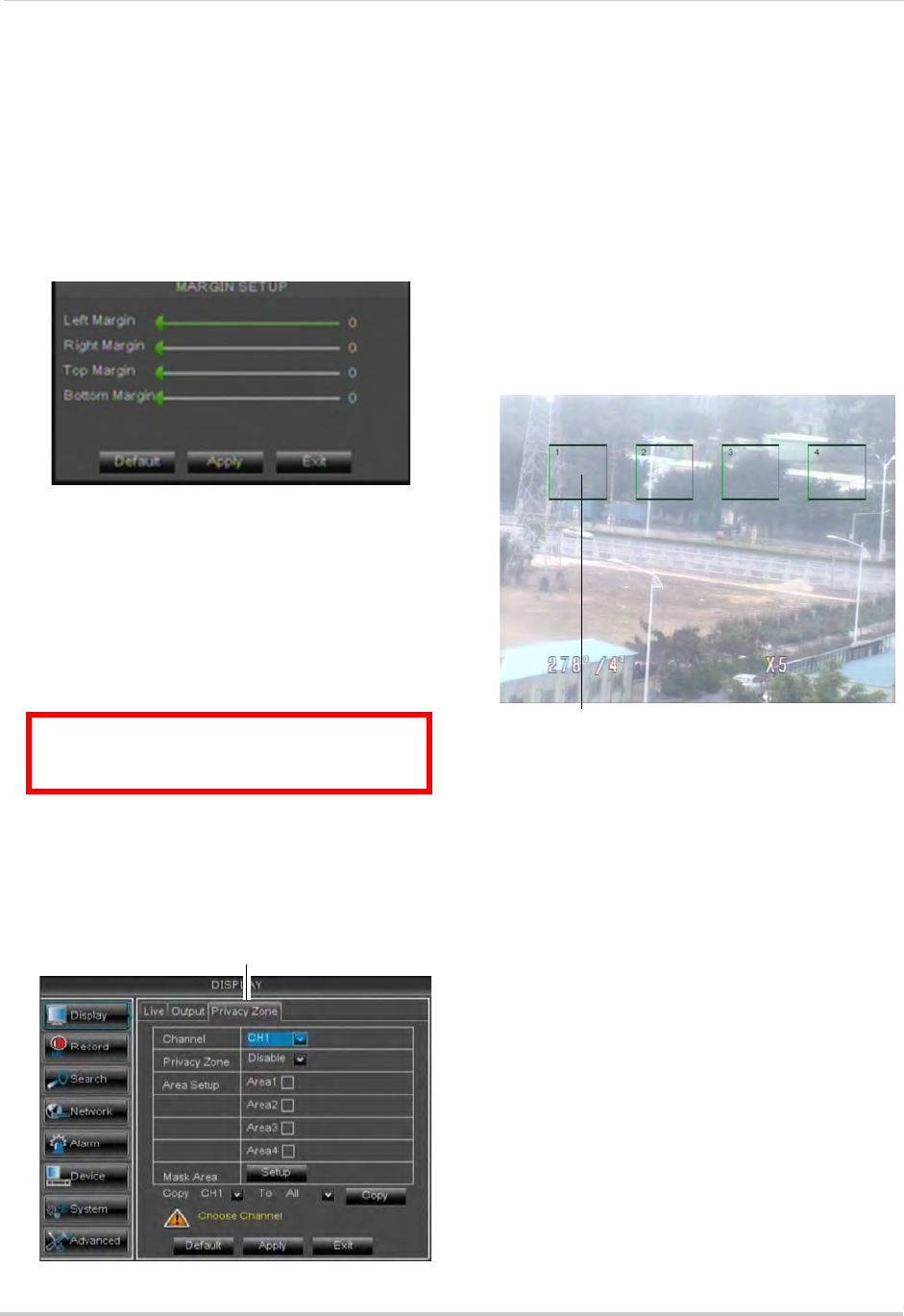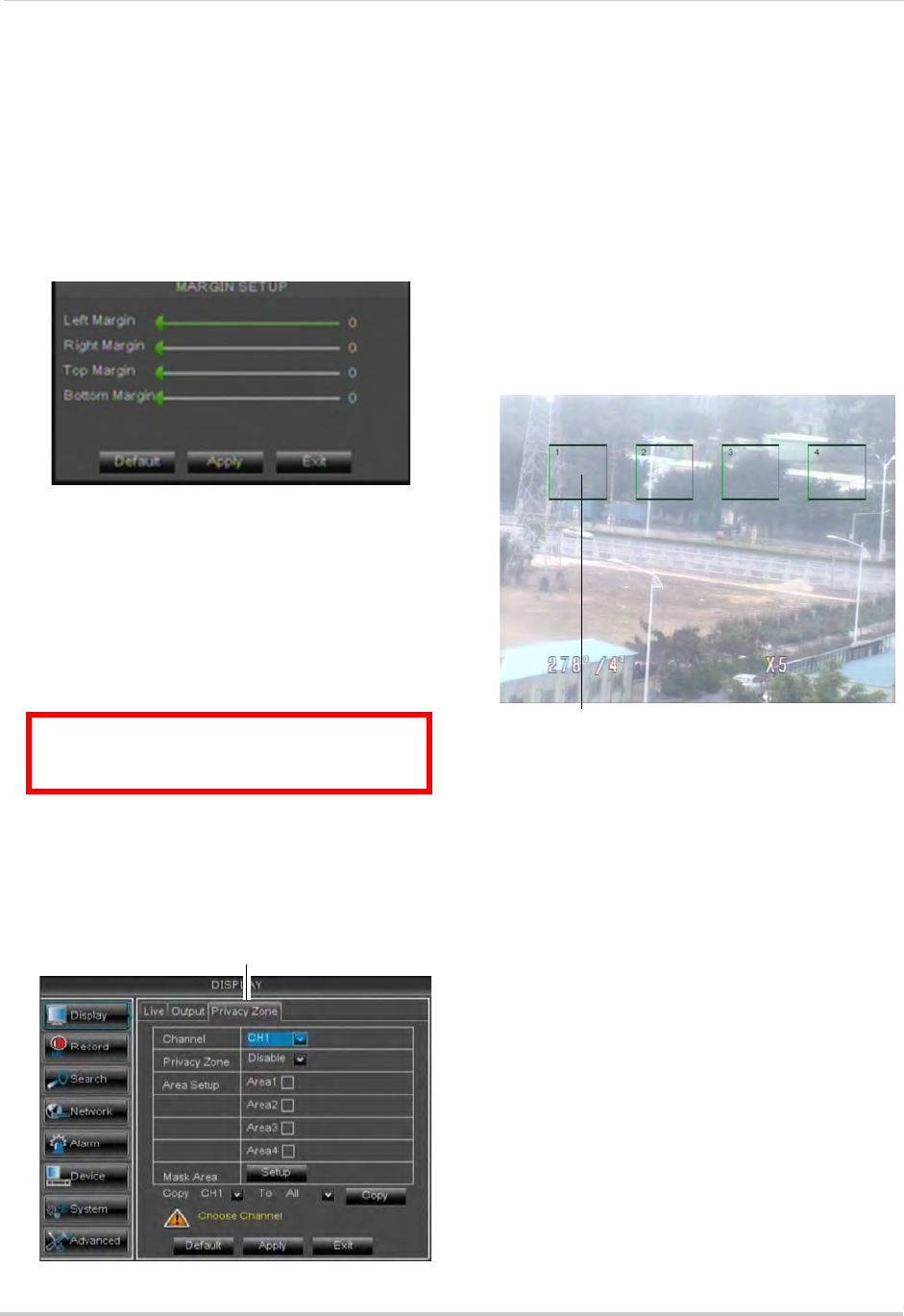
32
Using the Main Menu
BNC mode is selected, the mouse
cursor appears on the BNC monitor.
To adjust the video margin:
1 Click the Ou
tput tab.
2 Click the Margin bu
tton.
3 Dr
ag the sliders to the left or right to
adjust the Left, Right, Top, or Bottom
Margin.
4 Click Appl
y to save your settings and click
OK to confirm.
Adding Privacy Zones
A privacy zone allows you to block out
one portion (16-channel models) or up
to four portions (4/8-channel models) of
each channel with a black square.
To configure a privacy zone:
1 Click the Privacy Zone ta
b.
2 In t
he Channel drop-down menu, select
the channel you wish to configure.
3 Configur
e the following:
• Channel: Sel
ect the channel you wish to
configure.
• Priv
acy Zone: Select Enable to enable
privacy zones or Disable to disable privacy
zones.
• Ar
ea Setup: Select the Area1~4
checkboxes to enable up to 4 privacy
zones.
NOTE: 16-channel models support
only one
privacy area.
4 Cl
ick the Setup button next to Mask Area.
The Privacy Area setup screen opens.
• Click on a privacy area and drag to change
its l
ocation.
• Click on the edge of a privacy area and
dr
ag to resize a privacy area.
• Right-click when you are finished to exit.
5 (Optional) Use
the drop-downs next to
Copy to copy privacy areas to another
channel or all channels. Click the Copy
button to copy privacy areas.
6 Cl
ick Apply to save your settings.
ATTENTION: Areas covered by privacy
zones are not visible in recordings.
Click and drag to move privacy zones
Click Inside the edge and drag to resize