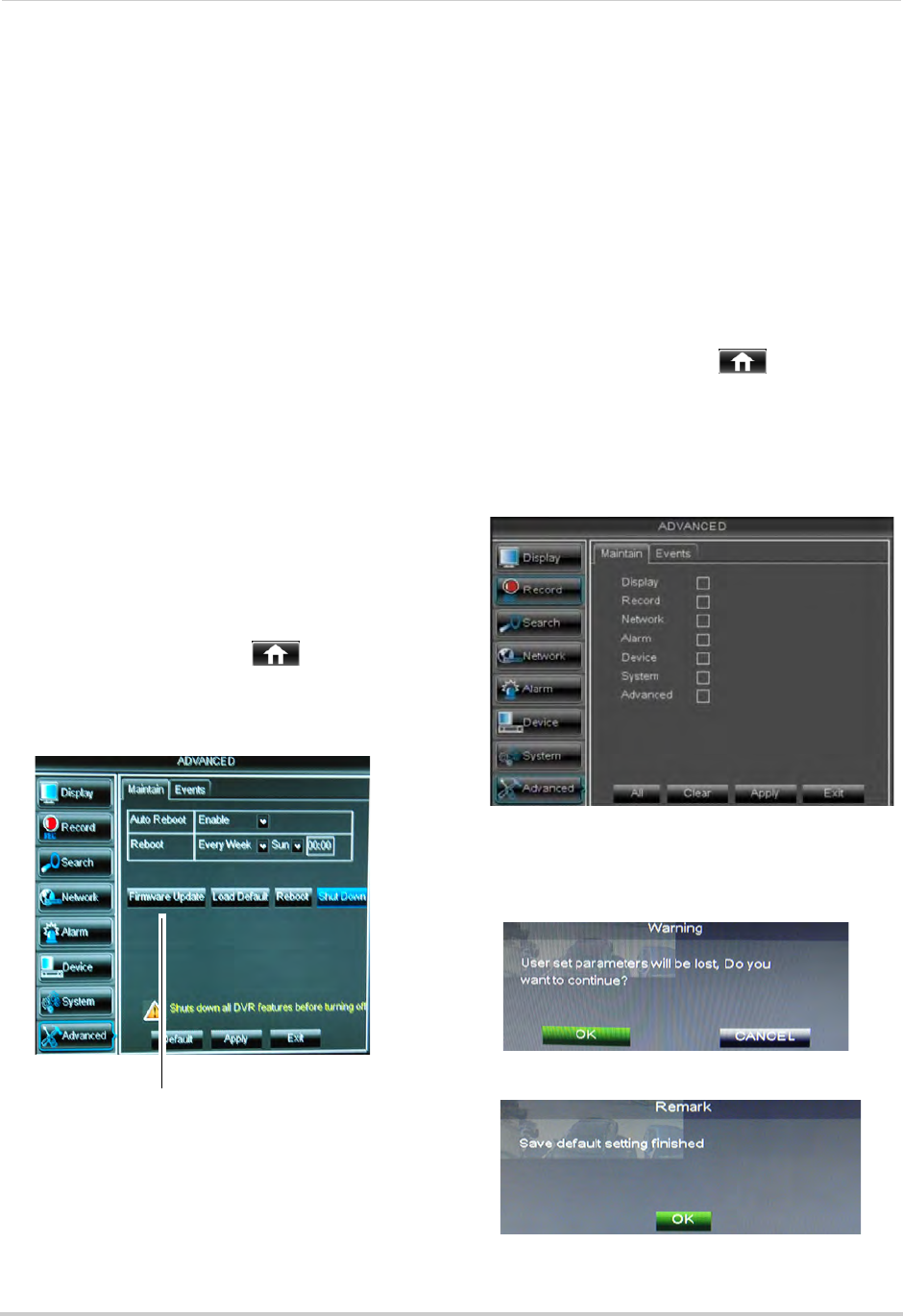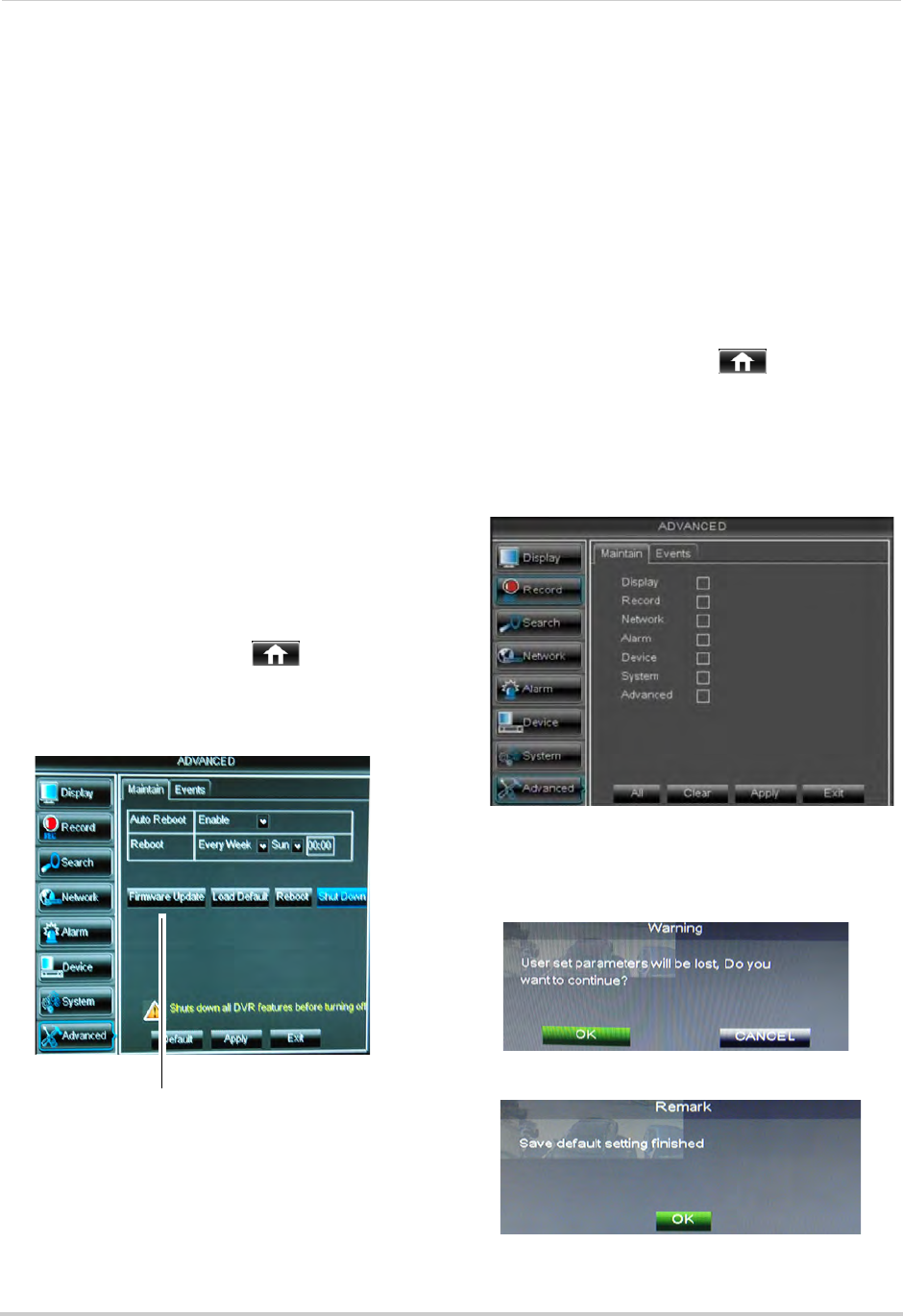
45
Using the Main Menu
Upgrading the System Firmware
Firmware upgrades can provide
improved functionality to your DVR.
When firmware upgrades become
available, you can download them for
free from www.lorextechnology.com.
To upgrade the system firmware:
1 In y
our web browser, visit
www.lorextechnology.com and search for
the model number of your DVR (check the
label underneath
your DVR for the model
number). Download the free firmware
upgrade if one is available.
2 Extr
act the firmware into a blank USB
flash drive. The firmware should be in a
folder named dvrupgrade. Ensure that
this is the only folder in the USB drive.
3 Insert the flash driv
e into one of the USB
ports on your DVR.
4 Rig
ht-click to open the Menu Bar and click
the Main Menu button ( ).
5 Cl
ick Advanced.
6 Cl
ick Firmware Update.
7 F
ollow the on-screen instructions to
update the firmware. Do not remove the
USB flash drive or power off the DVR
during the firmware update. Wait for the
system to reboot.
Restoring to Factory Default
Settings
Restoring to factory default settings
reverts any setting changes you have
made to their original settings. This
does not affect the recordings saved on
the DVR. You can reset a single menu,
or all menus.
To load system defaults:
1 Right-click t
o open the Menu Bar and click
the Main Menu button ( ).
2 Click Adv
anced. Then click Load Default.
3 Sel
ect the menus that you wish to restore
to default settings, or click All to restore
the entire system to default settings.
4 Click Appl
y.
5 When
the warning window appears, click
OK to restore your settings.
6 Click OK t
o return to the menu.