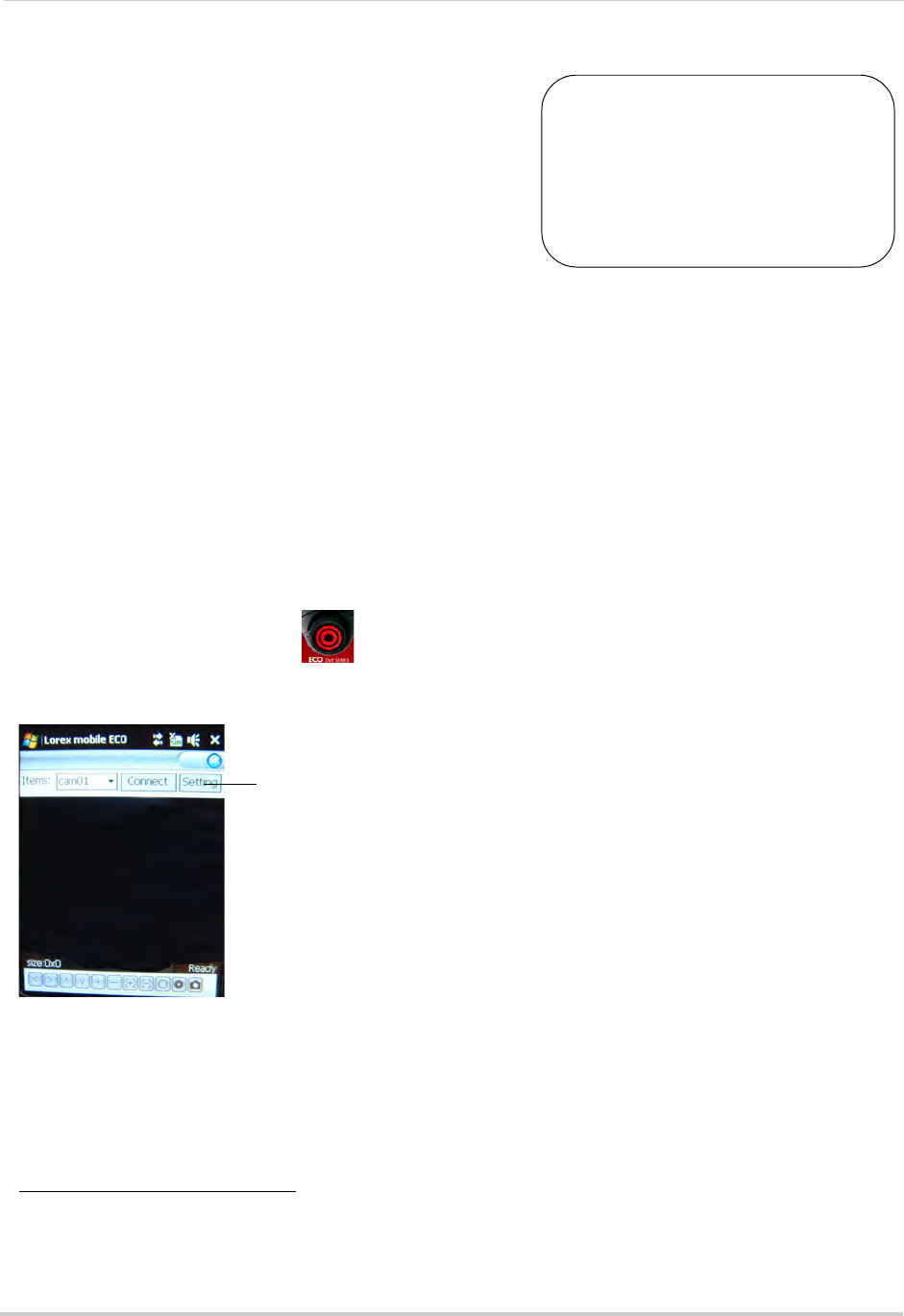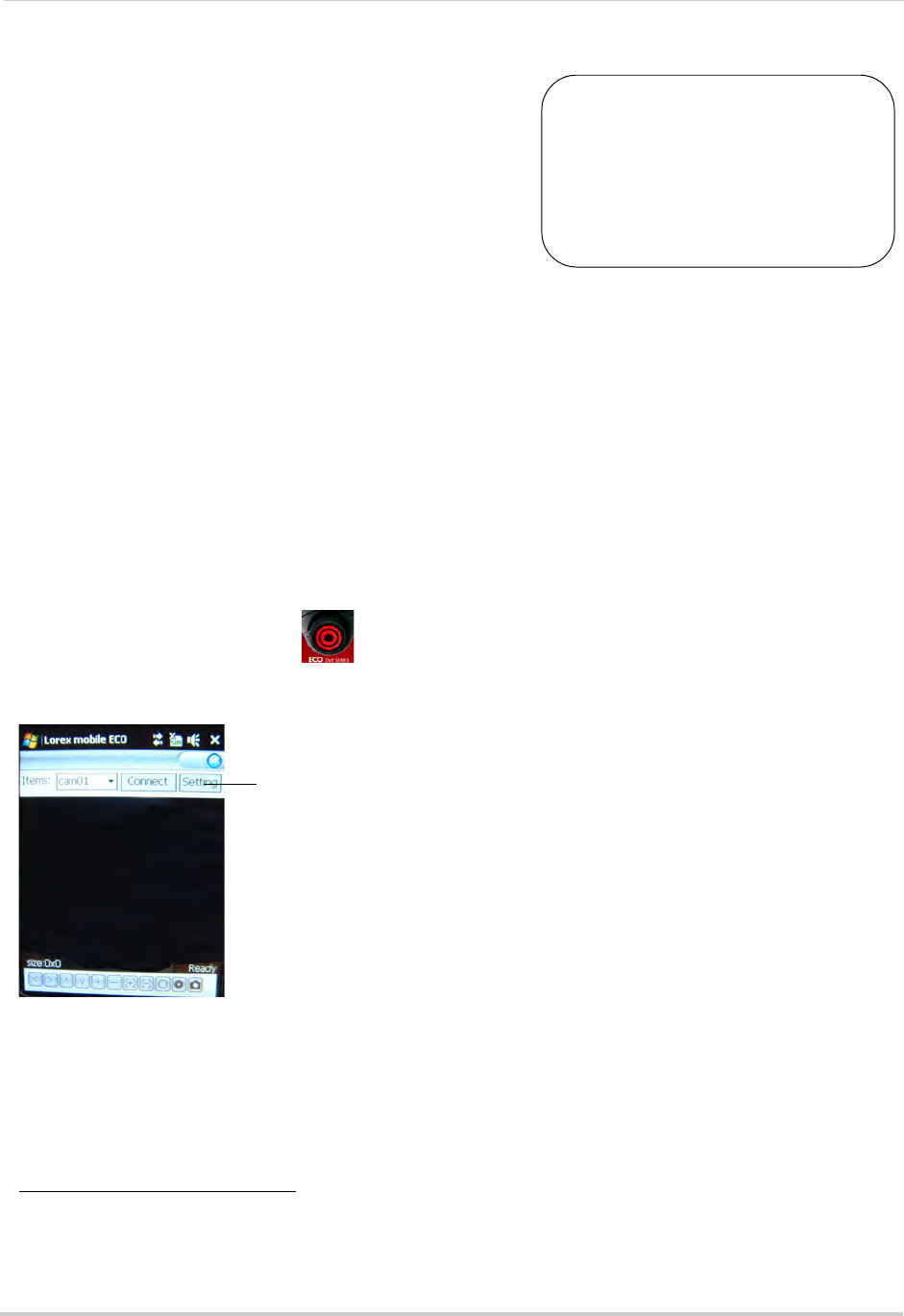
96
Mobile Apps: Accessing your DVR Using a Mobile Device
Windows Mobile
System requirements
• v. 6.0, 6.5 (touch screen models only)
• Windows Phone 7 is not currently supported
NOTE: For
the latest device compatibility list, visit
www.lorextechnology.com
NOTE:
Step 1 of 2: Downloading the App
1 Go to www.lorextechnology.com, and search for the model number of your DVR (look at the
label underneath your DVR for the model number).
2 Navigat
e to the product page for your model and download the appropriate app for Windows
Mobile devices.
3 Do
wnload and install the app on your Windows Mobile phone.
For support on downloading or installing Windo
ws Mobile apps, consult your Windows
Mobile’s user’s manual, or www.microsoft.com/windowsphone for support.
Step 2 of 2: Configuring and Connecting to Lorex Mobile Eco
1 Open the Lorex Mobile Eco ( ) app on your phone.
2 Cl
ick the Setting button.
3 Co
nfigure the following:
• User
Name: Enter the mobile access user ID of the DVR (default: admin).
• Pa
ssword: Enter the mobile access password (by default: 0000).
• IP: Enter
the DDNS address of the DVR (e.g.
tomsmith.lorexddns.net
)
1
.
1. Some routers may prevent you from connecting to your DVR using a DDNS address on a local network. If you are
unable to connect, try disabling WiFi on your mobile device and attempt to connect using the 3G or mobile
network. If you need to use WiFi, use the DVR’s internal IP address to connect.
You must port forward the
mobile port (default: 1025)
on your router before you can
connect to your system using
a mobile device (e.g. Windows
Mobile Smartphone)
!