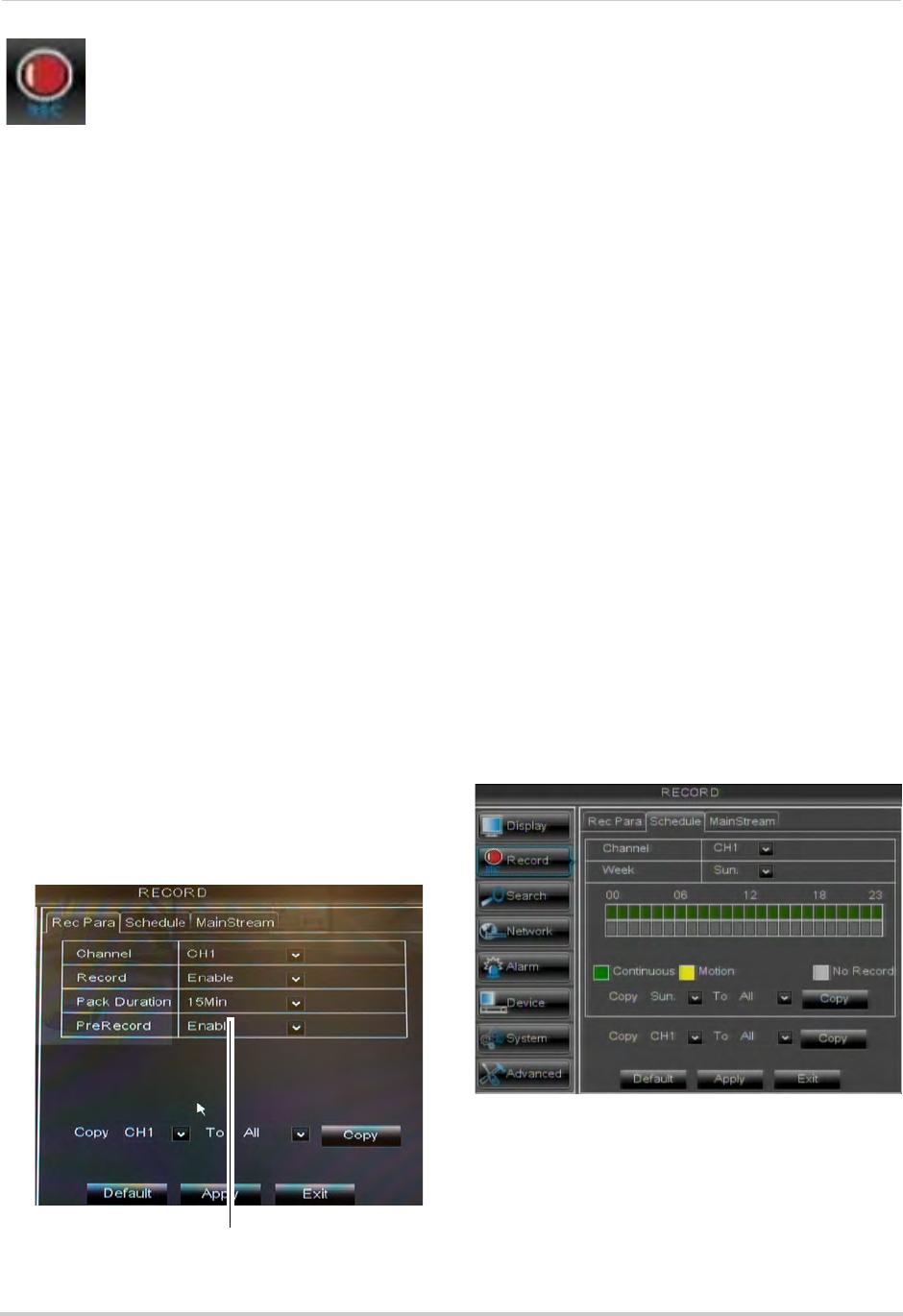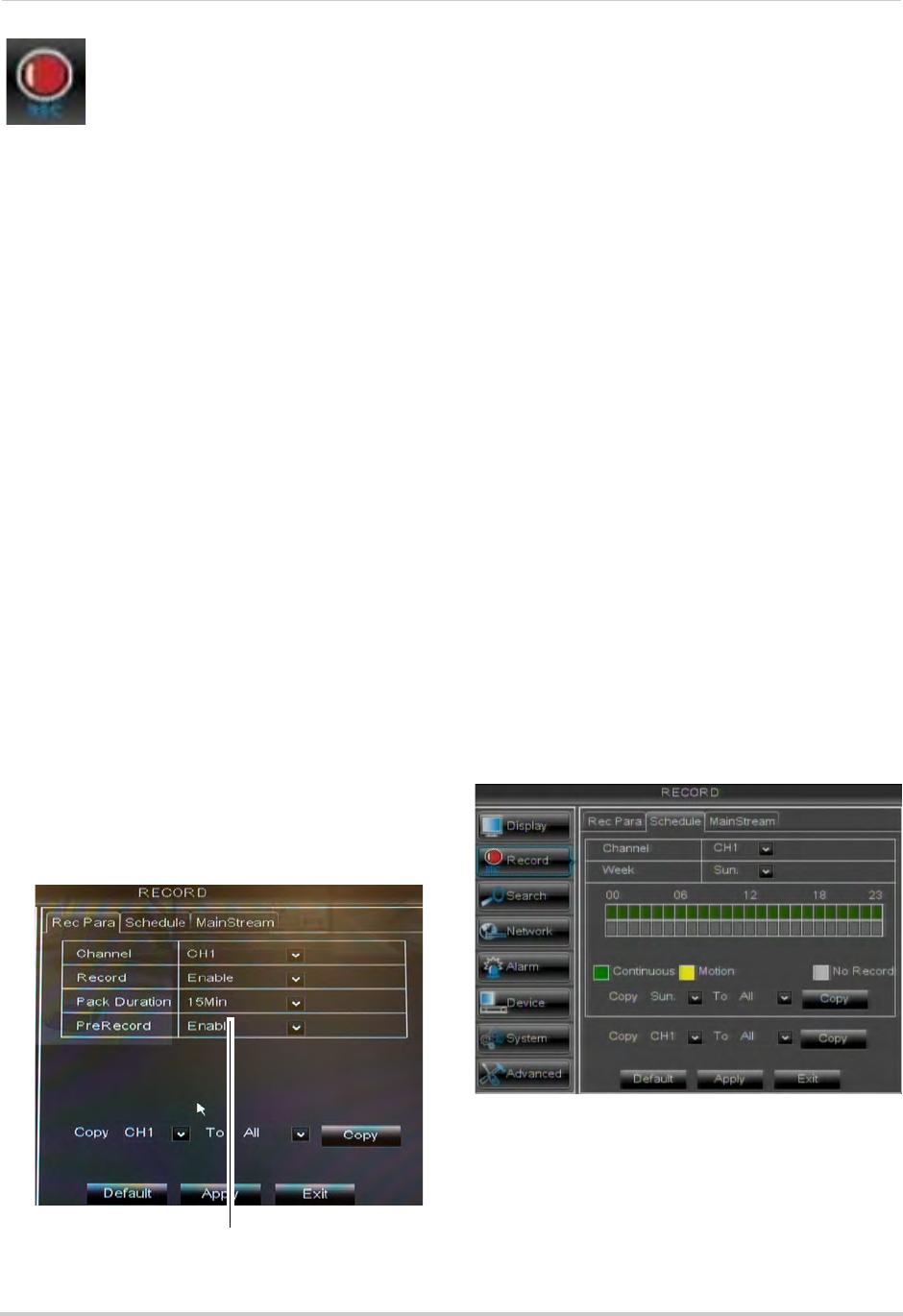
33
Using the Main Menu
Record
The Record menu allows you to
configure recording settings,
such as the recording resolution,
recording schedule, and audio
recording.
Configuring Pre-recording Settings
1 Select the Rec Para tab.
2 In t
he Channel drop-down menu, select
the desired channel you wish to configure.
3 In t
he PreRecord drop-down menu, select
Enable to enable pre-recording or Disable
to disable pre-recording.
4 Click Apply t
o save your settings.
Configuring Backup File Duration
(Pack Duration)
"Pack Duration" refers to the duration
of a backed up file in the system. By
default, a recording is "packaged" into
15 minute video files.
To change the DVR’s backed up file
size:
1 Sel
ect the Rec Para tab.
2 In t
he Pack Duration drop-down menu,
select the desired duration (15~60
minutes).
3 Click Appl
y to save your settings.
Changing the file size changes the
dur
ation of backed up files. For
example, if you select 15 minutes as
your file size, the system stores video
files in 15 minute durations.
Configuring the Recording
Schedule (Continuous and Motion)
To configure the recording schedule:
1 Cl
ick the Schedule tab.
2 Configure the following:
• Channel: Sel
ect the channel you wish to
configure the schedule for.
• We
ek: Select the day of the week you wish
to configure.
3 Click inside
the grid to configure the
recording schedule:
• The recording schedule is arranged as a
g
rid. Each row represents a recording type
(Continuous and Motion), and each box
represents an hour.
• Recording for each recording type is
enabl
ed during the selected hour when
the box is filled in with the corresponding
color. Recording for each recording type is
disabled for the selected hour when the
box is gray.
4 (Optional): Use the
top Copy and Copy To
drop-down to copy the recording schedule
to a specific day or all days. Click Copy to
copy the schedule.