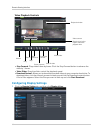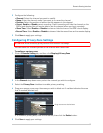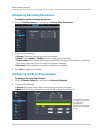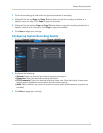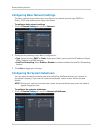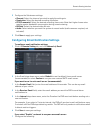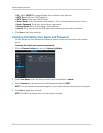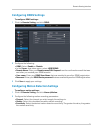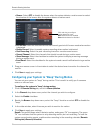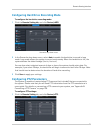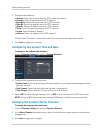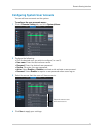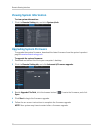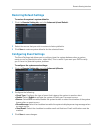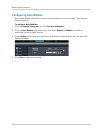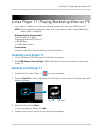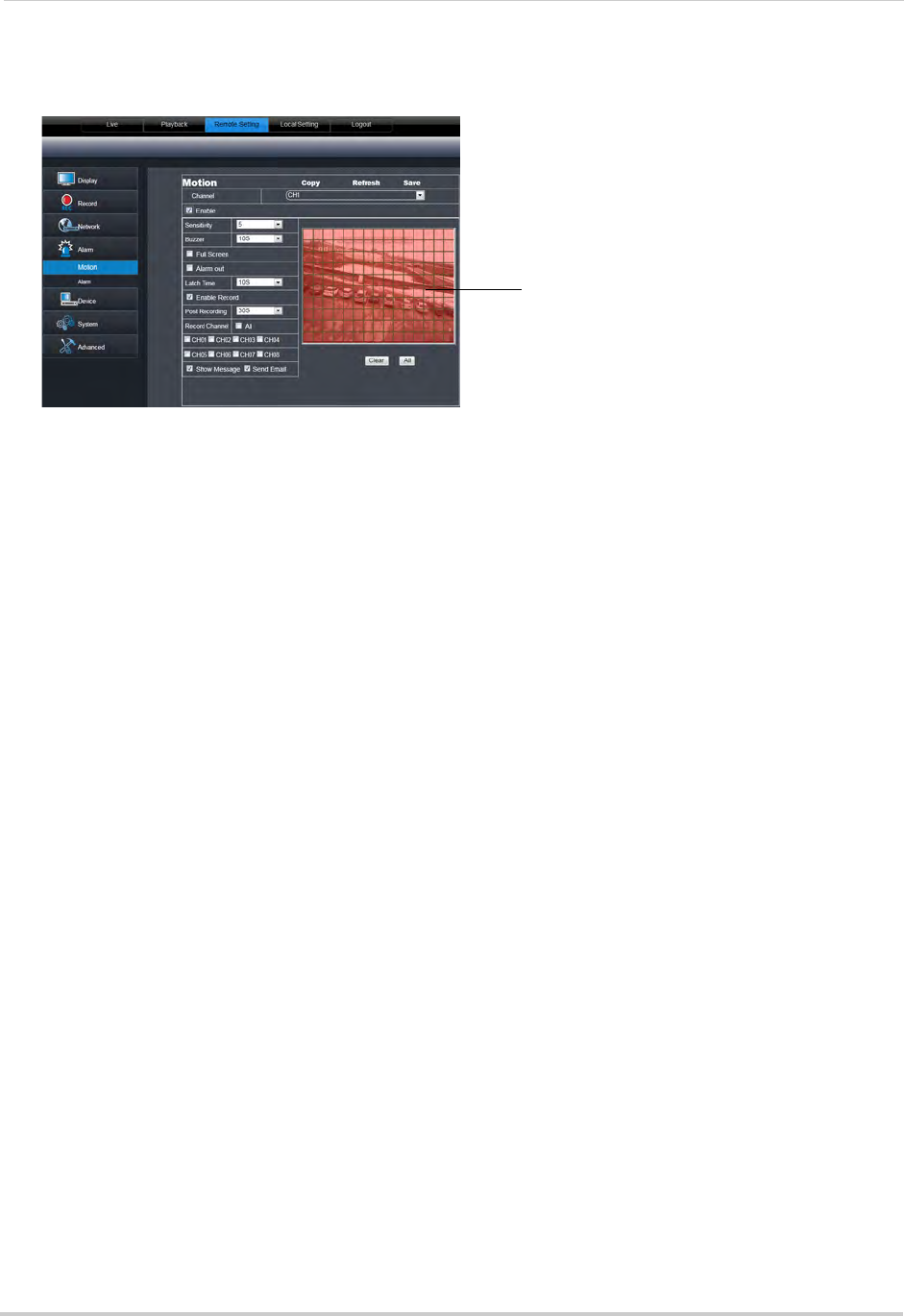
74
Remote Viewing Interface
• Buzzer: Select OFF to disable the buzzer when the system detects a motion event or select
the duration of the buzzer after the system detects a motion event.
• Fu
ll Screen: Select the checkbox so that the channel goes into full screen mode when motion
is detected.
• Ena
ble Record: Select to enable system recording when motion is detected.
• Po
st Recording: Select the post-recording time after a motion event occurs.
• Rec
ord Channel: Select the channels that should record during a motion event.
• Sho
w Message: Select the checkbox to enable the system to display a warning message
during a motion event.
• Send Email:
Select the checkbox for the system to send a email notification during a motion
event.
3 Dr
ag your mouse cursor in the window to select the desired area to monitor the channel for
motion.
4 Cl
ick Save to apply your settings.
Configuring your System to "Beep" During Motion
You can set your system to "beep" during motion. This is useful to notify you if someone
enters or exits an area.
To configure the system to "beep" during
motion:
1 Cl
ick the Remote Setting tab, and click Alarm>Motion.
2 In the Channel dr
op-down menu, select the channel you wish to configure.
3 Se
lect the Enable checkbox.
4 Beside th
e Buzzer drop-down menu, select the "beep" duration or select OFF to disable the
"beep."
5 In
the video window, select the area you wish to monitor for motion.
6 Cl
ick Save to apply your settings.
Result: The syste
m beeps when it detects motion, and a green "M" icon appears. The green
"M" icon indicates that the system is only detecting motion, but not recording. To have the
system record motion events, enable motion recording in the recording calendar (Remote
Setting tab>Record>Schedule).
Click and drag to configure
motion detection areas
Red: Motion detection enabled
Clear: Motion detection disabled