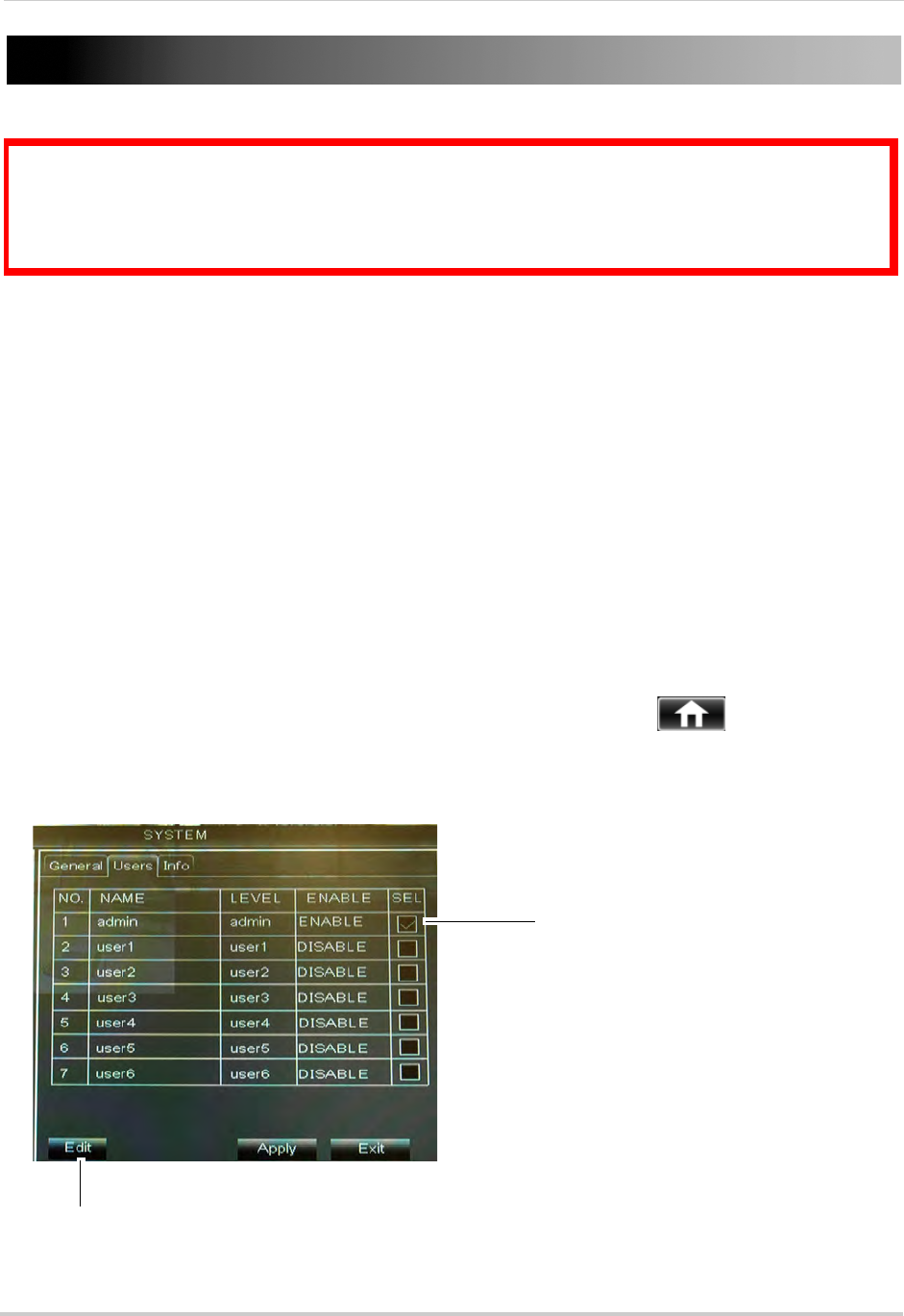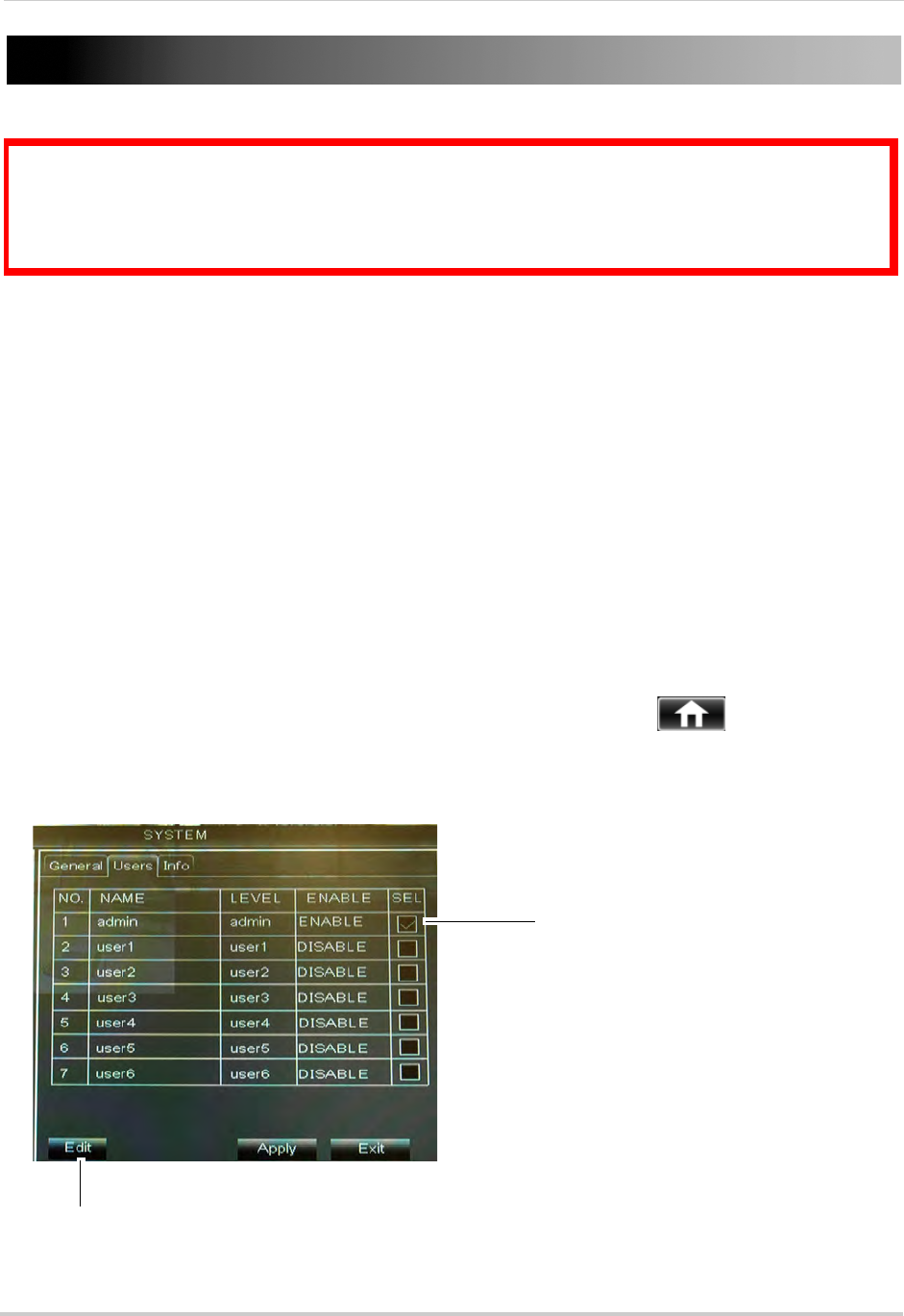
26
Managing Passwords
Managing Passwords
When you first startup your system, you are technically logged in as the ADMIN (system
administrator) account. The system supports the following account types:
• ADMIN—sys
tem administrator: has full control of the system, and can change both
administrator and user passwords and enable/disable password protection.
• USER—normal user: only has access to live viewing, search, playb
ack, and other functions.
You may set up multiple USER accounts with varying levels of access to the system.
For security reasons, it is highly recommended to enable passwords on your system. If you
enable passwords, y
ou must select a 6-digit ADMIN password. By default, the system
password is disabled.
Enabling and Changing Passwords
You can change the system password of the ADMIN and the USER from the Users menu.
To enable the admin password:
1 R
ight-click to open the Menu Bar and click the Main Menu button ( ).
2 Click Sys
tem and select the Users tab.
3 Sel
ect the checkbox beside admin to change the admin password, then click the Edit button.
ATTENTION: By default, the system user name is admin and the password is 000000. Passwords
are disabled by default and are not required to access the Menu Bar or Main Menu. However, you
may be asked for a password to access certain functions.
You do not need to enter a password to access the system using the browser-based remote
software.
Edit
Select checkbox beside admin