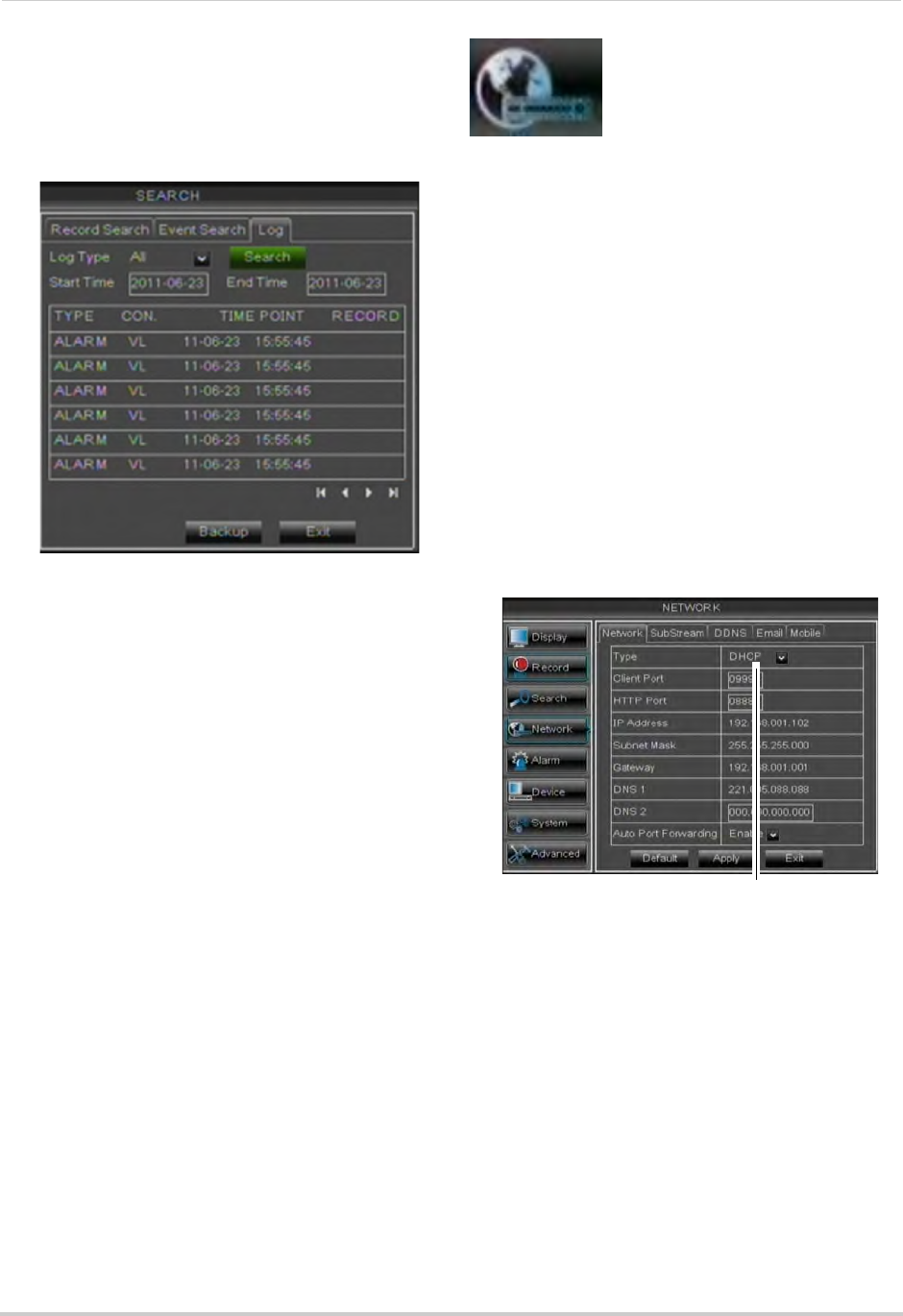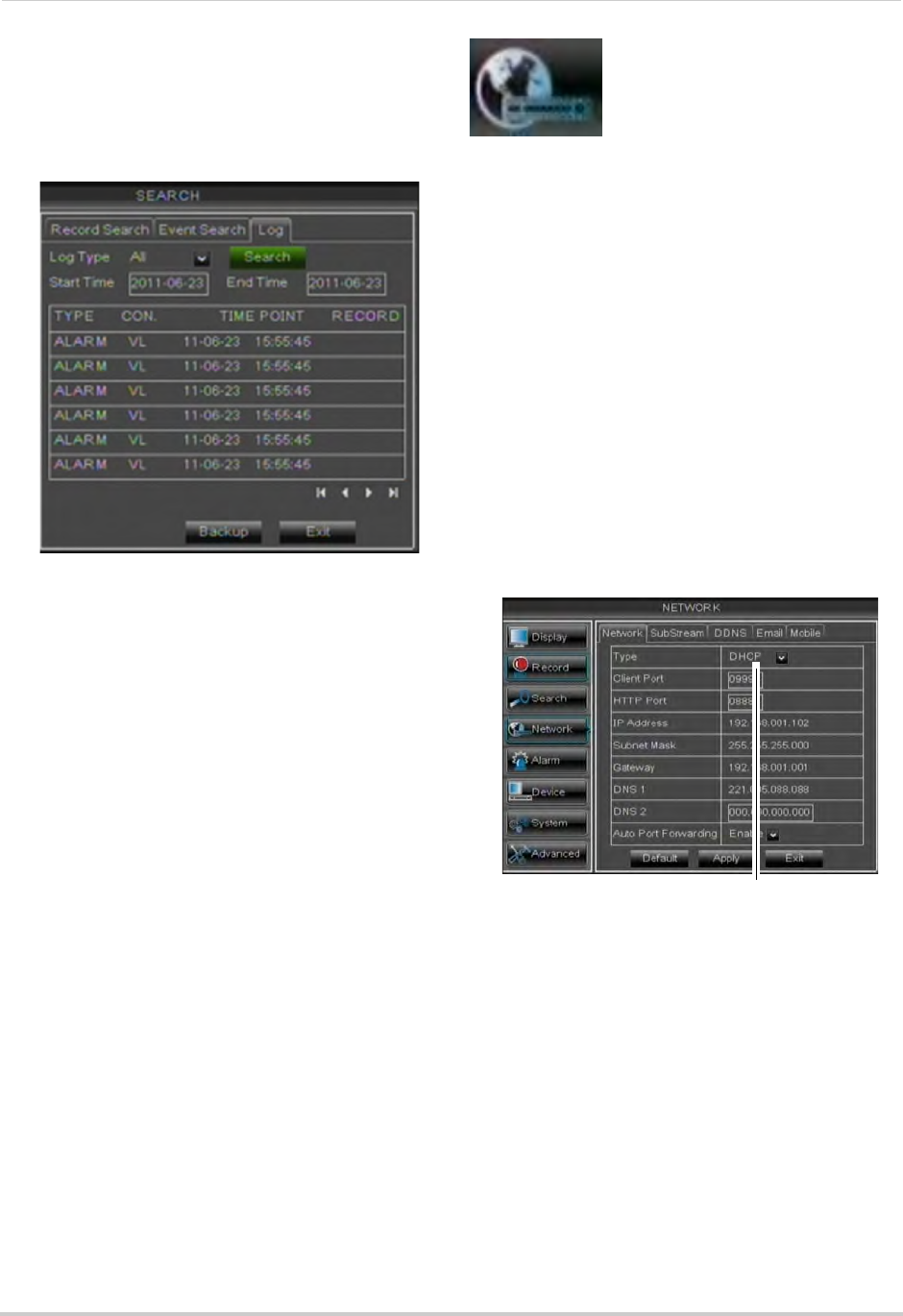
37
Using the Main Menu
Using the Log Search
A log search allows you to search
system event logs.
To perform a Log search:
1 Cl
ick the Log tab.
2 Co
nfigure the following to perform a Log
search:
• Log T
ype: Select the log type you wish to
search under. Choose from Alarm (i.e.
motion events), Operation (i.e.
Configuration changes, Setup), or All.
• Start Time: E
nter the time you wish to
begin searching.
• End
Time: Enter the time you wish to end
searching.
3 Cl
ick Search.
4 (Optiona
l) Click the Backup button to
backup system logs to a USB flash drive
(not included).
Network
The Network menu allows
you to configure the
system’s DDNS and
network settings.
Configuring Network Type: DHCP &
Static IP
The system has the ability to operate in
DHCP mode and Static IP mode.
DHCP allows the router to assign an IP
to the DVR. St
atic IP mode fixes the IP of
the DVR. Fixing an IP of the DVR
ensures that the IP will not change.
To configure DHCP and Static IP
settings:
1 Sel
ect the Network tab.
2 In t
he Type drop-down menu, select DHCP
or Static. If you select DHCP, the router
automatically assigns an IP to your DVR.
If you select Static, click the field beside IP
Addr
ess, and enter in the IP address of
your choice.
• Enter your custom Subnet Mask,
Ga
teway, DNS1 and DNS2 using the
mouse.
• You must assign the IP in your router that
y
ou wish to make static. For example, if
you assign 192.168.2.89 as the static IP in
the DVR, you must assign 192.168.2.89 in
your router as a static IP as well. Consult
your router’s user’s manual for details.
3 Click Appl
y to save your settings.