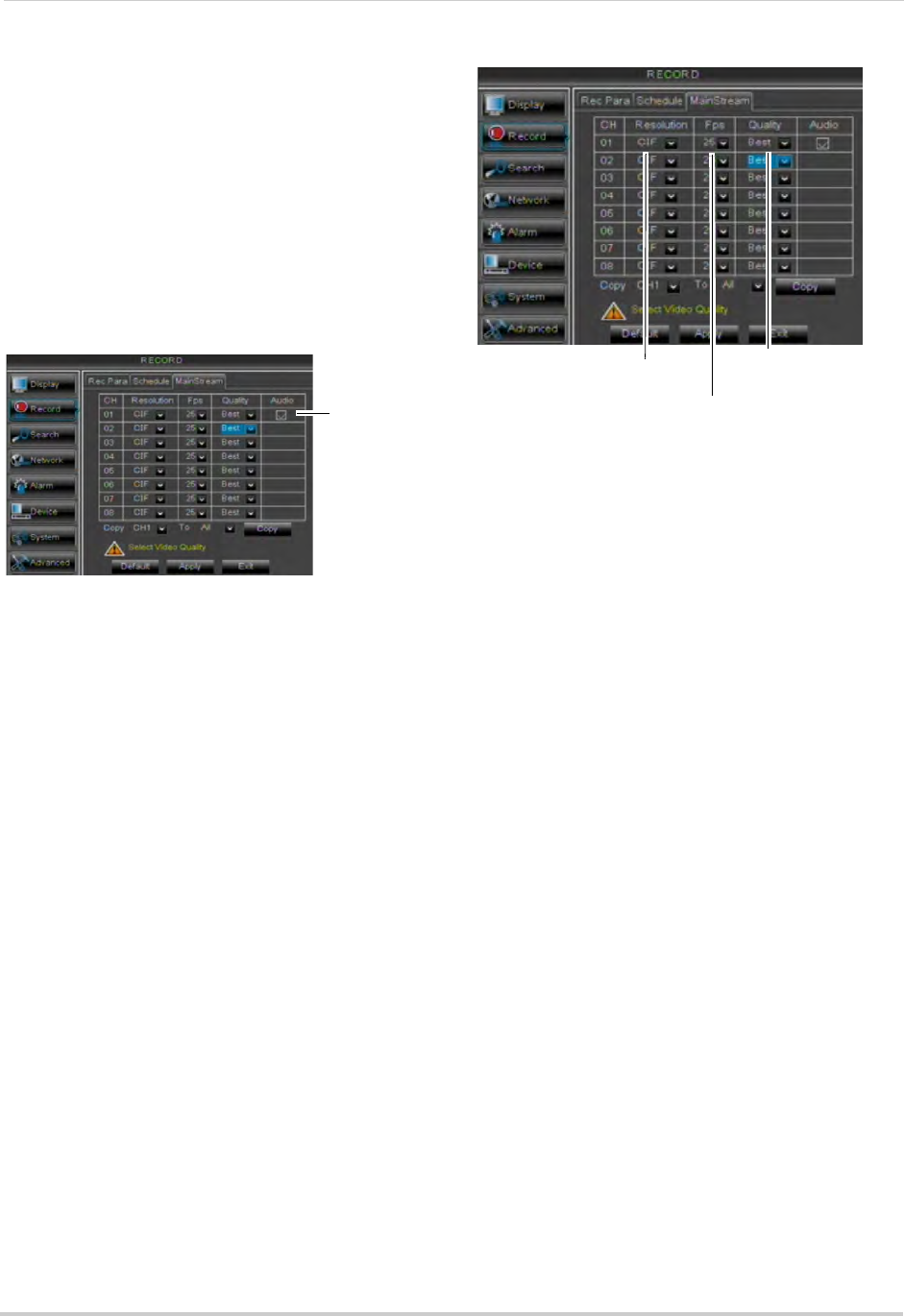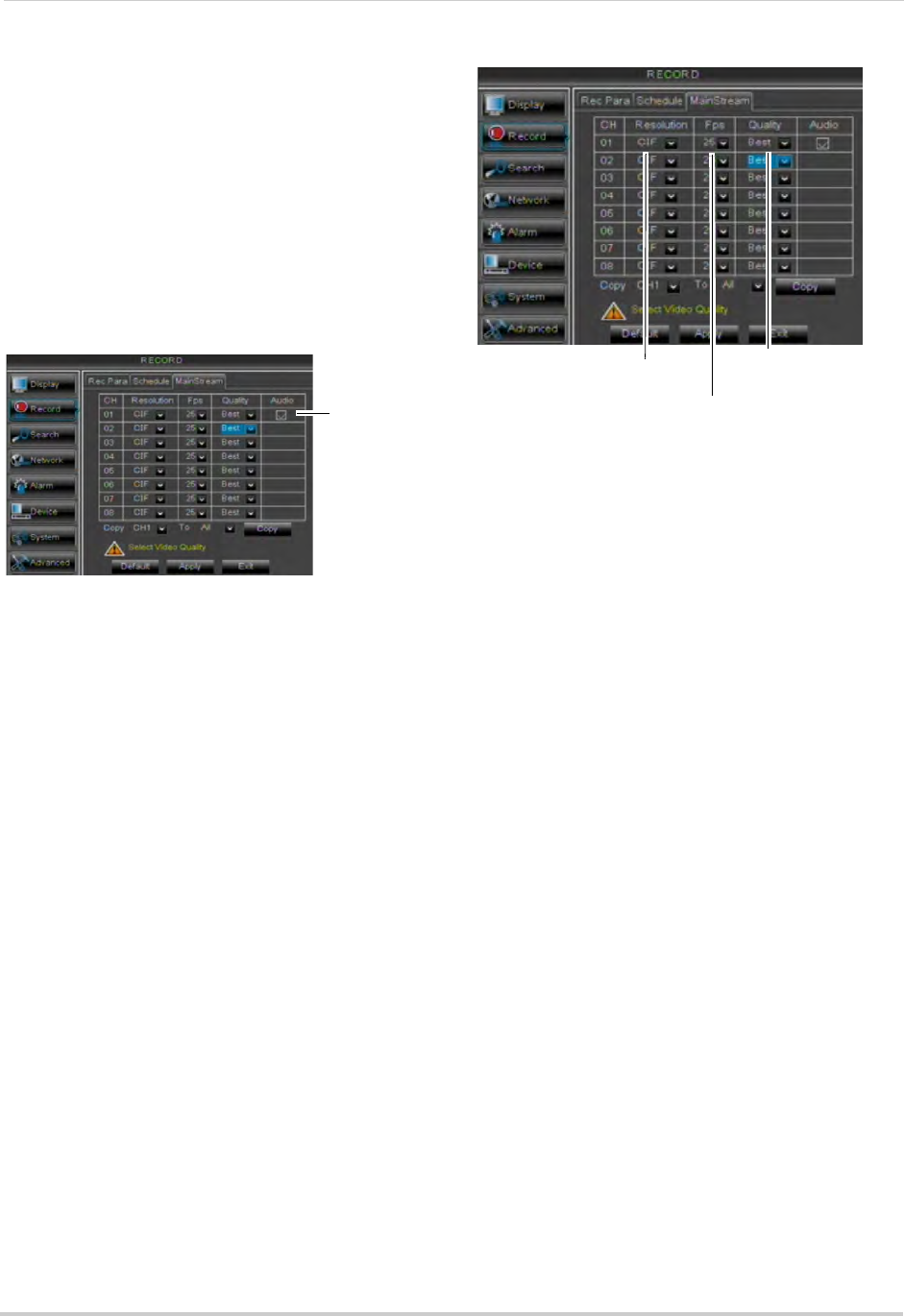
34
Using the Main Menu
5 (Optional): Use the bottom Copy and Copy
To drop-down to copy the recording
schedule to a specific channel or all
channels. Click Copy to copy the schedule.
6 Cl
ick Apply to save your settings.
Enabling Audio Recording
Audio-capable cameras are required
(not included) for audio recording.
To enable audio recording:
1 Cl
ick the MainStream tab.
2 Beside th
e corresponding channel, select
or deselect the checkbox under Audio to
enable or disable audio recording.
3 Cl
ick Apply to save your settings.
Configuring Recording Quality,
Resolution, and Video Frame Rate
You can configure the recording quality,
recording resolution and video frame
rate for each channel.
To change the recording quality,
recording r
esolution, and video frame
rate:
1 Cl
ick the MainStream tab.
2 Under the Qua
lity drop-down menu, select
from Good, Better, or Best to adjust the
quality of recordings on each channel.
3 Under
the Resolution drop-down menu,
select the Recording Resolution for each
channel: C1F (320x240), HD1 (720x240), or
D1 (720x480).
NOTE: 16-c
hannel models support C1F
only.
4 Under the FPS dr
op-down menu, select
the number of frames per second you want
the DVR to record on each channel.
5 (Optio
nal) Use the Copy and Copy To
drop-down menus to copy recording
settings to one or all channels. Click Copy
to copy recording settings.
6 Click Appl
y to save your settings.
NOTE: Incr
easing the resolution or quality
settings will decrease the amount of
Frames per Second (FPS) the DVR
can record. If you receive an error
message when saving your changes,
reduce the Resolution, Quality, or
FPS and try again.
Frames per Second
Recording
Resolution
Recording quality