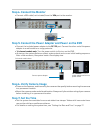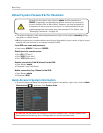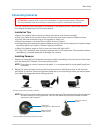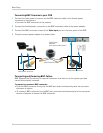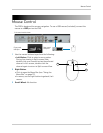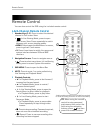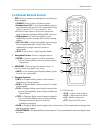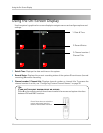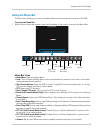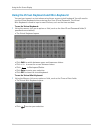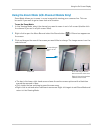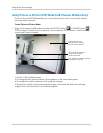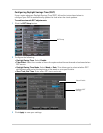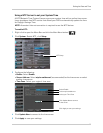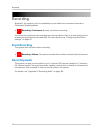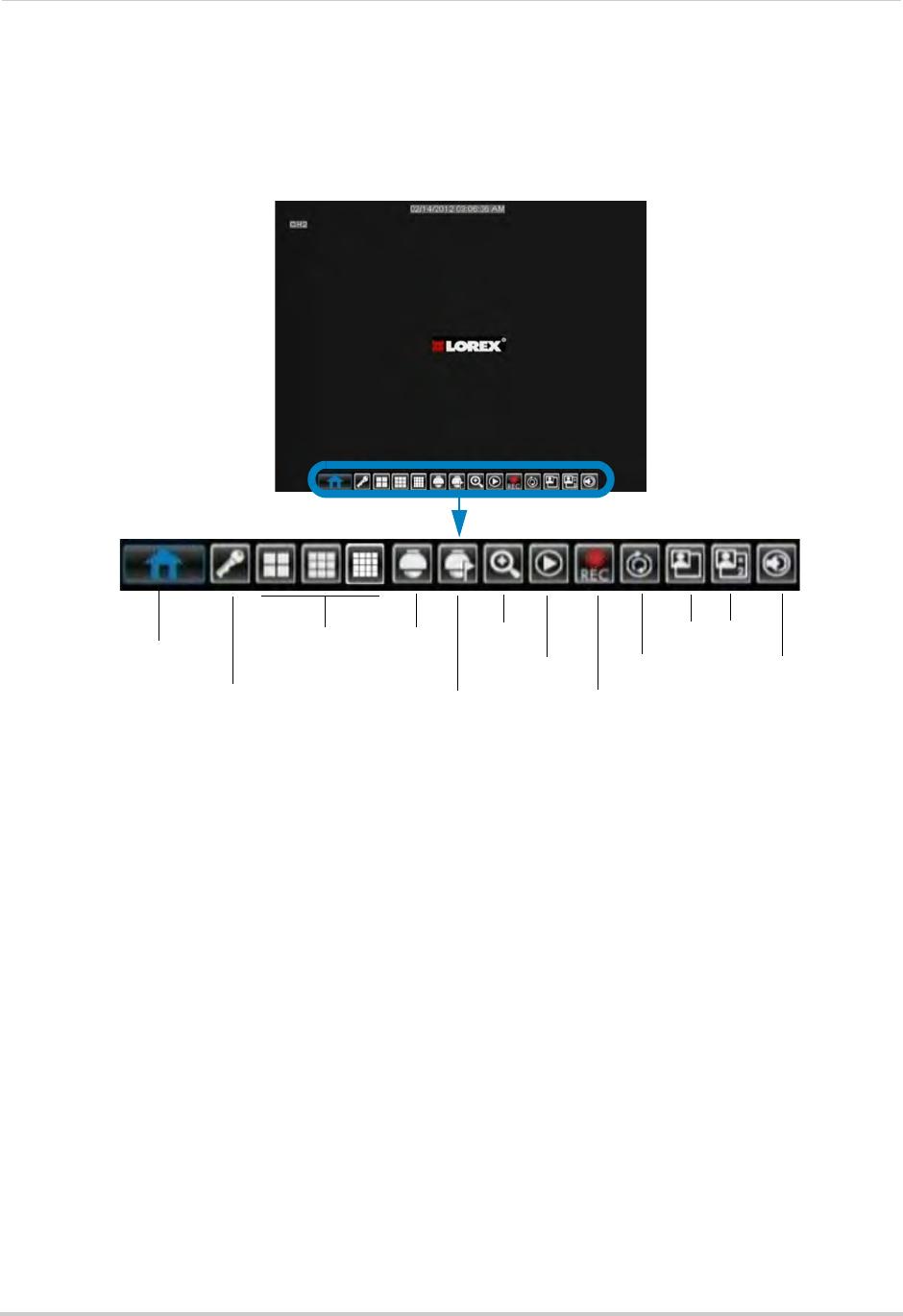
13
Using the On-Screen Display
Using the Menu Bar
The Menu Bar allows you to access the Main Menu and control basic functions of the DVR.
To access the Menu Bar:
1 Right-click or
move the mouse cursor to the bottom of the screen to access the Menu Bar.
Menu Bar Icons
• Main Menu: Opens the Main Menu.
• Lock: Click t
o Lock the Main Menu unless the password is entered. Lock icon is not visible
unless passwords are enabled.
• Sp
lit Screen buttons: View the DVR in 4-way, 9-way (8/16-channel models only), or 16-way
(16-channel models only) Split-screen Mode.
• PTZ: Open
s the PTZ controls.
• Start / Stop
PTZ Cruise: Start or stop the PTZ cruise function.
• Zoom
(4/8-Channel Models Only): Opens digital zoom. Must be in Full-screen / Live Viewing
Mode.
• Rec
ord Search: Opens the DVR Search Menu. This allows you to search for video recorded
on the DVR.
• Start / Stop Recording:
Start or stop DVR recording on all channels. Password required; does
not override scheduled recording.
• Start
/ Stop SEQ: Start or stop Sequence Mode. In Sequence Mode, DVR automatically switches
between channels every few seconds.
• PIP
1X1 (4/8-Channel Models Only): Enable Picture in Picture Mode with 1 camera in full
screen and 1 in a small window.
• PIP
1X2 (4/8-Channel Models Only): Enable Picture in Picture Mode with 1 camera in full
screen and 2 in small windows.
• Vo
lume: Adjust the DVR volume (audio-capable cameras required, not included).
Main Menu
Split screen
PTZ
Start / Stop
PTZ Cruise
Search Menu
Start/Stop
Recording
Sequence
Volume
Zoom
PIP1X1
PIP1X2
Lock