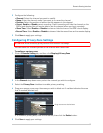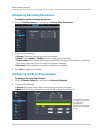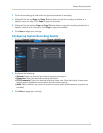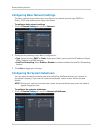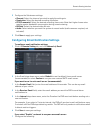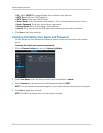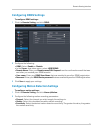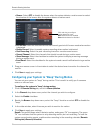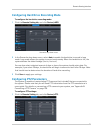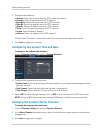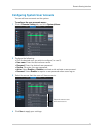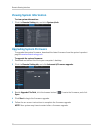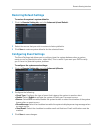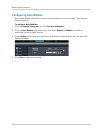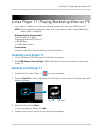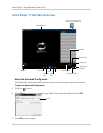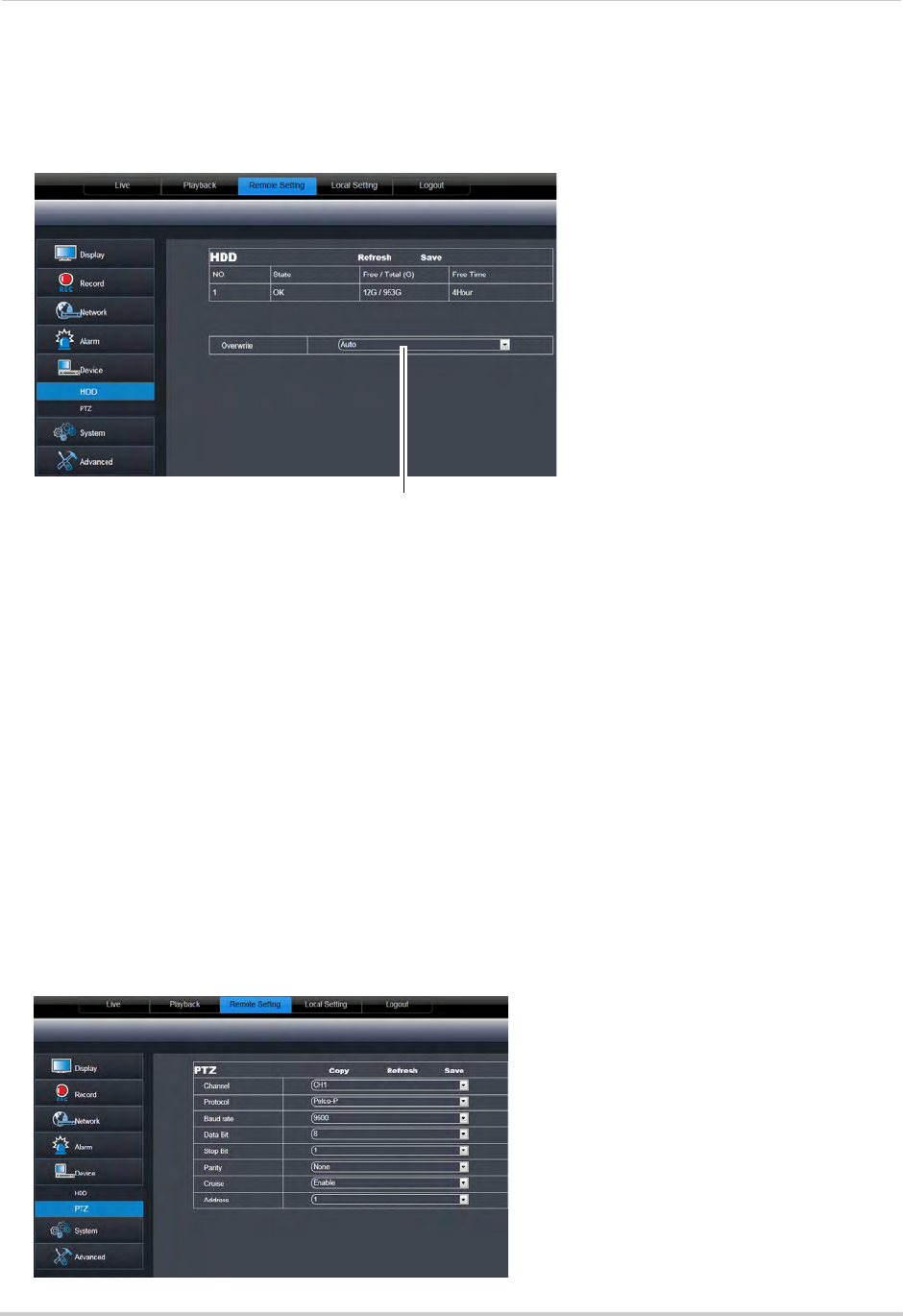
75
Remote Viewing Interface
Configuring Hard Drive Recording Mode
To configure the hard drive recording mode:
1 Click the Remote Setting t
ab, and click Device>HDD.
2 In the
Overwrite drop-down menu, select Auto to enable the hard drive to record in loop
mode. Loop mode allows the system to record continuously. When the hard drive is full, the
system deletes the oldest footage (first in, first out).
You can also select a desired amount of days or hours the system should retain data. For
e
xample, if you select 30 days, the hard drive will begin to overwrite itself after 30 days. Note
that hard drive size determines the duration of hard drive recording.
3 Cl
ick Save to apply your settings.
Configuring PTZ Parameters
The system is capable of manipulating PTZ cameras (not included) that are connected to
the system. Please note that you will need PTZ information from the PTZ manufacturer’s
users guide. For details on connecting a PTZ camera to your system, see “Appendix B:
Connecting a PTZ Camera” on page 100.
To configure PTZ settings:
1 Cl
ick the Remote Setting tab, and click Device>PTZ.
Overwrite drop-down menu