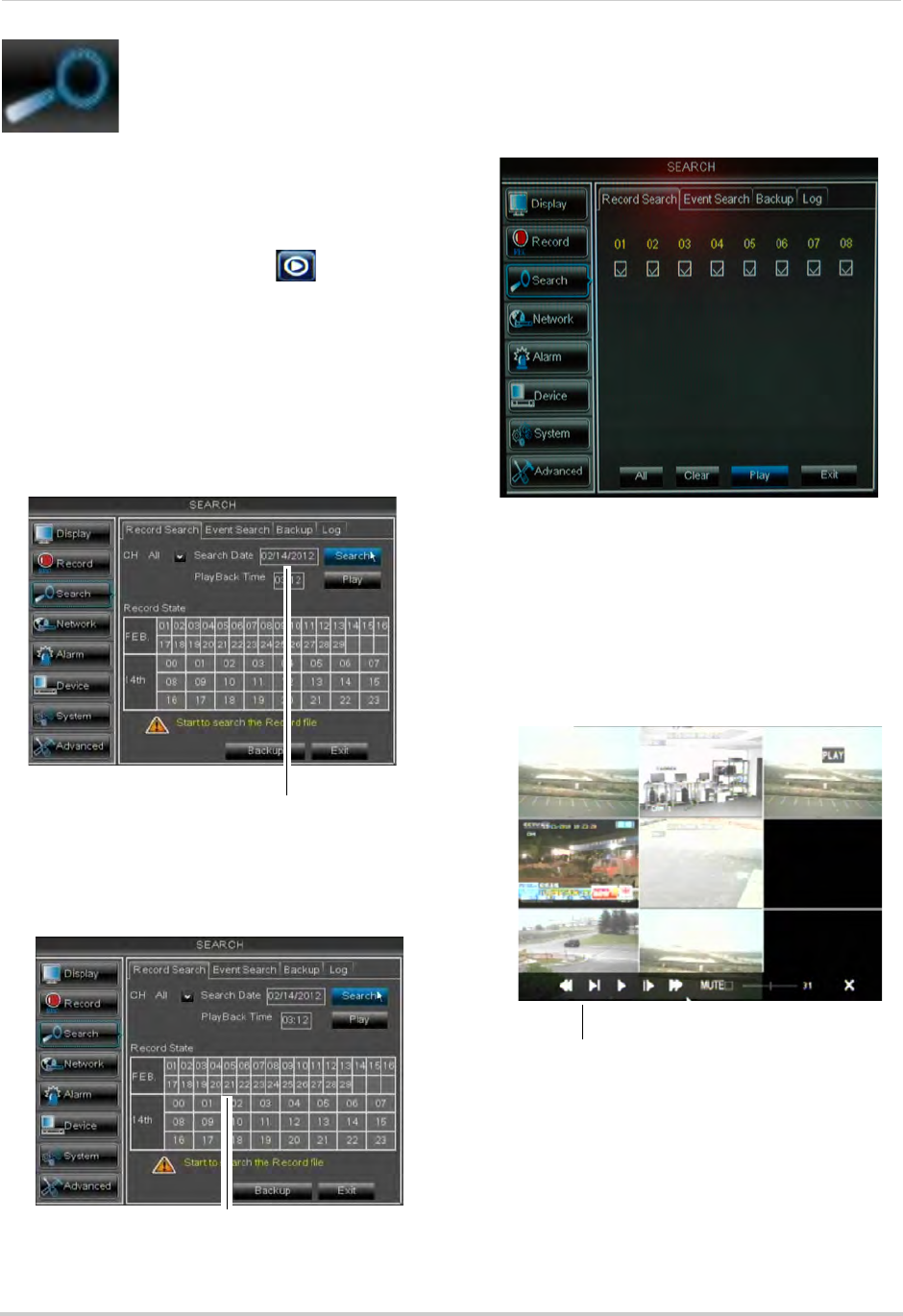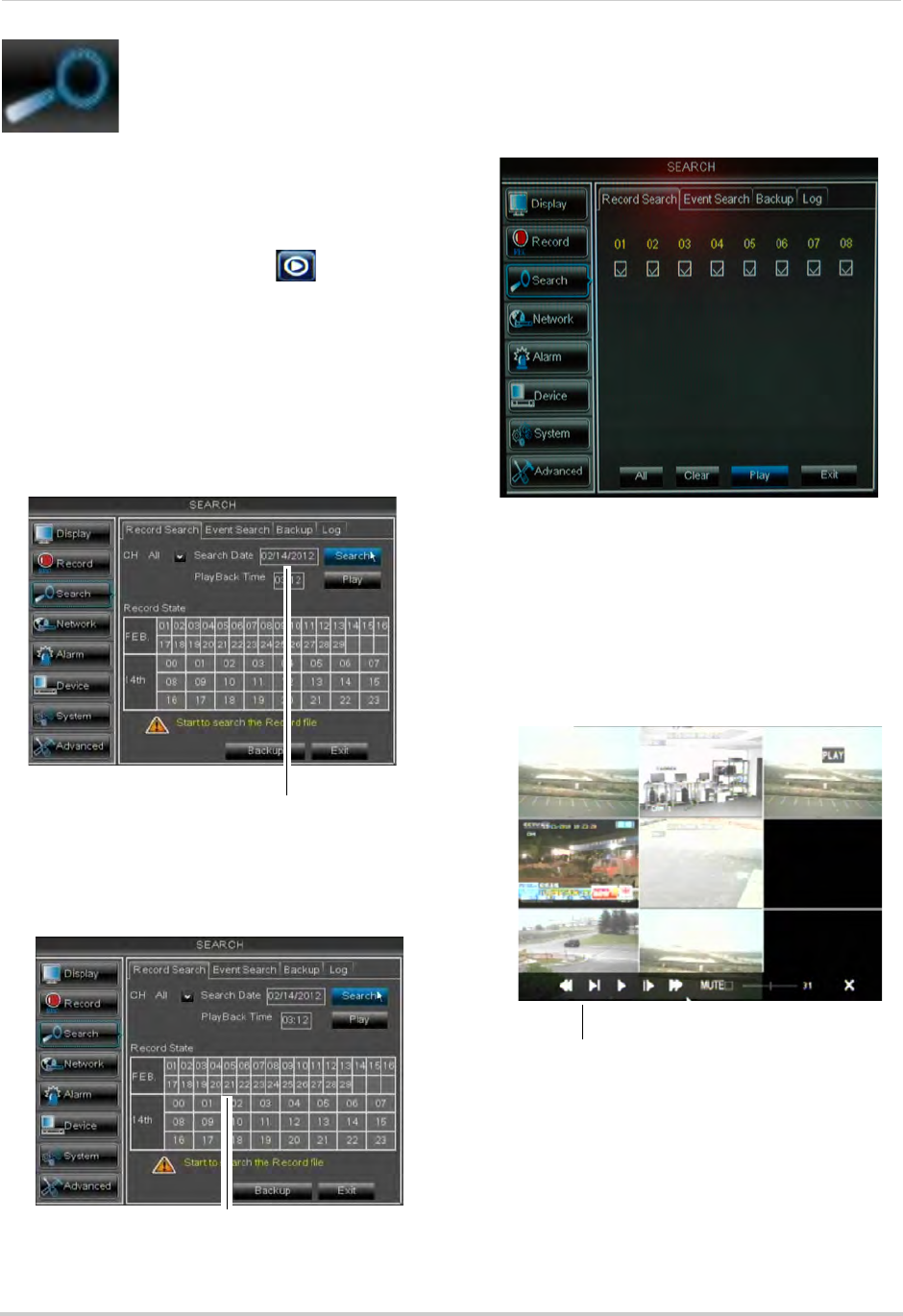
35
Using the Main Menu
Search
The Search menu allows you
to search for saved video on
your system for playback and
backup.
Searching for Video on the System
1 In the main menu, click Search, or click
the Search Menu button ( ) in the
menu bar.
2 In the CH
drop-down menu, select the
channel you wish to search or select All to
search all channels.
3 Cl
ick the Search Date field, to enter the
desired month, date, and year you wish to
begin searching for video.
4 Cl
ick Search.
5 Click
on a date in the calendar to see the
video available for that date.
6 Click
on the hour of the video you want to
play back.
7 Sel
ect the channel or channels you want to
play back.
8 Click Play to
begin playback.
Video Playback Controls
Move the mouse slightly to display the
on-scr
een playback controls. You can
also use the playback control buttons on
the remote control or front panel of the
system.
• Drag the slider to adjust the volume (audio
c
apable camera required, not included).
Select the box to mute the audio.
• Click X to
quit playback and return to the
Search menu.
Click a date to see video available
Click a time to play video from that time and date
Use the video control buttons to
manipulate video playback