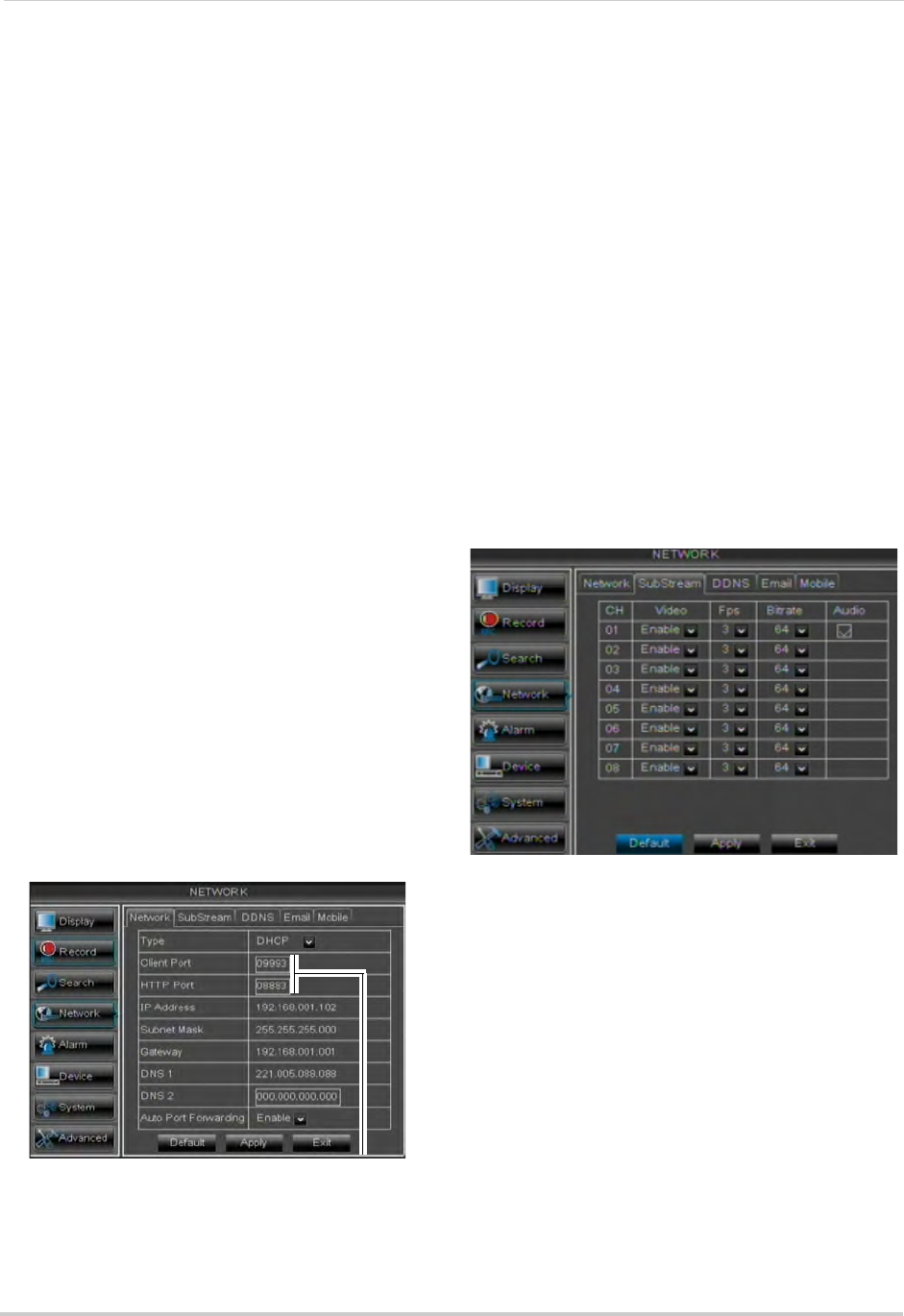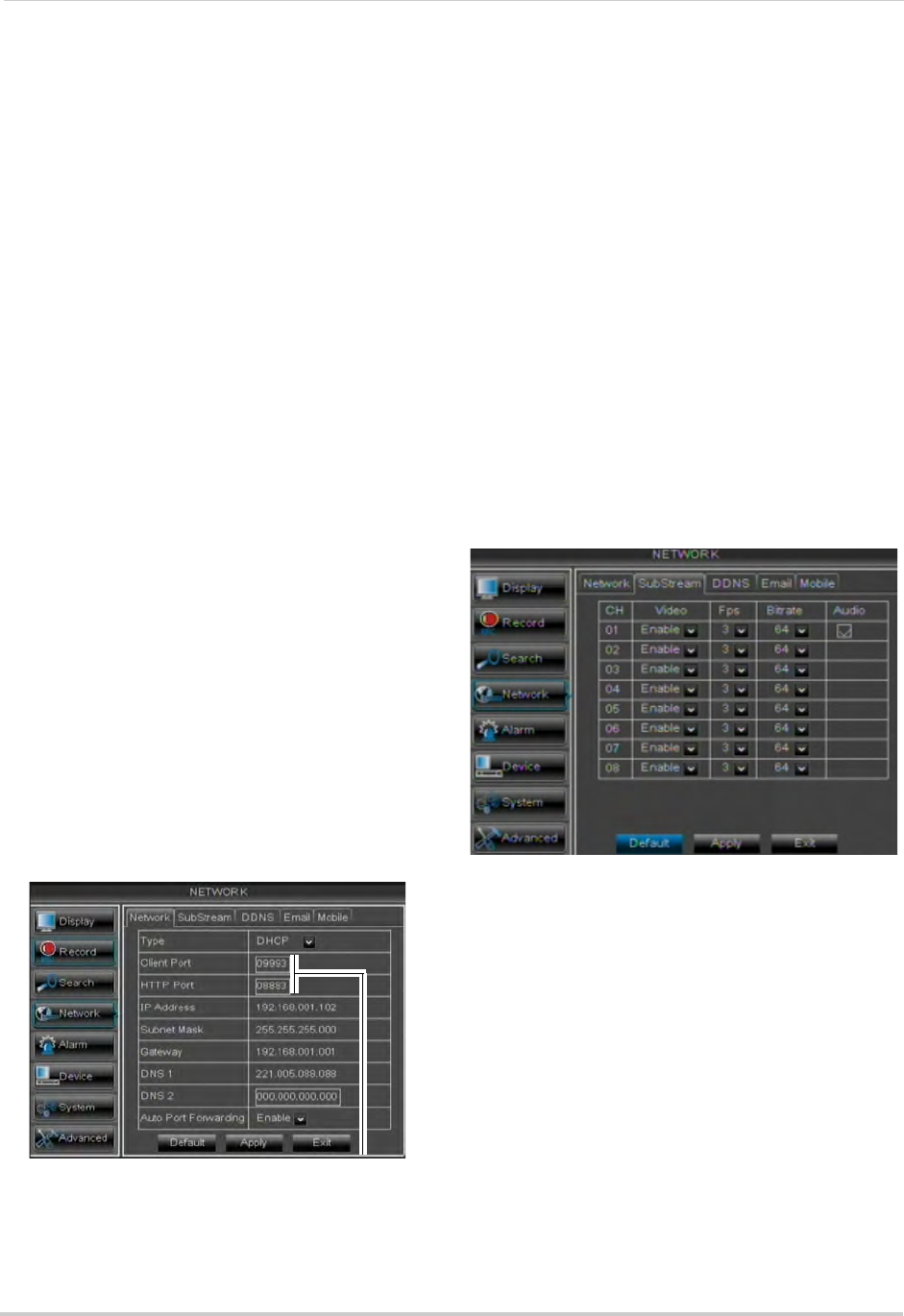
38
Using the Main Menu
4 Right-click until you exit all menus. You
will be prompted to restart.
Enabling Auto Port Forwarding
Auto Port Forwarding allows the DVR to
open required ports on your router. This
feature only works on certain router
models. If the Auto Port Forwarding
feature does not work on your router, it
is recommended to use the Auto Port
Forwarding Wizard (PC only), located on
the software CD. You may have to
manually open the port on your router.
To Enable Auto Port Forwarding:
1 Se
lect the Network tab.
2 In the Auto Port Forwarding drop-down
menu, select Enable or Disable.
3 Cl
ick Apply to save your settings.
Changing the DVR’s Client and
HTTP Port
The DVR’s Default Client port is 9000.
The default HTTP port is 80. You must
port forward the Client Port and HTTP
port to your router for remote access.
To change the default Client port and
HTTP po
rt:
1 Se
lect the Network tab.
2 In Cl
ient Port, enter the desired Client
Port (default: 9000).
NOTE: 900
0 is represented as "09000."
3 In HTTP P
ort, enter the desired HTTP Port
(default: 80).
4 Click Appl
y to save your settings.
5 Right-click to e
xit all menus. You will be
prompted to restart.
Adjusting Remote Connectivity
Streaming Rates
You can adjust the data streaming rate
(also called the SubStream) when you
connect to the system remotely. If you
want to conserve bandwidth, select a
lower frame rate and bitrate.
NOTE: Setting
your system to stream with a
lower frame and bitrate may cause
the video to appear choppy or slow.
To adjust the SubStream settings:
1 Click the SubStr
eam tab.
2 Configur
e the following beside the desired
channel:
• Video
: Select Enabled or Disabled. If you
select Disabled, you will not be able to view
the channel when connecting remotely to
the system.
• FPS: Sel
ect the desired frames per
second.
• Bi
trate: Select the desired video bitrate.
• Au
dio: Select or deselect the checkbox to
enable or disable the system from
streaming audio when viewing the system
remotely.
3 Click Appl
y to save your settings.
Client Port & HTTP Port fields