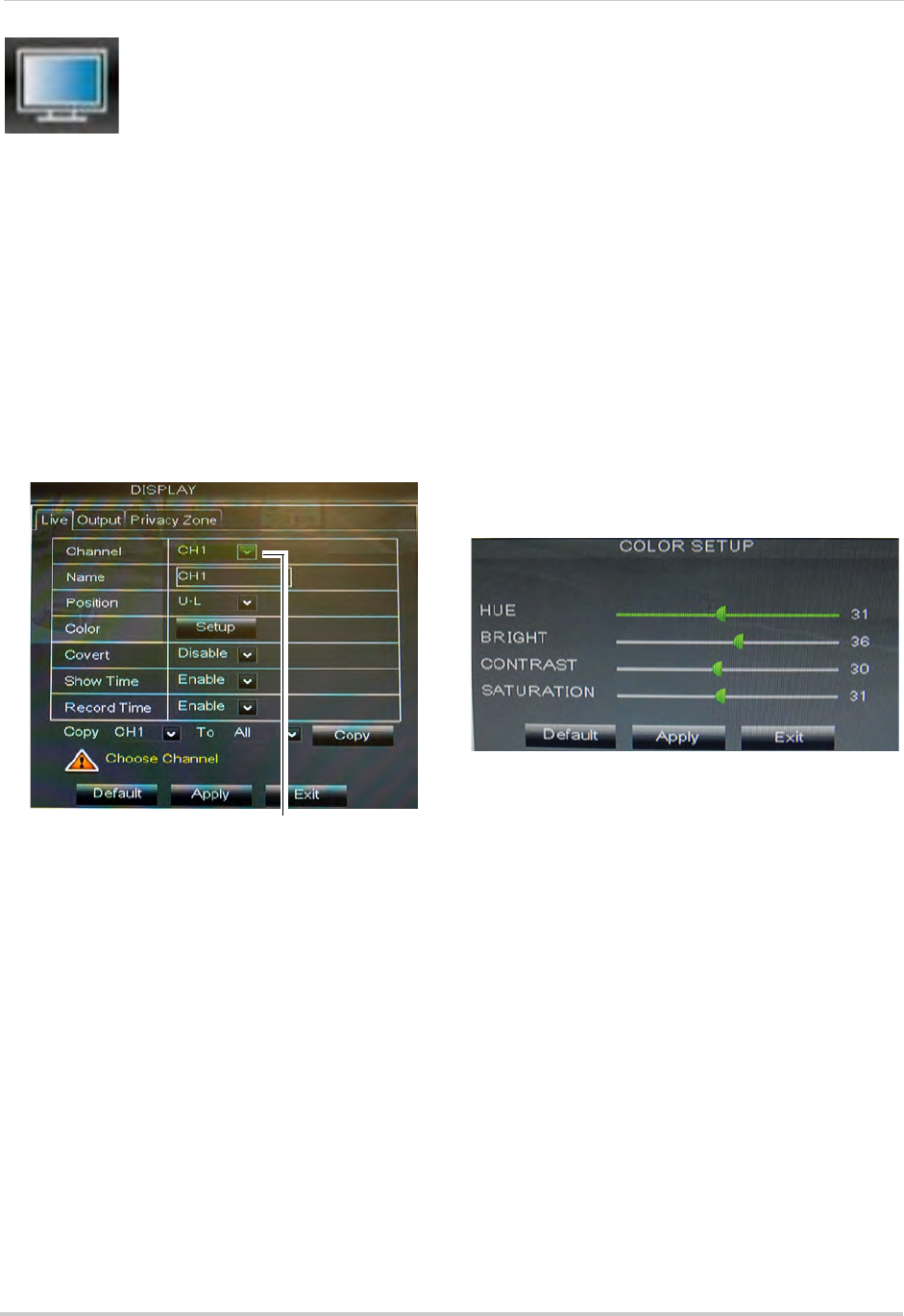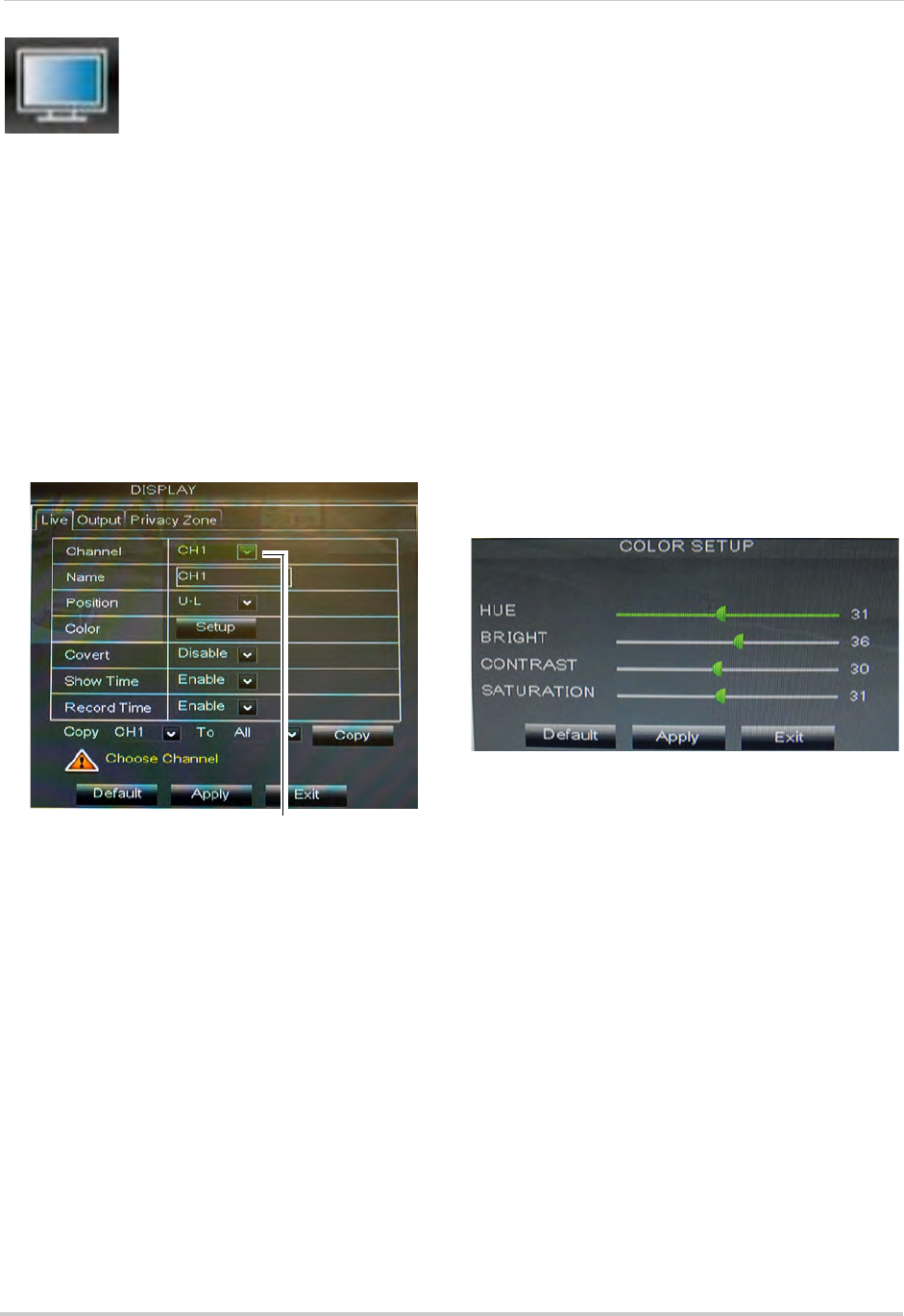
30
Using the Main Menu
Display
The display menu allows you
to configure camera image
settings and video output
settings.
Tip: If you
want to apply settings to all
channels, use the "Copy To" drop-down
menu, and select All. Click the Copy
button to copy the setting across all
channels.
Configuring Custom Channel
Names
1 Select the Live tab.
2 In t
he Channel drop-down menu, select
the channel that you wish to rename.
3 Click the Name field. Use the Virtual
Ke
yboard to enter in the new channel
name.
4 Click Appl
y to save your settings.
Changing the Position of the
Channel Name
1 Select the Live tab.
2 In t
he Channel drop-down menu, select
the channel you would like to configure.
3 In t
he Position drop-down menu, select
where you would like the channel names
to appear:
• U-L:
Upper left hand corner.
• D-L: Lo
wer left hand corner.
• U-R:
Upper right hand corner.
• D-R:
Lower right hand corner.
• OFF: Do not display the
channel name.
4 (Optional) Use
the drop-downs next to
Copy to copy settings to another channel
or all channels. Click the Copy button to
copy settings.
5 Cl
ick Apply to save your settings.
Adjusting Camera Color Settings
1 Select the Live tab.
2 In the Channel dr
op-down menu, select
the channel that you wish to configure.
3 Cl
ick the Setup button next to Color. The
Color Setup window opens.
4 Dr
ag the slider to adjust the Hue,
Brightness, Contrast, and Saturation.
5 Cl
ick Apply to save your settings.
Enabling Covert Recording
Covert Recording blanks out the screen
so that it seems as if the system is not
recording. Covert channels are only
visible when the admin account logs in
using a remote computer or mobile
device.
To enable covert recording:
1 Se
lect the Live tab.
2 In the Channel dr
op-down menu, select
the channel you wish to hide.