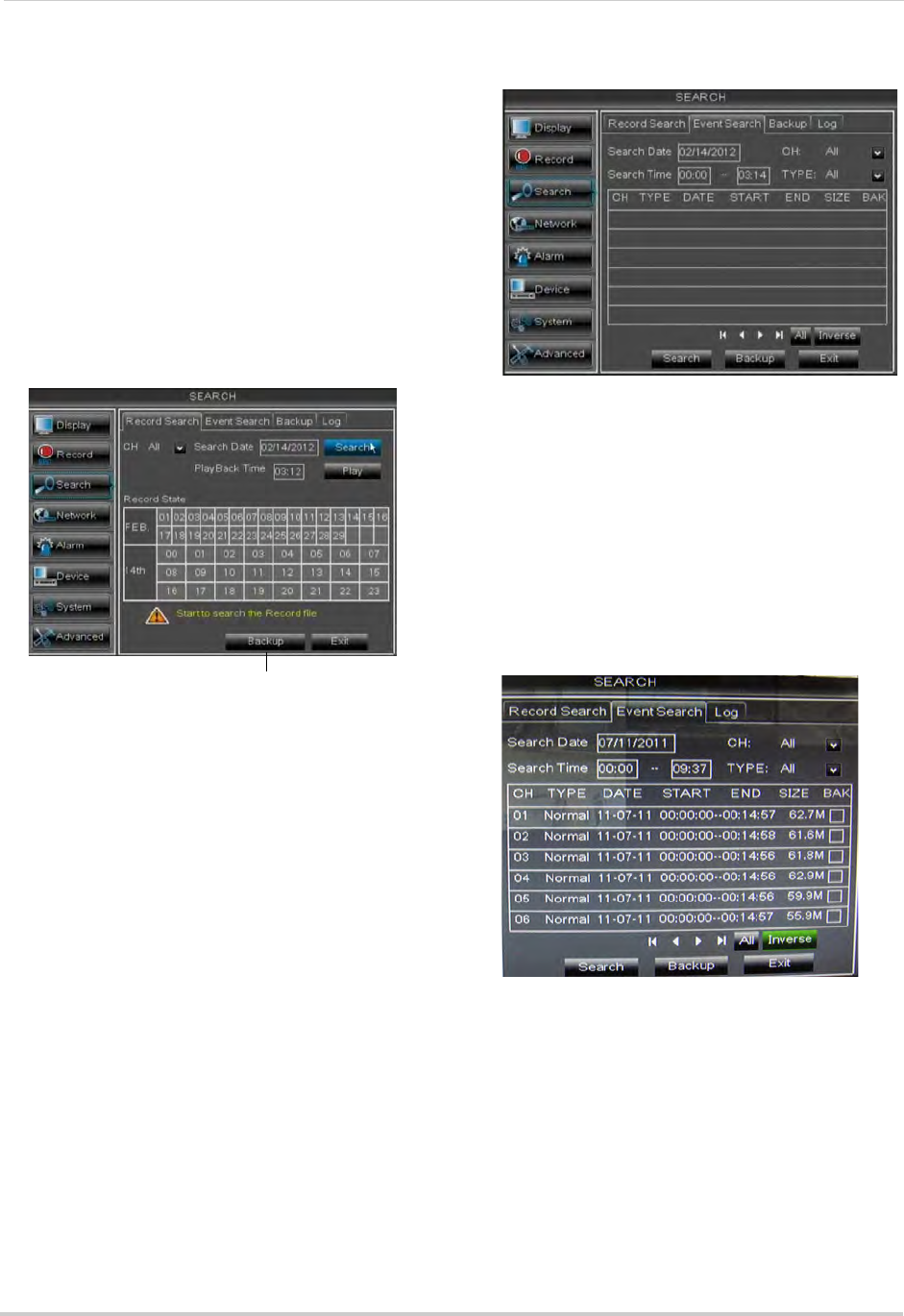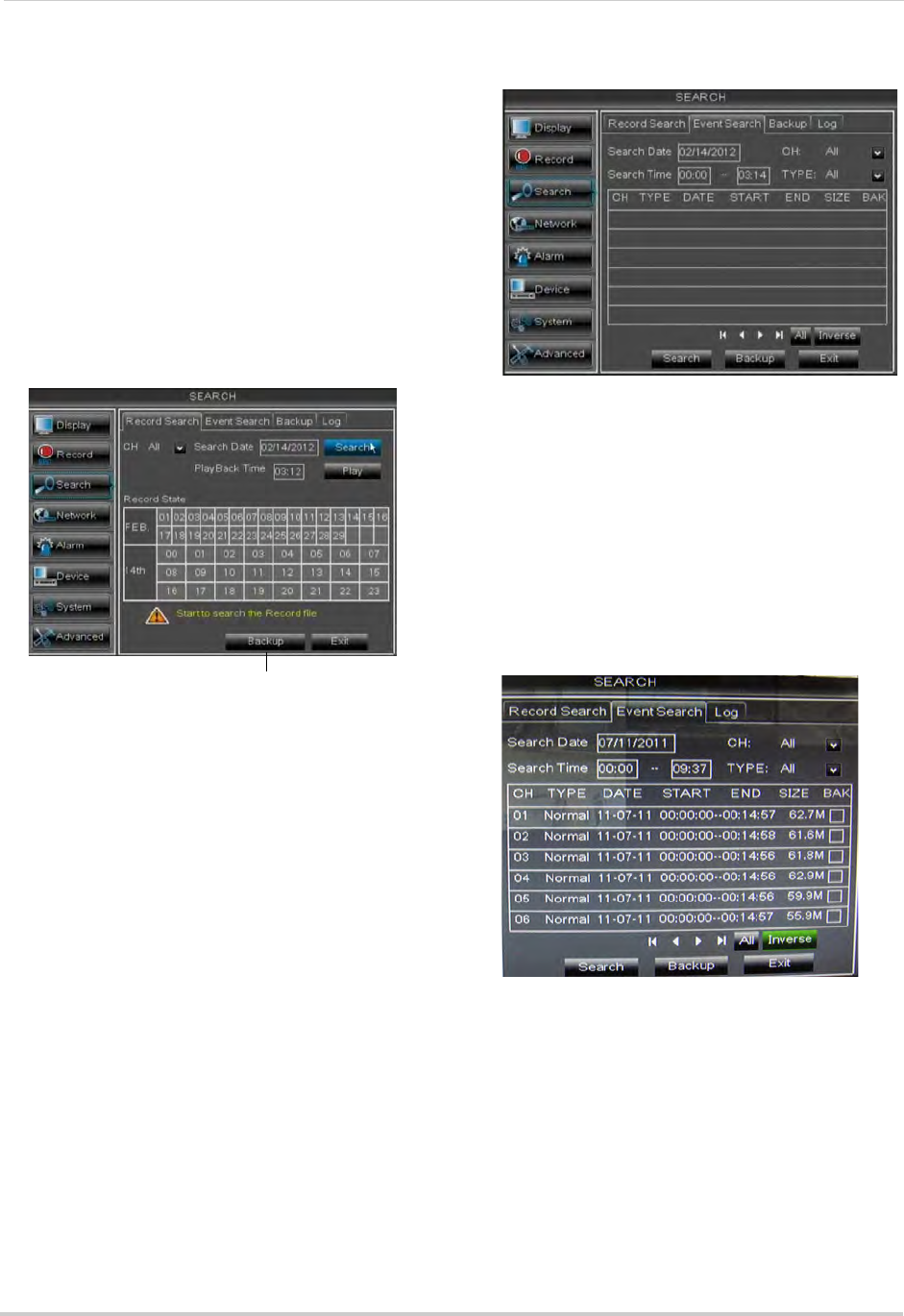
36
Using the Main Menu
Backing up Video Files
You can back up video files on your USB
flash drive.
To back up video files:
1 Pe
rform a search.
2 Insert a blank USB
flash drive into one of
the USB ports.
3 Click on
the desired date you wish to back
up.
4 Cl
ick the Backup button. A list of files
appears in the Log menu.
5 Click the checkbo
x under BAK next to the
file you want to backup.
6 Cl
ick the Backup button to begin copying
the video files to your flash drive.
NOTE: Y
ou will need the Lorex Player
(included on the CD) to view the
saved files.
Using the Event Search
Event Search allows you to find videos
that are marked as "Alarm" or
"Continuous" recording type. This
allows you to quickly and easily sort
though videos that only have alarm
attributes.
NOTE: Videos
are not marked as Alarm
unless continuous recording is
turned off and motion settings are
enabled.
To perform an Event Search:
1 Click the Ev
ent Search tab.
2 Configur
e the following:
• Sear
ch Date: Enter the Month, Date, and
Year.
• CH: Sel
ect the channels you wish to
search.
• Sear
ch Time: Enter the time range you
wish to search.
• Ty
pe: Select the recording type you wish
to search for.
3 Click Sear
ch. A list populates with videos.
4 P
erform one of the following:
• Play video: Click on
the desired file.
• Back up a fi
le: Connect a blank USB flash
drive to your system. Select the BAK
checkbox beside the desired file name.
Then, click the Backup button.