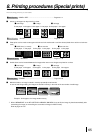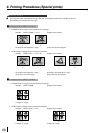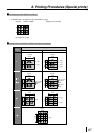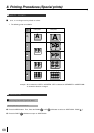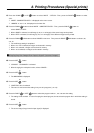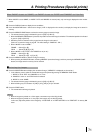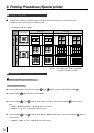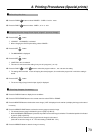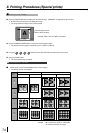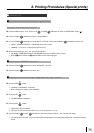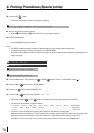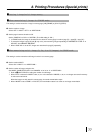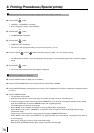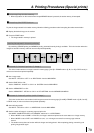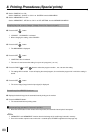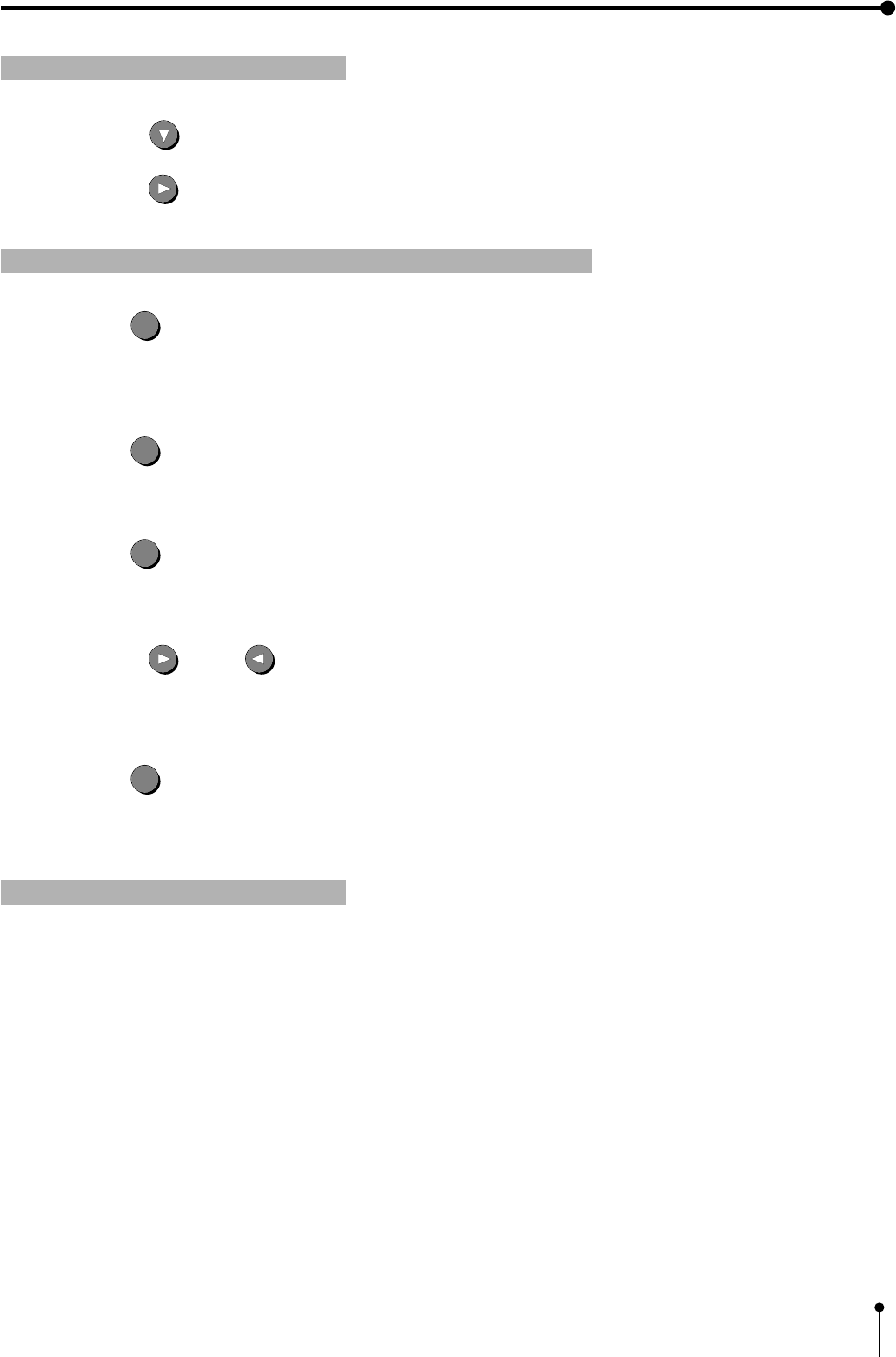
73
8. Printing Procedures (Special prints)
1 Press the SET
SET
button.
, “CHANGE : OK/CANCEL” is selected.
, When changing the PHOTO print setting, select “CANCEL”.
1 Selecting the size
1 Press the DOWN button to select “IMAGES : CARD / 3*4 /5*5” menu.
5 Press the SET
SET
button.
, The source image (image from the input signal) is displayed.
2 Press the RIGHT
button to select “CARD” , “3*4” or “5*5”.
1 Displaying the image from input signal (source image)
2 Press the SET
SET
button.
, The MAIN MENU is displayed.
3 Press the SET
SET
button.
, “SAVE PRG 1/2/3” is selected.
, This menu is used to store the setting in any one of 3 programs (1, 2 or 3).
4 Press the RIGHT
or LEFT button to select the program number 1, 2 or 3 to store the setting.
, The setting will be overlaid. In case of keeping the stored program, do not select the program No. in which the setting is
stored.
1 Storing images in memory
1 Press the DISPLAY button to display the set conditions.
2 Press the FIELD/FRAME button on the remote control to select FIELD or FRAME.
3 Press the MONITOR button and select the source image (“LIVE” is displayed on the monitor.) to display the image to be stored
in memory.
4 Press the MEMORY PAGE button to select the memory page to store the image.
, The selected memory page is indicated in green in [A B] or [A B C D].
, When the MEMORY PAGE button is pressed, the position to store the image is switched. The switched position is indicated
in green in [A B] or [A B C D].
, Select the previous character of the page where the image is to be stored.
(Select “B” to store the image in “A”. The initial setting is “PAGE INC : ON”.)
5 Press the MEMORY button to store the image in memory.