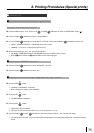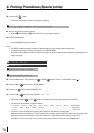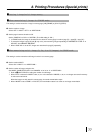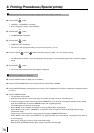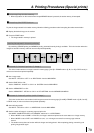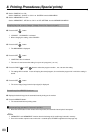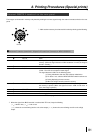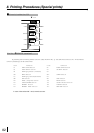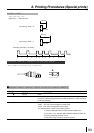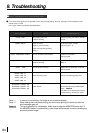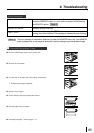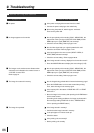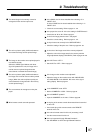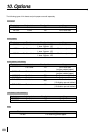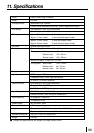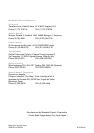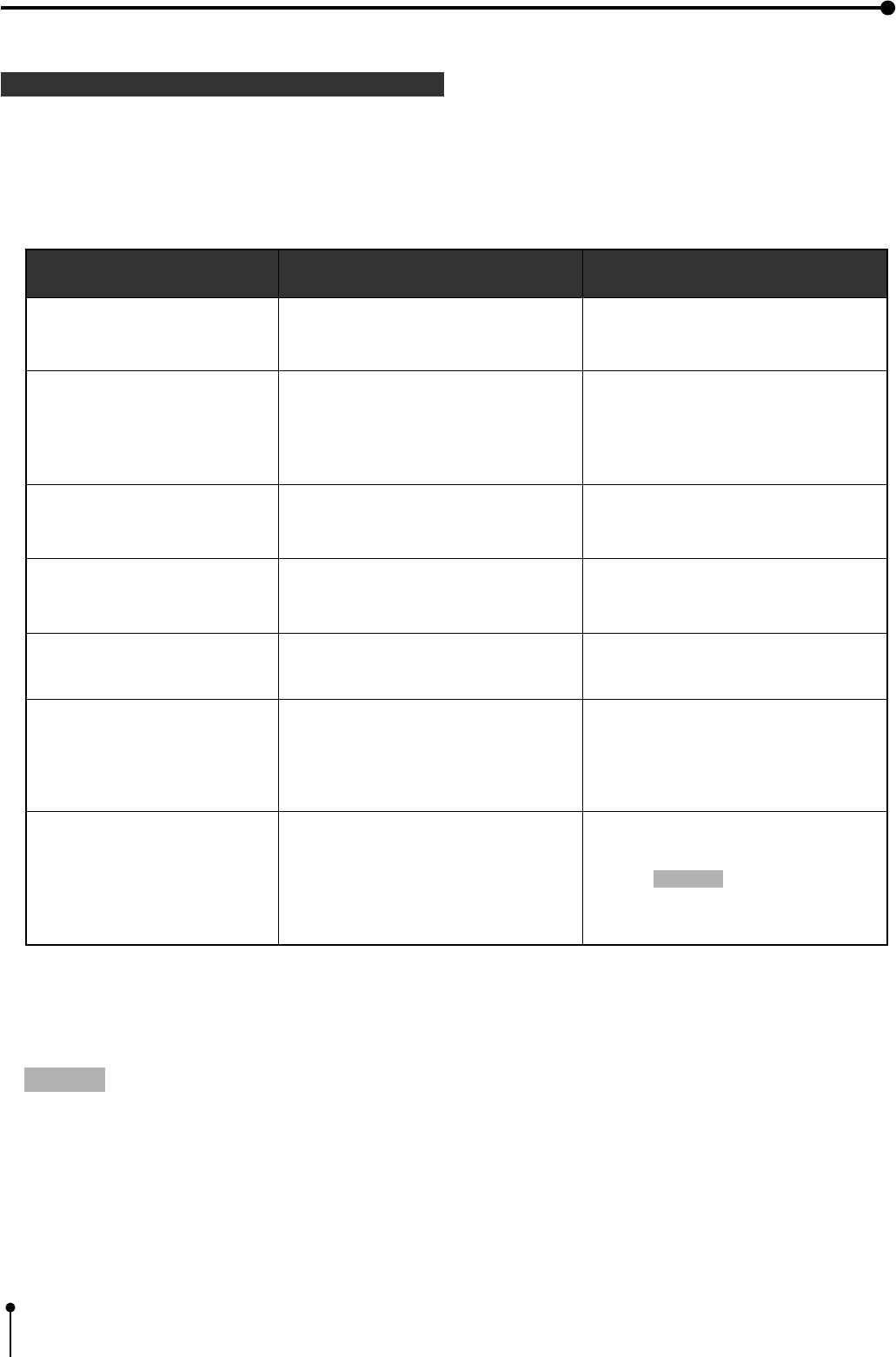
84
1 Error messages and countermeasures
9. Troubleshooting
1 If for some reason printing is not possible or error occurs during printing, the error message will be displayed on the
monitor screen or LCD.
In this case, follow the procedure described below.
Error messages
DOOR OPEN
PAPER EMPTY
SHEET CARTRIDGE EMPTY
OVER HEAT
SHEET END
PAPER JAM J11
PAPER JAM J12
PAPER JAM J13
PAPER JAM J14
TECHNICAL ERROR J22
TECHNICAL ERROR J23
TECHNICAL ERROR J24
Causes
The printing unit is not
inserted correctly.
Paper is not set.
Paper is not set correctly.
Paper runs out during printing.
*Note : 1
The ink-cassette is not installed.
The temperature inside the unit
becomes too high.
The ink-sheet is used up.
Paper jamming occurs.
Other defects.
Countermeasures
Insert the printing unit until it is locked in
the unit.
Set the print paper correctly.
Refer to pages 7 - 8.
Install the ink-cassette.
Refer to page 8.
Wait until the message goes off.
*Note : 2
Replace the ink-sheet with a new one.
Refer to page 8.
Refer to “Overcoming paper jams”.
Press the MEMORY button for more 1
second while pressing the MONITOR
button. *Note : 3
If the status is not improved by carrying
out this measure, consult your dealer.
*Note : 1 In case of L-size printing, the image is not printed completely.
*Note : 2 When setting the continuous printing, the continuous printing is carried out after the
error message goes off.
*Note : 3 This is an operation for initialization. Make sure to press the MONITOR button first. If
the MEMORY button is pressed first, a new image will be stored in memory erasing any
previously stored image.