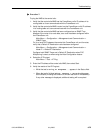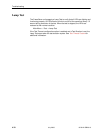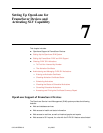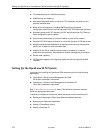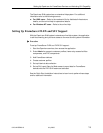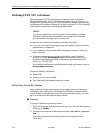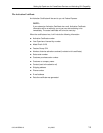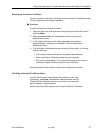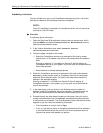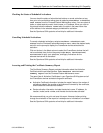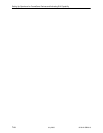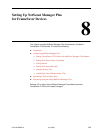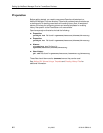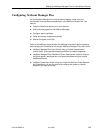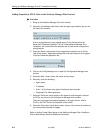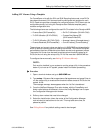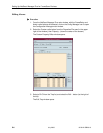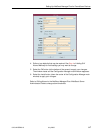Setting Up OpenLane for FrameSaver Devices and Activating SLV Capability
7-8
9123-A2-GB20-10
July 2000
Scheduling Activations
You can activate one, many, or all FrameSaver devices at any time, until all the
activations ordered for the certificate have been completed.
NOTE:
Once SLV capability is activated in a FrameSaver device, the unit cannot be
returned to a non-SLV state.
" Procedure
To schedule device activations:
1. Open the OpenLane SLM application and provide your access level, which
must be Admin, and select Firmware/Feature Maintenance from the
OpenLane Administration screen.
2. In the Feature Activations area, select Schedule feature
verifications/activations.
3. Follow the steps included on this screen.
— Select the FrameSaver devices to be activated at this time by model,
device name, or IP address, and click on the prompt below the selection
table.
Entering an asterisk (*) in the Name or Device IP field will display all
FrameSaver devices in your system, so you can pick and choose devices
that will be activated.
— Select whether to activate selected devices.
4. Select the FrameSaver devices to be activated at this time under Select
devices by model, device name, or IP address, then click on the prompt
below the device selection table. The table in the lower frame lists all the
devices in the selected category.
Entering an asterisk (*) in the Name or Device IP field will display all
FrameSaver devices in your system, so you can pick and choose devices
that will be activated.
5. In the lower frame, click on the box in the Activate column to select or
deselect a specific FrameSaver device for activation. Proceed through the
list until you have selected all the devices to be activated at this time.
6. Proceed through the other steps included on this screen, then click on the
prompt under Perform the scheduled verification/activation
to verify what you scheduled. The Verify/Schedule Feature Activations screen
appears so you can verify the scheduling information.
— If the information is correct, click on Apply.
— If not, or if you want to verify or change the devices that will be activated
or the time the activations are to occur, click on the prompt to return to
the previous screen and reselect you options.