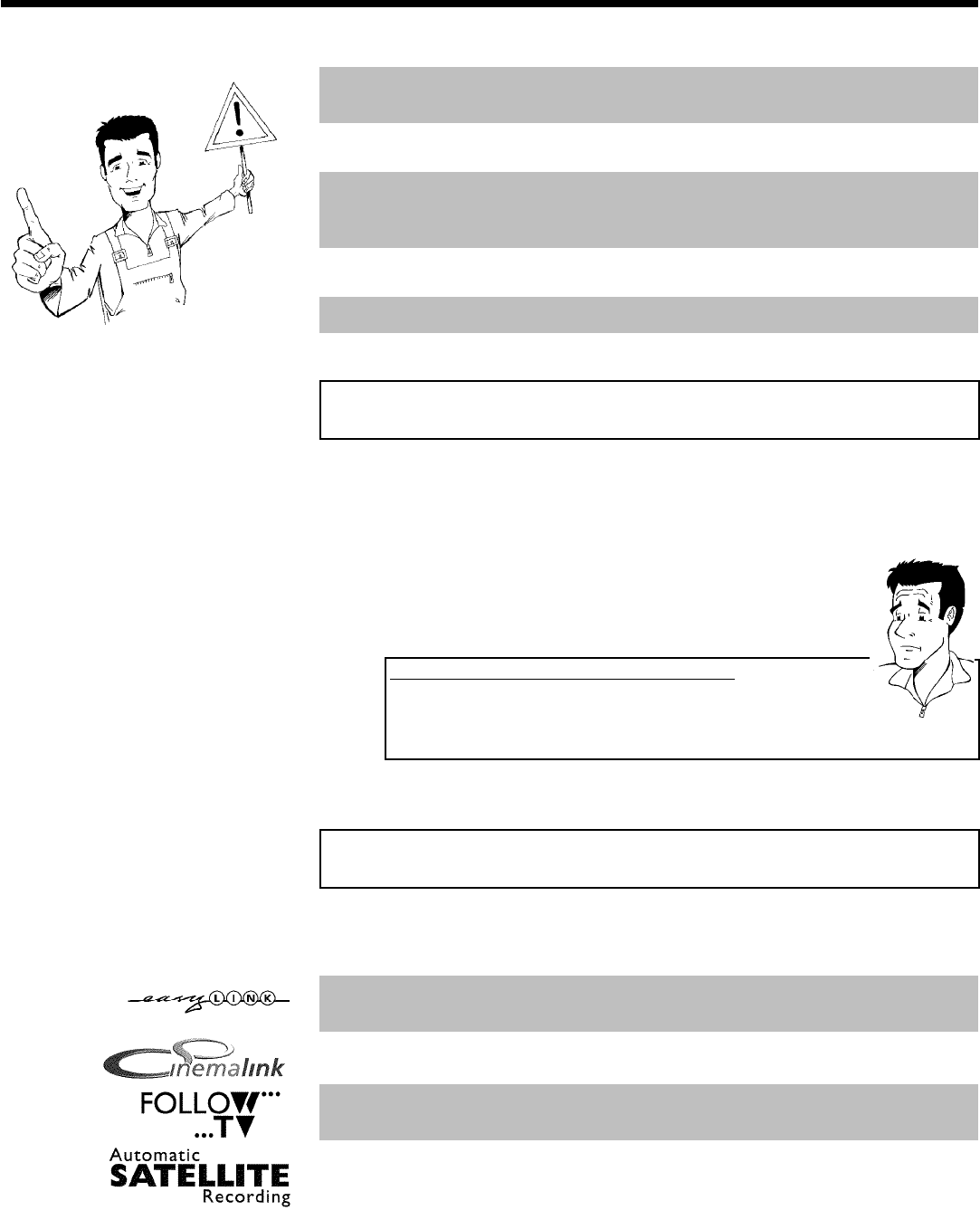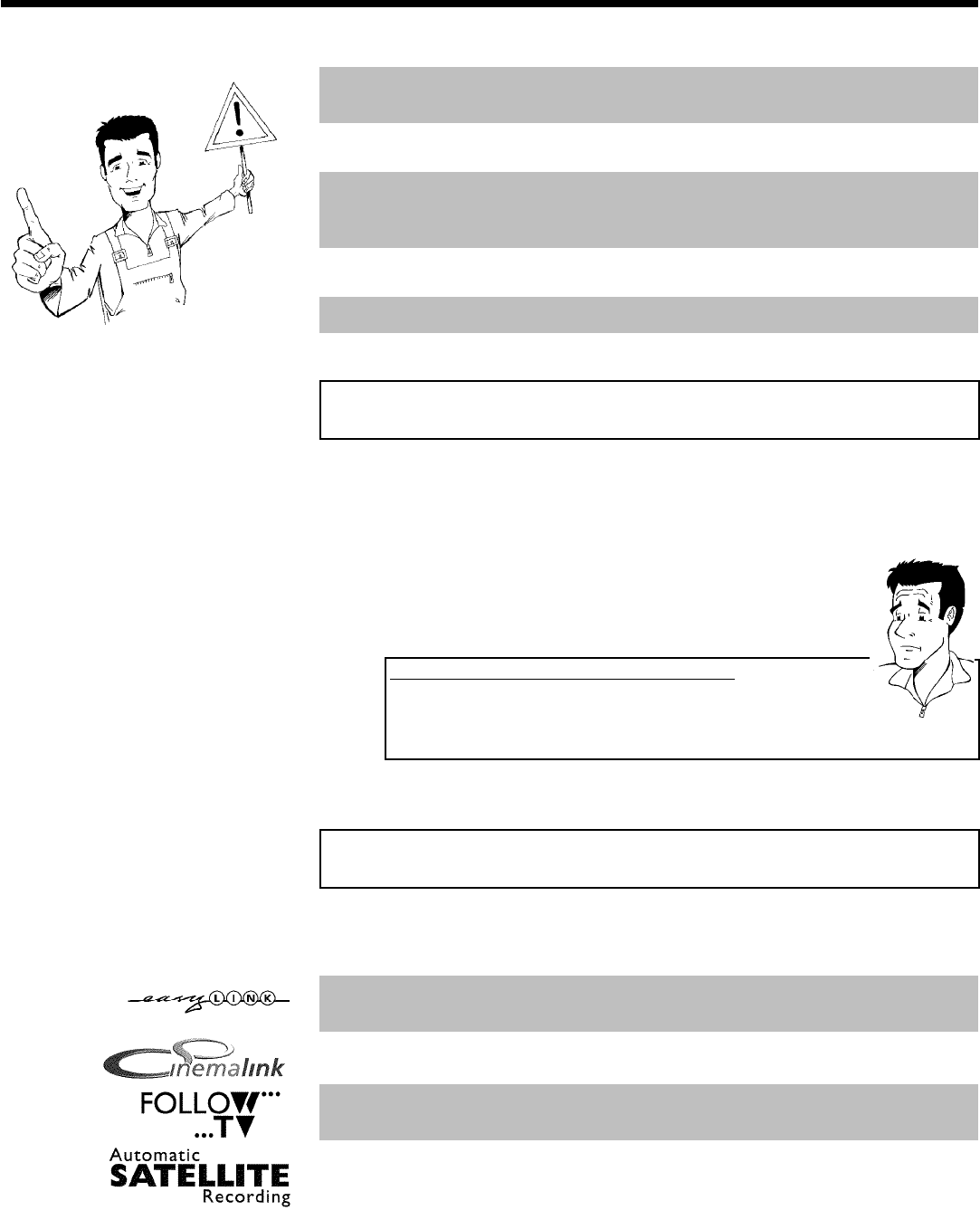
8
When installing the recorder in a cupboard ensure there is a gap of approximately 2.5 cm (1
inch) around the recorder to enable air to circulate freely and prevent overheating.
Make sure that air can circulate freely through the ventilation slots on the machine. The machine
should be placed on a firm surface.
Make sure that no objects or liquids enter the video recorder. Do not place vases or similar on
the DVD recorder. If you spill liquid in the recorder, immediately disconnect it from the power
supply and call after-sales service for advice.
Keep the DVD recorder away from radiators and other heat sources and protect from direct
sunlight.
Do not place any combustible objects on the device (candles, etc.).
Make sure that children do not place any foreign objects in any of the openings.
Cleaning the discs
Some malfunctions (frozen or distorted picture and broken sound for example) are due to dirt
on the disc. To avoid such problems you should clean your discs regularly.
1 Dirty discs should be cleaned with a soft cloth. Always wipe from the
middle to the edge.
2 Do not use any solvents such as benzine, thinners, commercially
available cleaning agents or antistatic sprays designed for vinyl records.
Can I use a CD lens cleaner in the DVD recorder?
This optical unit (laser) of the DVD recorder operates at a higher power level
than the ones in normal DVDs and CD players so CD lens cleaner discs may
actually damage it.
CD lens cleaner discs should therefore not be used.
?
Special functions of your DVD recorder
Your PhilipsDVD recorder has a number of special functions to make it easier to use and to
enhance your enjoyment.
Philips provides the best possible connection between your DVD recorder and other home
cinema equipment.
The DVD recorder is controlled by external devices (receivers, TV sets and so on) via Cinema Link
and is automatically set to the right system settings.
This function automatically transfers all the television channel settings onto your DVD recorder
via the scart cable ( EXT 1 TO TV-I/O socket).
Recordings made on your DVD recorder can be controlled from an external satellite receiver.
Introduction