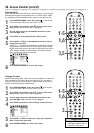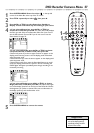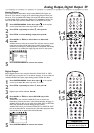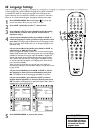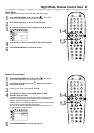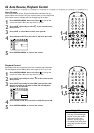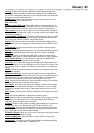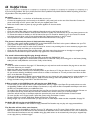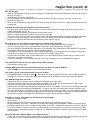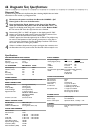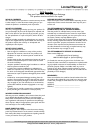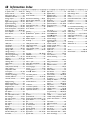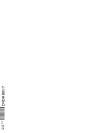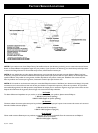64 Helpful Hints
If you are having problems with your product, check this list of problems and possible solutions before requesting service.You
may be able to solve the problem yourself.
No power
• Press STANDBY-ON y on the front of the Recorder to turn it on.
• Connect the supplied power cord securely to the MAINS ~ (AC power) jack on the rear of the Recorder. Connect the
power cord firmly to an AC power outlet. Use only the supplied power cord.
• Make sure the AC outlet has power by trying another appliance in the same outlet.
No picture
• Make sure the TV power is on.
• Check the video cables. Make sure the cables are fastened securely to the Recorder and the TV.
• Set your TV to the correct Video In channel.These channels are usually near channel zero. Or, you may have a button on the
TV remote that selects an Auxiliary or A/V IN channel. See your TV manual for details. Or, go to your lowest TV channel
and change channels down until you see the Recorder’s blue background picture on the TV screen.
• You only need one video connection between the DVD Recorder and the TV. See page 9.
The picture is distorted; the picture is black and white during play.
• TVs have a color system standard, usually NTSC in the United States. If the Disc’s color system is different than your TV’s
color system, the picture may be distorted or colorless.
• The Recorder can not record in color if the TV channel or source is not providing color. In some situations, programs that
are broadcast in black and white can not be recorded.
• Check the Disc for fingerprints. Clean the Disc with a soft cloth, wiping from the center to the edge in a straight line.
• Sometimes a small amount of picture distortion may appear.This is not a malfunction.
The sound is distorted during Disc play through a Stereo.
• Do not connect any cables from the DVD Recorder to the Stereo’s “PHONO IN” jack.
• Do not connect a digital jack on the Recorder (COAX OUT or OPTICAL OUT) to an analog jack on the Stereo. (Analog
audio jacks are usually labeled as such and are usually red and white.)
No sound
• Check the audio connections. See pages 9-17. Remember, you only need one audio connection. See page nine to see what
connection best suits your situation.
• Make sure cables are connected firmly to all equipment.
• Select another channel, sound source, or Auxiliary station at your Stereo or TV. See your Stereo or TV manual for details.
Or, just continue selecting the different sound sources or modes on the Stereo or TV until you hear sound from the Disc
that is in the Recorder. See pages 9-17.
• Check your Analog output or Digital output settings. Make sure you choose the right setting, based on what equipment you
connected to the DVD Recorder. See page 59. Make sure these settings match the capabilities of your Stereo or TV.
• Change the Audio setting of the DVD in the DVD Disc Menu.
A Disc recorded on this DVD Recorder will not play on a DVD Player.
• In some cases, you can adapt the Disc at the DVD Recorder,then try it again in the Player.This procedure does not solve
the playability problem with all brands of Players. Furthermore, it may make the Disc incompatible with Players with which
the Disc was compatible before you modified the Disc.
To modify a Disc, place the Disc in the Recorder’s disc tray. Do not close the tray. Press and hold the Number 2 button on
the remote until the tray closes.After the Recorder reads the Disc, remove it and try it on the other Player.
If the Disc still will not play on the Player, repeat this procedure, but press and hold the Number 3 button instead.
To return the Disc to its original version, repeat this process using the Number 1 button.
• To play a DVD+R on another DVD Player, finalize the Disc first. See page 40.
• Editing changes may not be accessible when you play the Disc on other Players. Make the edits compatible. See page 38.
An Audio CD will not play on the DVD Recorder.
• Some Audio CDs available on the market are copy protected.This Recorder may not play such copy-protected discs.
The Recorder will not select some features.
• The feature may not be available on the Disc. If not, an “X” will appear on the TV screen. Check the Disc case to see if the
Disc has the feature. If the Disc does not have the feature, the Recorder cannot create the feature.This is not a malfunction
of the Recorder. Some features are only available during play, while others can be accessed only when play is stopped. Stop
or start play, then try the feature again.