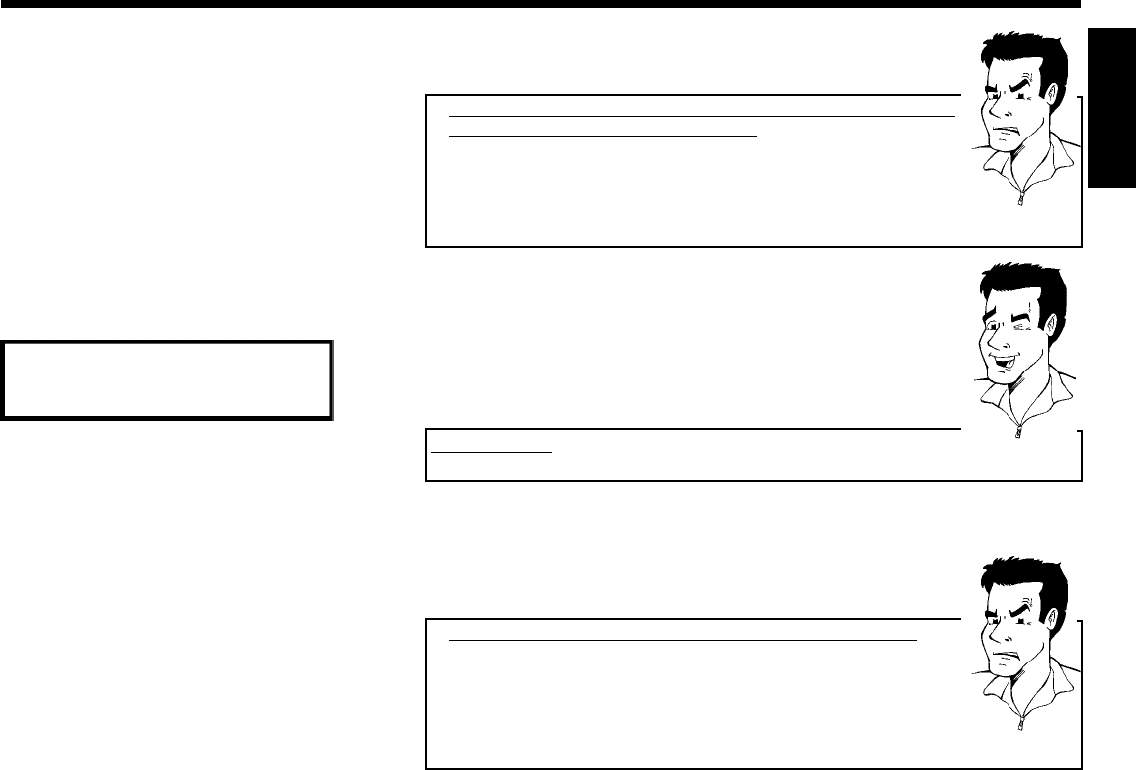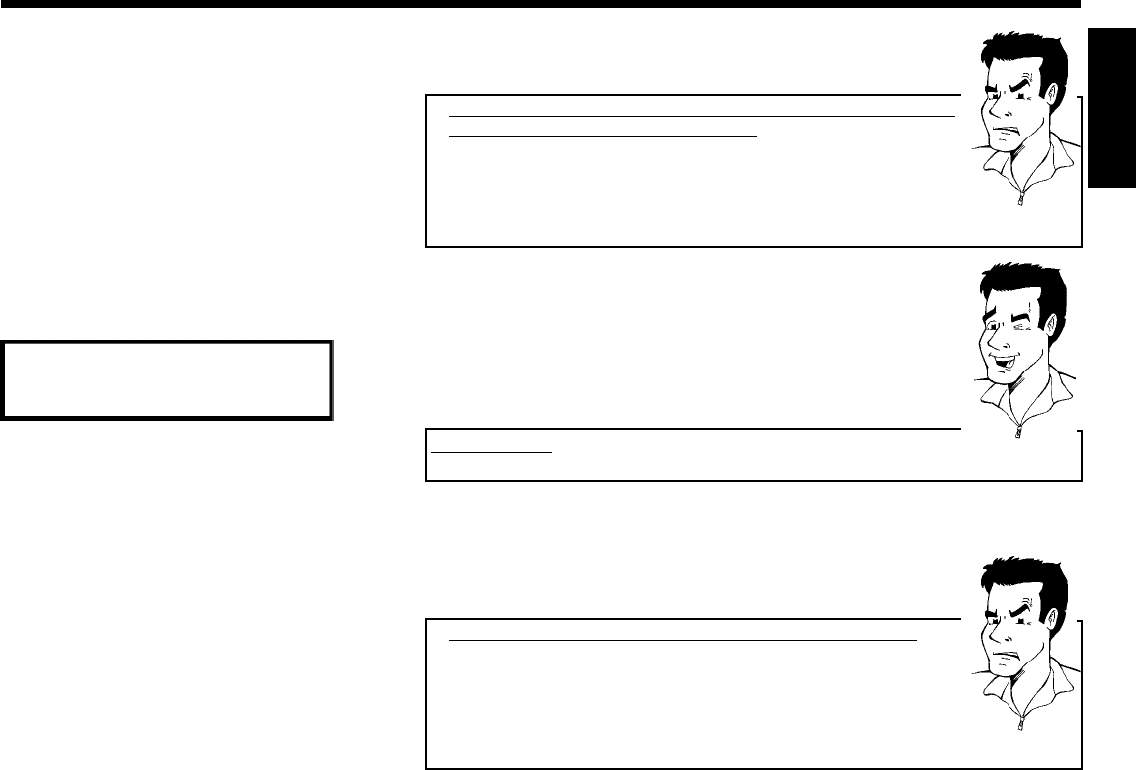
31
a'NOTV' will appear in the display. The DVD recorder is not
receiving a video signal from the TV set.
b Chech the connectors at both ends of the scart cable.
b Check your TV's operating instructions to see which scart socket is used
for video signals.
b If the problem persists, you won't be able to use this feature.
Please read 'Sorting and deleting TV channels manually'.
Problem
0 Wait until for example 'TV 02' appears in the display.
TV 02
A Select the next programme number on the TV set, e.g. '2'.
B Confirm with OK on the DVD recorder remote control.
Deleting sorting
You can delete incorrect TV channel sorting by pressing D .
Tip
C Repeat steps 0 to B until you have assigned all the TV channels.
À To end, press SYSTEM-MENU .
a'New preset, please switch to standby' appears on the screen
b In order to transfer the new TV channel order to the GUIDE Plus+
®
system, it is necessary to switch off the DVD recorder ( STANDBY m ).
Wait for approx. 4 minutes before you switch the DVD recorder on again.
b If this message appears after you switch on the DVD recorder, it was not
possible to complete the transfer process. Switch off the DVD recorder
using STANDBY m .
Problem
ENGLISH
Installing your DVD recorder