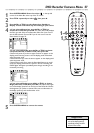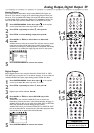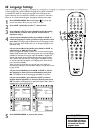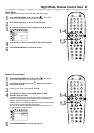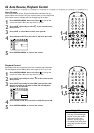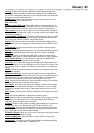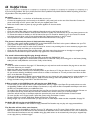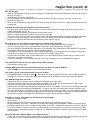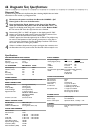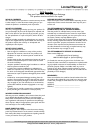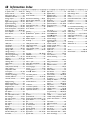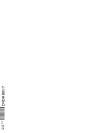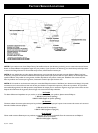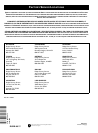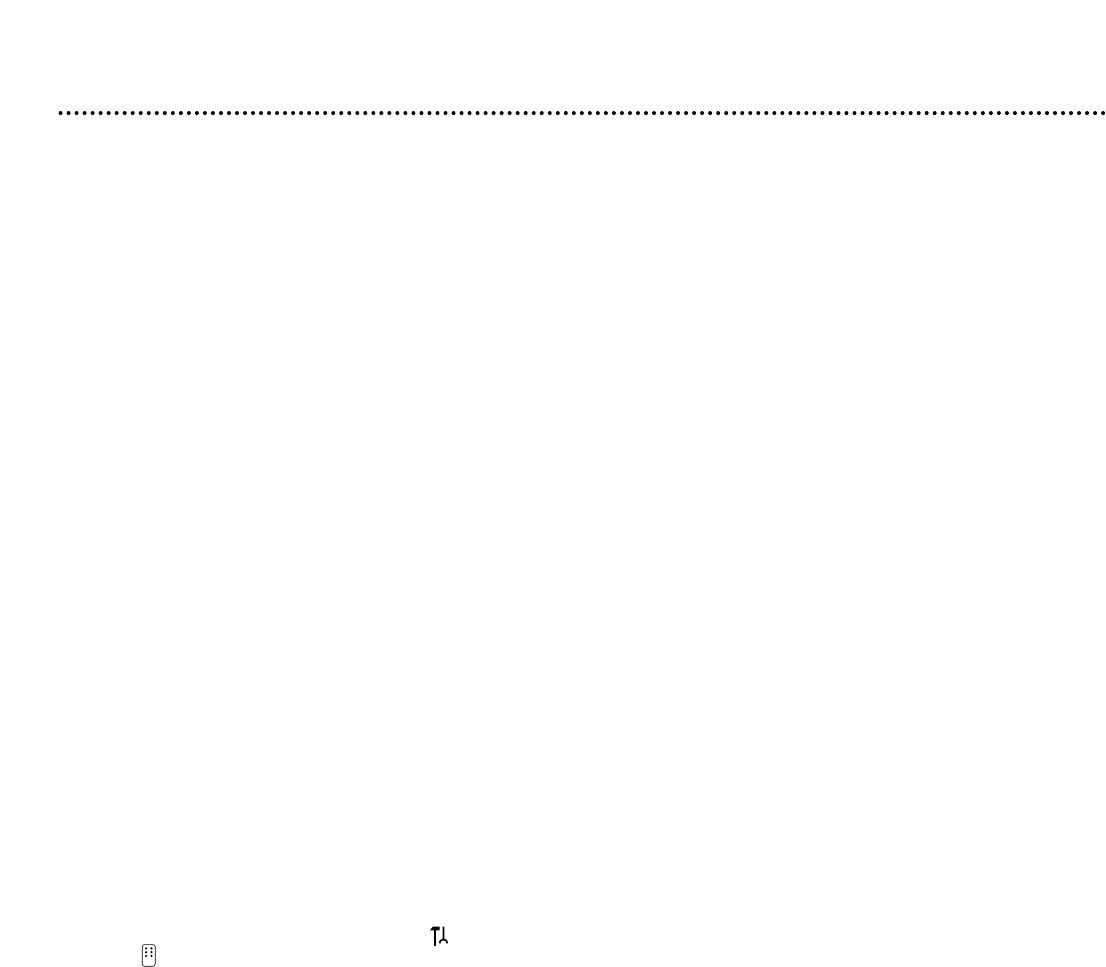
Helpful Hints (cont'd) 65
Disc will not play.
• Make sure the Disc label is facing up. If you are playing a two-sided Disc, make sure the label of the side you want to play is
facing up. See page 21.
• Check Access Control. See pages 54-56.
• Check the Region Code of the DVD.The DVD must be coded for All regions or Region 1 in order to play on this
Recorder. See page seven.
• See if the Disc is defective by trying another Disc. Make sure the Disc is not scratched or warped. Carefully clean the Disc.
See page eight.
The DVD Recorder does not respond to the remote control.
• Aim the remote control directly at the IR sensor on the front of the Recorder. See page 26. Point the remote control
toward the Recorder, not your TV.
• Remove any obstacles between the Recorder and the remote control.
• Inspect or replace the batteries in the remote control. See page eight.
• The remote control may have been set to operate another Recorder accidentally. Press and hold the SELECT and Number
1 buttons on the remote control at the same time to have the remote control operate the Philips DVD Recorder.
• Make sure you selected DVD Recorder as the Remote control used. See page 61.
Recordings are not occurring as scheduled. New recordings cannot be made.
• See if the Disc has the maximum number of titles. Erase some recordings (DVD+RW only). See page 35.
• You can record only if the Disc is Unprotected.You cannot use a write-protected Disc. See page 47.
• You cannot duplicate copyrighted DVDs, videotapes, or TV broadcasts using the Recorder.“COPY PROTECT” may appear
on the display panel if you try to dub or record copyrighted material.
• The signal from your Antenna/Cable TV system must be strong enough to provide good channel reception. If the signal is
weak, if there is no signal, or if a channel has gone off the air, a recording will not occur.
• Check the Disc. If the Disc is bad (scratched, warped, etc.) or if the Recorder cannot read the Disc, you cannot record.
“NO DISC” may appear on the display.
• A timer recording may not occur if the power fails.To see what recordings are set, use SCHEDULE. See page 47.
The Index Picture Screen does not appear, but the Disc still plays.
• Clean the Disc. See page eight.
Another DVD player shows the Index Picture Screen but does not react to PLAY :.
• Press STOP C to exit the Index Picture Screen, then press PLAY :.
You need to access system information for service reasons.
• Press SYSTEM MENU. Press ; to select in the top left corner of the first Menu Bar.Then, press CH-9 repeatedly to
select at the top of the second menu page, then press :. Press 9 repeatedly until the system information appears.
The DVD Recorder does not work.
• The Recorder will not operate until you complete the Initial Setup. See pages 18-20.
• In all other cases, disconnect the power cord from the MAINS ~ jack on the rear of the Recorder for a few minutes.
Reconnect the power cord and try to operate the Recorder again as usual.
If the Recorder still will not operate, disconnect the power cord from the MAINS ~ jack on the rear of the Recorder again.
Then, while pressing and holding the STANDBY-ON y button on the front of the Recorder, reconnect the power cord.
This resets the Recorder to the factory mode, or to its original settings as they were when you first received the Recorder.
You will have to complete the Initial Setup again and reset any items you have adjusted during your use of the Recorder.You
also will have to wait for the GUIDE Plus+
®
System data to refresh.This will take about 24 hours.
Messages or strange codes appear on the Recorder’s display panel.
• Remove and reinsert the Disc.
• Clean the Disc.
• Disconnect the power cord from the power outlet, then reconnect the cord and try play as usual.
• During Initial Setup,“IS TV ON ...” will appear on the Recorder’s display panel.This appears in addition to the Initial Setup
information that shows on your TV screen. See pages 18-20. “IS TV ON ...” indicates you should turn on your TV and set it
to the correct Video In channel or channel 3 or 4. Even though your TV may be on, you must set it to the correct Video In
channel to see the Initial Setup messages. See pages 9-17 to determine the Video In channel for your connection. Or, check
your TV manual.
All of the Recorder’s System Menu is not visible on the TV.
• Certain TVs may not show the entire System Menu. If the upper or top portion of the menu does not appear properly, this
is a TV issue. It is not an improper functioning of the Recorder. See your TV manual for assistance.