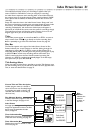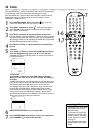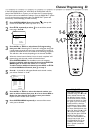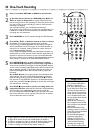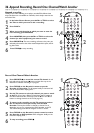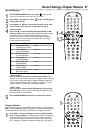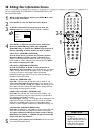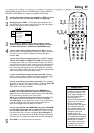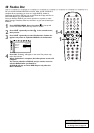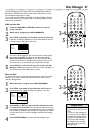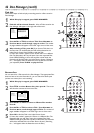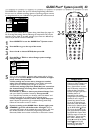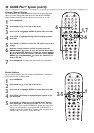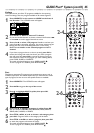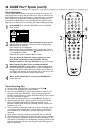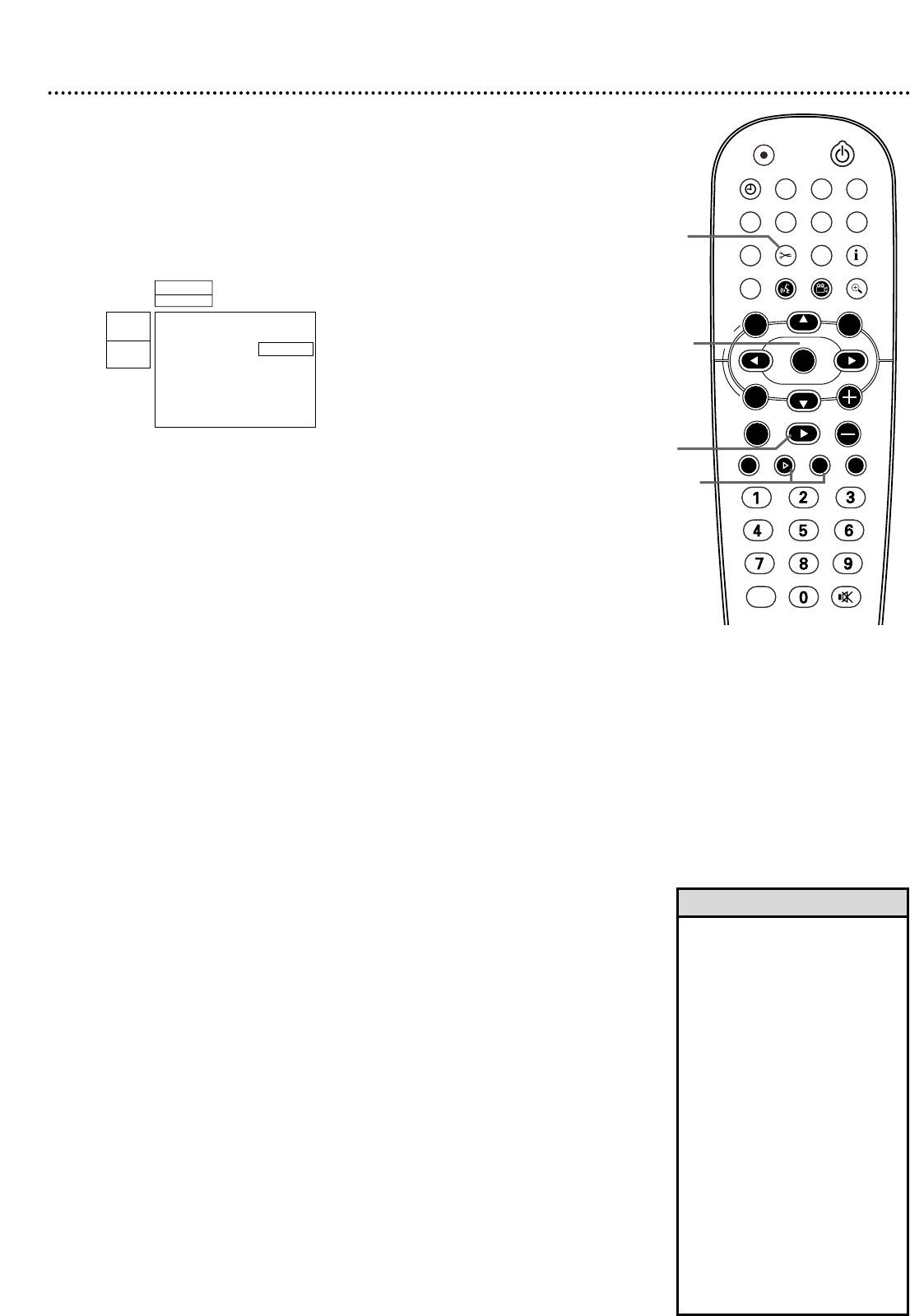
Editing 39
• The maximum number of
Chapters per Title varies. When
you reach the maximum,“Too
many chapters” will appear on
the screen. Delete Chapters
before making more.
• Favorite Scene Selection will dis-
appear if you do not edit any-
thing for several minutes.
• You cannot undo a Title division.
The Index Picture Screen will
show two Titles instead of one;
both will have the same name.
Change the name in Title
Settings. See page 35.
• Editing changes on DVD+Rs will
be accessible only during play on
this Recorder.You can not edit a
DVD+R after it is finalized.
• Insert chapter markers during
recording by pressing FSS
$
where you want a marker.
Helpful Hints
Although editing changes may not be accessible when you play a DVD+R or
DVD+RW on DVD Players, the changes are available at the Recorder.
1
In the Index Picture Screen, press 8CH+ or 9CH- to select
the Title you want to edit. Press PLAY : to begin play.
2
During play, press FSS $ . The Favorite Scene Selection menu
will overlay the current video image.The current Title and Chapter
numbers will appear at the top of the screen.
3
Press 8CH+ or 9CH- to select Insert chapter marker,
Current chapter, Delete chapter marker, Delete all mark-
ers, New index picture, or Divide title (DVD+RW only).
4
● If you select Insert chapter marker, press OK. “Inserting
chapter marker” will appear briefly.This places a Chapter marker at
that point so you can go there quickly by pressing Next ∑ or
Previous 4.
● If you select Current chapter, press : (or SELECT) repeat-
edly to select Visible or Hidden. Press OK. By hiding chapters
or making them visible, you determine which chapters you want to
view. If you do not want to watch certain scenes (for example, com-
mercials), insert Chapter markers at the beginning and end of the
scene, then hide that segment.You can then watch your recording
without the hidden chapters.The picture may freeze briefly between
scenes, but you will not see the hidden content.
● If you select Delete chapter marker, press OK. “Deleting
marker” appears briefly.This deletes the marker at the beginning of
the current Chapter. (This option is not always available.)
● If you select Delete all markers, press OK. “This will delete
all markers in this title. Press OK to confirm” will appear. Press OK
again. (If you decide not to delete all markers, press ;.)
(This option is not always available.)
● If you select New Index Picture, press PAUSE F or
SLOW H to accurately choose a frame of picture during
play.This frame will become the miniature picture that will appear
in the Index Picture Screen for the current Title.
When you reach the desired picture frame, press OK.“This
will update the index picture Press OK to confirm” will appear.
Press OK again. (If you decide not to select a new Index Picture,
press ;.) “Updating menu” will appear, then the Index Picture
Screen will reappear when the action is complete.
● If you select Divide title (DVD+RW only), press PAUSE F
to accurately choose the point at which you want to start
the new Title. Press OK.“This will divide this title into two sepa-
rate titles. Press OK to confirm” will appear. Press OK again. (If
you decide not to divide the Title, press ;.) “Dividing title” appears
until the action is complete; the Index Picture Screen will reappear.
5
Press FSS $ to remove the menu if necessary.
Favorite Scene Selection
01Insert chapter marker
K
L
Current chapter B Hidden
Delete chapter marker
Delete all markers
New index picture
Divide title
Press FSS to exit
W X
12
L
B
RW play
0:01:24
0:00:22
STANDBY
REC/OTR
TIMER REC MODE PLAY MODE TV/DVD
MONITOR
•TV
DIM RETURN T/C
DISC MANAGER FSS SELECT
SUBTITLE
STOP TV VOLUME
PAUSESLOW
PLAY
AUDIO ANGLE ZOOM
GUIDE/TV
MUTECLEAR
`
CHCH
-
CHCH
+
OK
SYSTEM
DISCDISC
Ç
H Gk
MENU
1,3,4
2,5
4
1