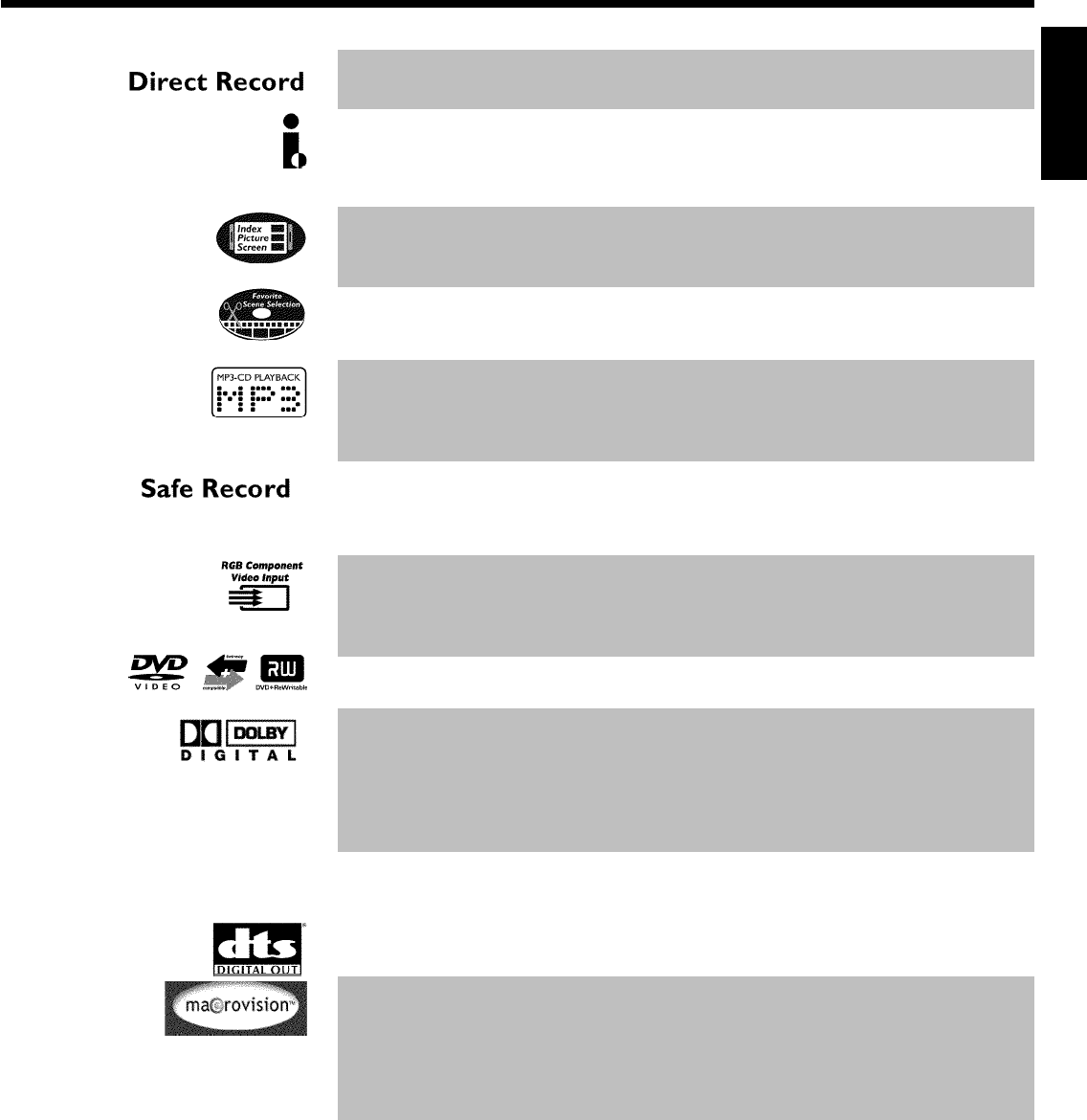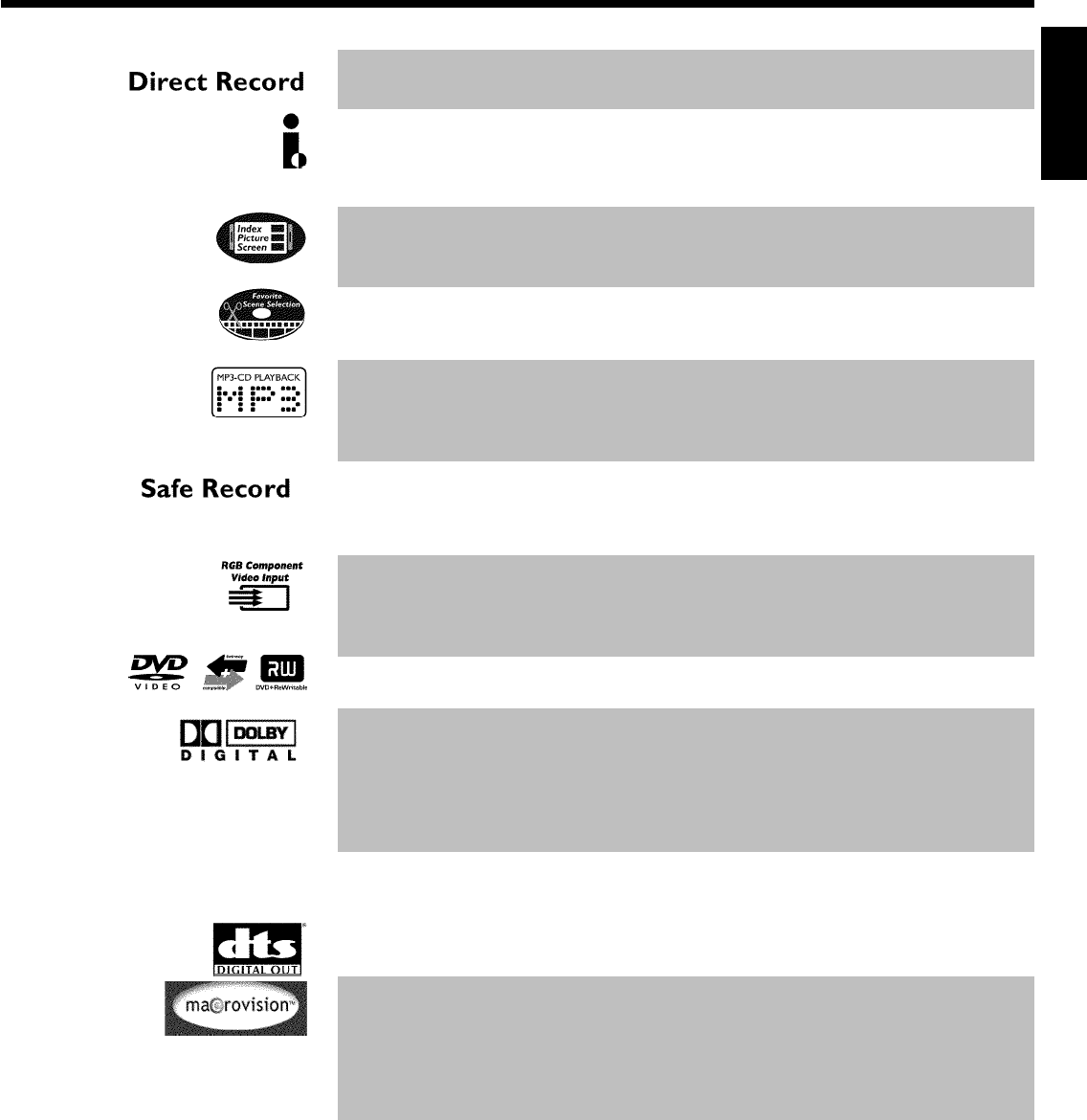
9
At the touch of a button your DVD recorder, even though it is switched off, will check which
channel is currently playing on your television and record it.
This connector is also known as a 'FireWire' or 'IEEE 1394'. This connector is used to transmit
wide digital broadband signals that are used for digital video camcorders. Audio and video signals
are transmitted using a cable. In addition to DV and Hi8 camcorders, PCs with digital video output
can also be connected to the digital input.
This screen tells you what's on the disc. Each index screen represents a recording. On the right
hand side of the screen you can also see a disc indicator that shows the position and length of
the current recording on the disc in a graphic format.
This function enables you to simply delete commercials or other scenes. The relevant scenes are
marked and skipped as required. This information is stored on the DVD in such a way that other
DVD players will skip the scenes.
MP3 files are highly compressed music files. The data is compressed to 1/10 of the volume of the
original audio material using a special process. This means that 10 hours of music can be stored
on a single CD.
These music CDs can be played on this machine.
Normally a recording is made at the current disc position. This is the same as for a video cassette,
in the middle of the tape for example. By holding down the REC/OTR n button, the recording
will be made at the end of all the other recordings to avoid overwriting previous recordings.
New recordings on DVD+R discs are always added after all existing recordings.
Using your DVD recorder you can record from an RGB source such as a satellite receiver using
a SCART input ( EXT 2 AUX-I/O socket). Video signals for the colours R(Red), G(Green) and
B(Blue) are transmitted via separate channels. This reduces the interference that occurs with
standard video cables.
The Philips DVD recorder can play back pre-recorded DVDs and CDs. DVDs recorded using this
DVD recorder can be played back on current and future DVD players.
Dolby Digital is a standard developed by Dolby Laboratories for transmitting from 1 to 5
full-range channels as well as a low frequency (.1) channel for a total of 5.1 discrete channels.
The loudspeakers are arranged front left, front middle, front right, rear left and rear right. This
system is currently the most common system and is used in cinemas.
With this DVD recorder each soundtrack in 2-channel Dolby Digital is recorded onto a
DVD+RW.
Manufactured under license from Dolby Laboratories. Dolby and the double-D symbol are
trademarks of Dolby Laboratories.
Transmission standard for 5.1 channels from Digital Theatre Systems Inc. This is the second most
wide-spread system after Dolby Digital.
This product contains copy protection technology, which is protected by US Patent Nos.
4631603, 4577216, 4819098 and 4907.093 and other intellectual property rights. Use of this
copy protection technology from Macrovision Corporation requires the approval of Macrovision.
It is intended exclusively for home use and other limited pay-per-view applications, unless
Macrovision approves some other use in writing. Modifications to the equipment, removal of
components and reverse engineering are prohibited.
ENGLISH
Introduction