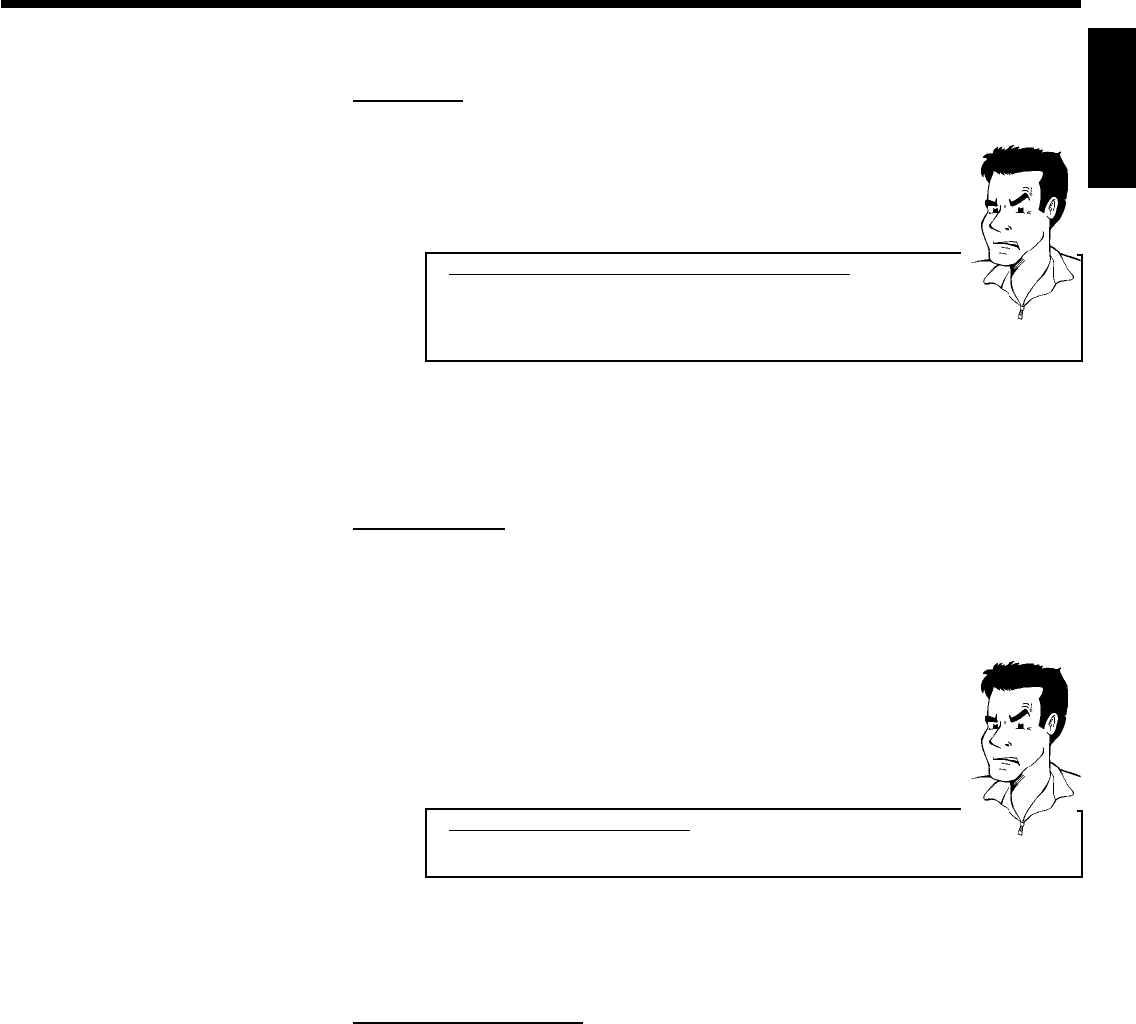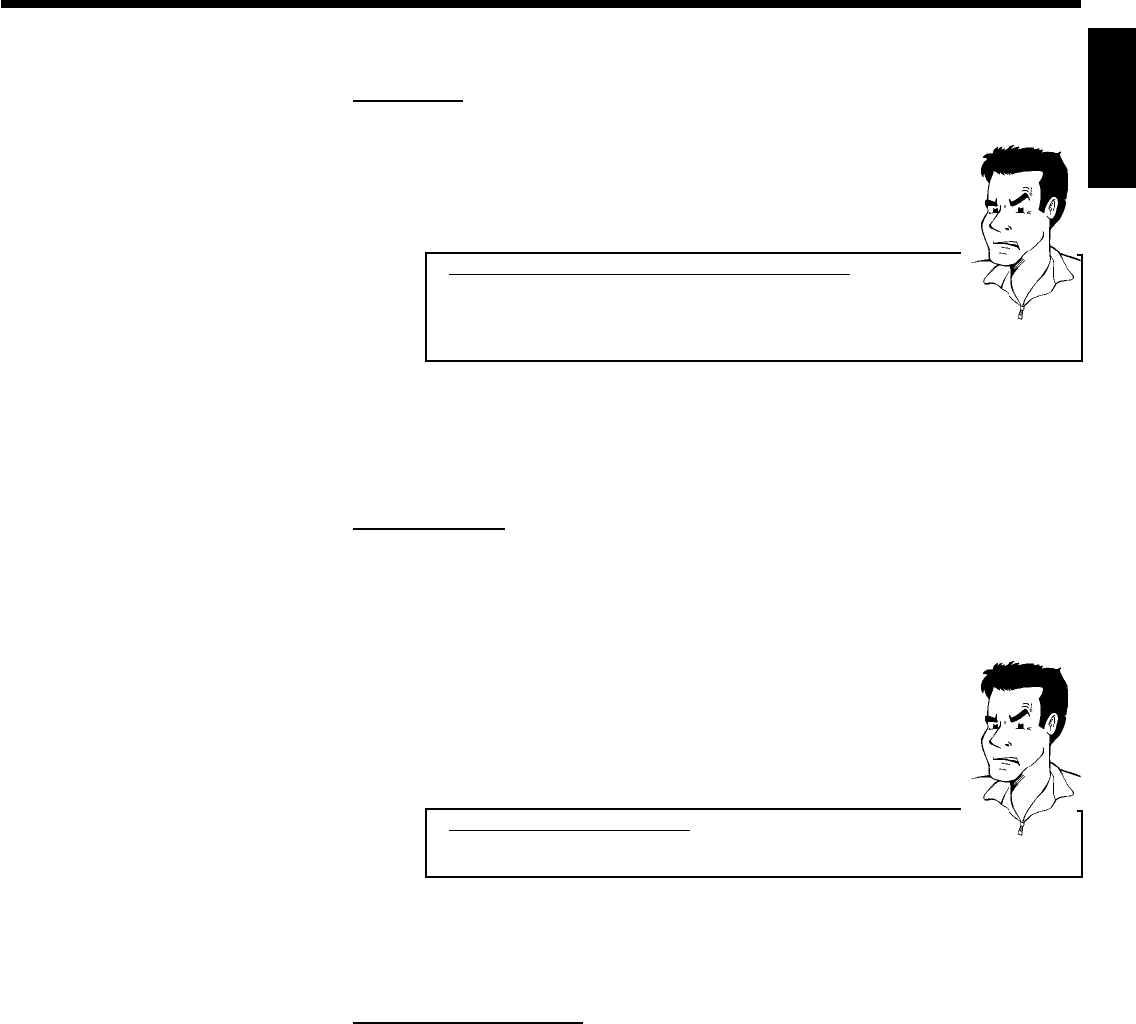
39
'Country'
Select the country you currently live from the list. The DVD recorder needs this information to
load the right channel list.
1 Press OK .
a'Others' appears on the screen in the country setting
b The country will be taken from the TV set during the EasyLink download.
The country from the TV will be not supported from the GUIDE Plus+
®
system.
Select another country.
Problem
2 Select the country you live in using P- B or P+ A and confirm with
OK .
3 Press OK to return to the 'Setup' screen.
'Postal code'
In order to adjust the GUIDE Plus+
®
system correctly, it is necessary to know your current
location with the TV channels available. Using the local post code and the country, the DVD
recorder can automatically make the settings.
1 Press OK .
2 Choose the entry position using C , D . Select the local post code
of your location using P+ A , P- B , or the number buttons 0..9 .
Depending on the country you select, you can also enter letters using
P- B or P+ A .
aI cannot enter a local post code
b You have selected a country in which none of the channels transmits
GUIDE Plus+
®
data yet.
Problem
3 Confirm the local post code with OK .
4 Press OK to return to the 'Setup' screen.
'External receiver 1'
How you install the external receiver you will read in the next chapter.
ENGLISH
The GUIDE Plus+® System