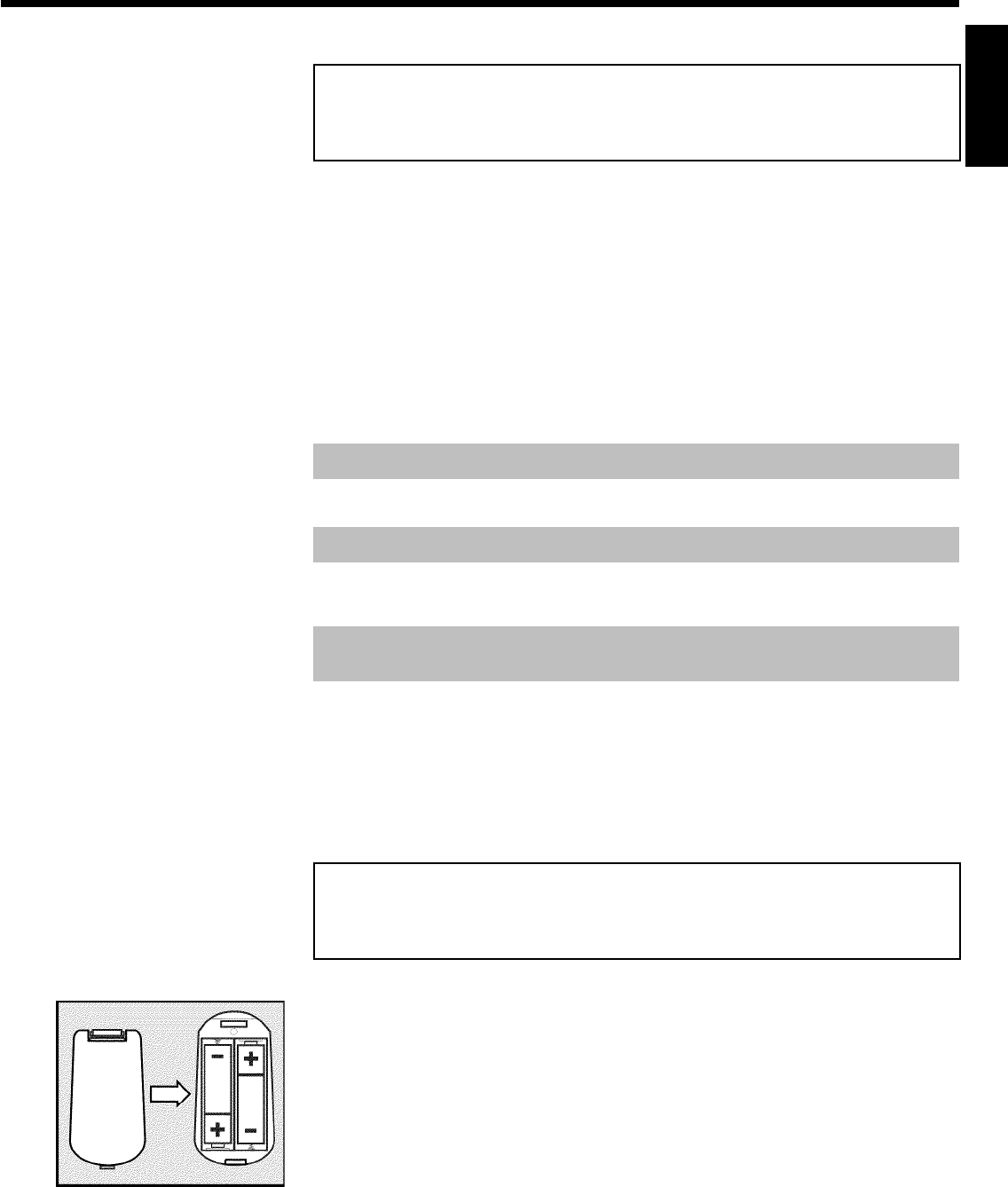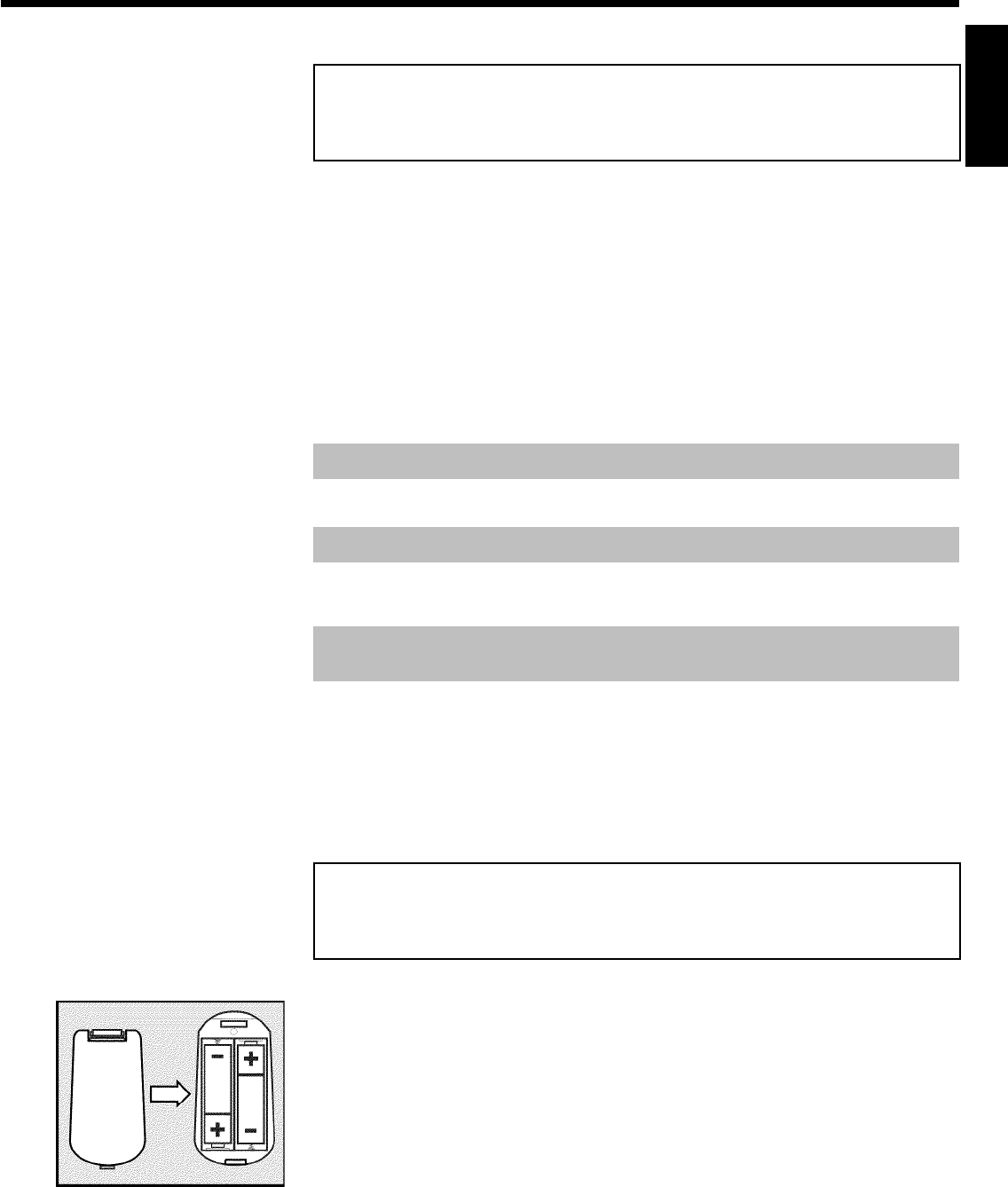
11
BConnecting the DVD recorder
Important information for customers in
Great Britain
This set is fitted with an approved moulded 13 amp plug. To change the fuse in this plug or to
attach a different plug, please proceed as follows:
1 Take off the fuse cover and remove the old fuse
2 Insert a new fuse. Suitable fuses are those of the type BS 1362 3A,
A.S.T.A. standard or BSI standard
3 Close the fuse cover
If the attached plug does not meet your requirements, you can cut it off and replace it with a
suitable plug. Please observe the following conditions:
If your new plug uses a built-in fuse, this should be a 3A fuse.
If your new plug does not contain a built-in fuse, please do not use any fuses in your fusebox with a
rating of more than 5A.
Please destroy the old, cut-off plug so that it cannot be used elsewhere.
Connect the blue cable (neutral "N") to the terminal in the plug which is marked with the letter
"N" or coloured black
Connect the brown cable (live, "L") to the terminal in the plug which is marked with the letter
"L" or coloured red
Do not in any circumstances connect either of the two cables to the terminal in the plug which is
marked with the letter "E", the symbol \ or coloured green or green / yellow
Before you refit the plug cover, make sure, that the grip at the bottom of the plug is clamped
over the plastic cover of the lead, not just over the two wires.
Preparing the remote control for
operation
The remote control and its batteries are packed separately in the original DVD recorder
packaging. You must install the batteries in the remote control before use - described in the
following section.
1 Take the remote control and the enclosed batteries (2 batteries).
ENGLISH
Connecting the DVD recorder