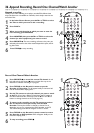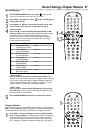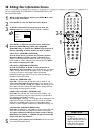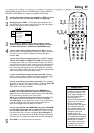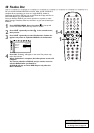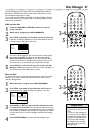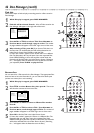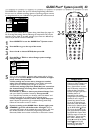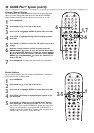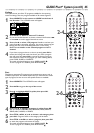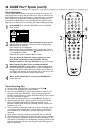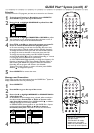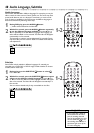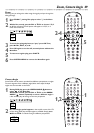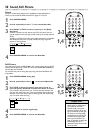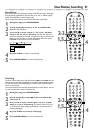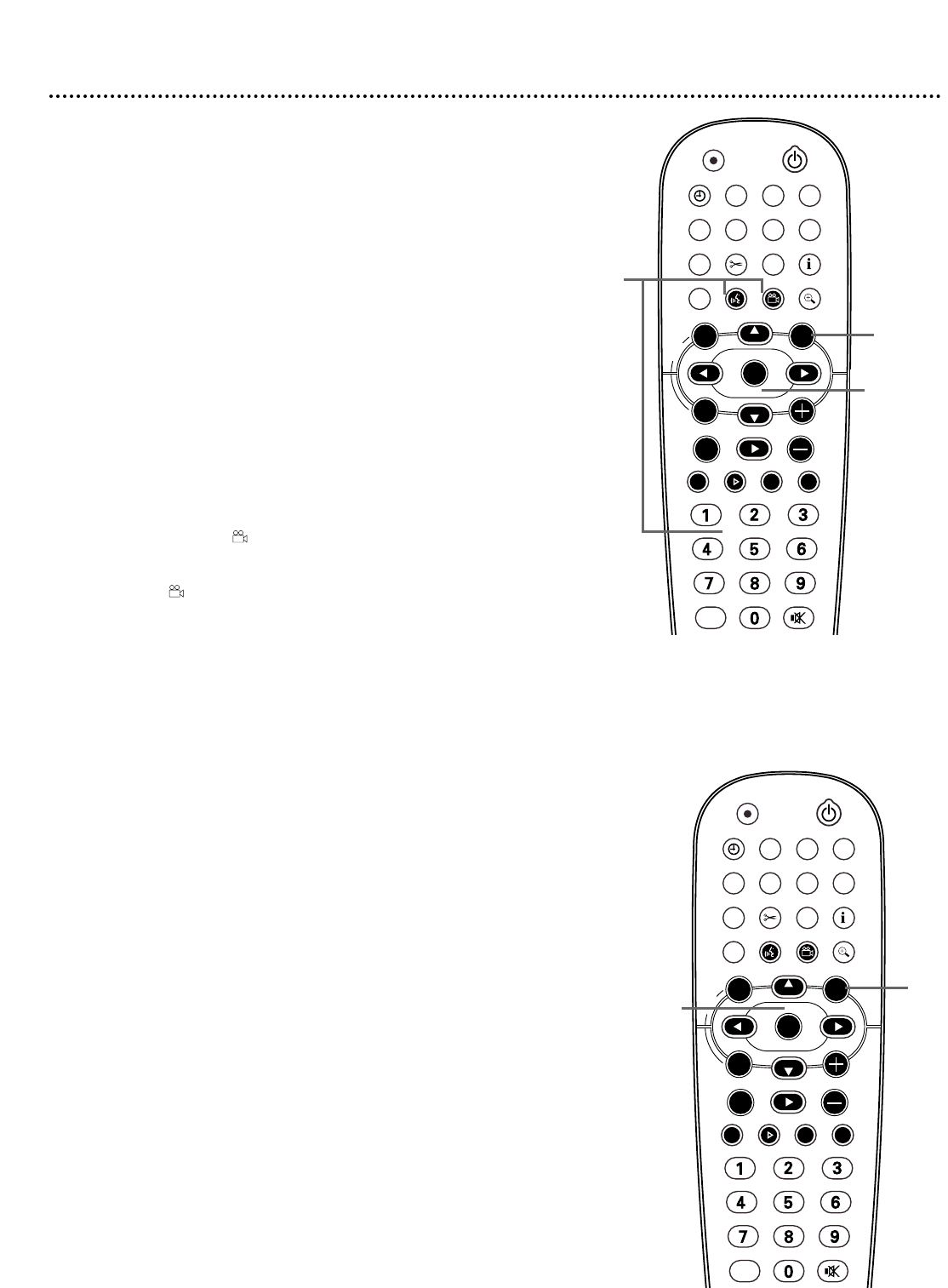
44 GUIDE Plus+
®
System (cont’d)
Change Channel Display
You can customize your channel listings to match the programming avail-
able in your area. Change the order of the TV channels for LISTINGS.
Assign channel numbers to the TV stations and turn them on or off.
1
Press GUIDE/TV.
2
Press 8CH+ to go to the top of the menu.
3
Press ; or : to highlight SETUP in yellow, then press OK.
4
Press 9CH- to highlight Change channel display in yellow.
Press OK.
5
Press 8CH+ or 9CH- to choose the TV station you want to
change.
6
With the channel number selected in yellow, press the
GREEN ANGLE button to turn the channel ON or OFF.
Or, use the Number buttons to modify the channel number.
Or, press ; to select the station’s call letters. Press GREEN
ANGLE or BLUE AUDIO
YY
to move the channel up or
down in the list.
7
Press GUIDE/TV to remove the menus when you are finished.
Review Options
You can choose whether you want to see the GUIDE Plus+
®
System first
every time you turn on the Recorder.
1
Press GUIDE/TV.
2
Press 8CH+ to go to the top of the menu.
3
Press ; or : to highlight SETUP in yellow, then press OK.
4
Press 9CH- repeatedly to highlight Review options in yel-
low. Press OK.
5
Press 8CH+ or 9CH- to turn the GUIDE Plus+
®
System
auto display On or Off, then press OK. The menu will disap-
pear. Choose On to see the GUIDE Plus+
®
System first every time
you turn on the Recorder. If you choose Off, use GUIDE/TV or
GUIDE to access the GUIDE Plus+
®
System; it will not appear auto-
matically every time you turn on the Recorder.
STANDBY
REC/OTR
TIMER REC MODE PLAY MODE TV/DVD
MONITOR
•TV
DIM RETURN T/C
DISC MANAGER FSS SELECT
SUBTITLE
STOP TV VOLUME
PAUSESLOW
PLAY
AUDIO ANGLE ZOOM
GUIDE/TV
MUTECLEAR
`
CHCH
-
CHCH
+
OK
SYSTEM
DISCDISC
Ç
H Gk
MENU
2-6
6
1,7
STANDBY
REC/OTR
TIMER REC MODE PLAY MODE TV/DVD
MONITOR
•TV
DIM RETURN T/C
DISC MANAGER FSS SELECT
SUBTITLE
STOP TV VOLUME
PAUSESLOW
PLAY
AUDIO ANGLE ZOOM
GUIDE/TV
MUTECLEAR
`
CHCH
-
CHCH
+
OK
SYSTEM
DISCDISC
Ç
H Gk
MENU
2-5
1