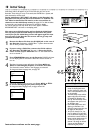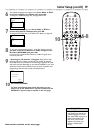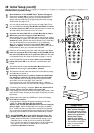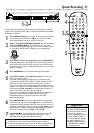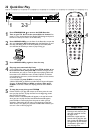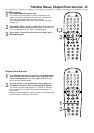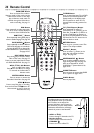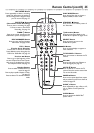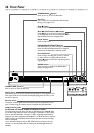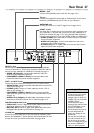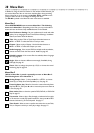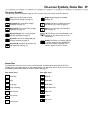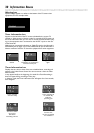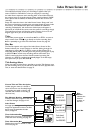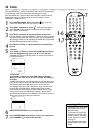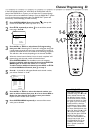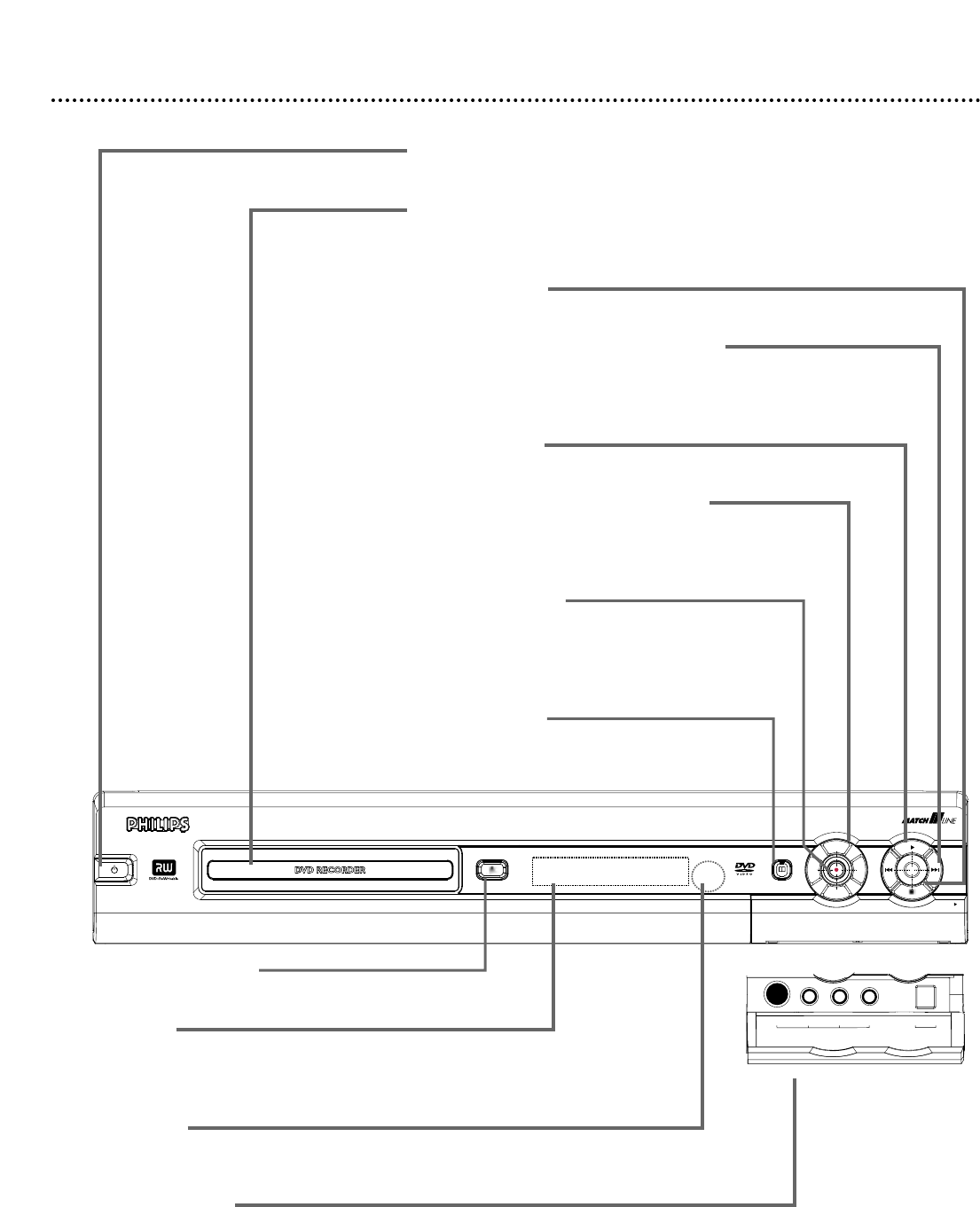
26 Front Panel
GUIDE
OPEN
STANDBY-ON
DVDR 80
OPEN/CLOSE
U
P
L
E
F
T
R
I
G
H
T
D
O
W
N
S-VIDEO
VIDEO
AUDIO
L
R
DV IN
CAM 2
CAM 1
STANDBY-ON
yy
Button
Press to turn on or off the Recorder.
Disc Tray
Insert a Disc here. Load the Disc with the label
facing up. See pages 21-22.
Stop C button
Press to stop Disc play or recording.
Next G and Previous H buttons
Press H to go to previous Chapters/Tracks or
to the beginning of the current one. Press G to
skip forward to the next Chapter/Track.
Play : button
Press to play a Disc.
UP/DOWN/LEFT/RIGHT Buttons
Use these buttons to move through menus.
Press the UP and DOWN buttons to change TV
channels at the Recorder in Monitor mode.
Record I button
Press to begin recording the current TV channel
or video source.A red light will encircle the
Record I button and the disc tray during record-
ing. See page 21.
GUIDE button
Press to access or remove the GUIDE Plus+
®
System. See pages 43-47.
OPEN/CLOSE A button
Press to open or close the Disc tray.
Display Panel
Information about the current status of the Recorder or Discs appears here.
This may include the current time, the elapsed playing time of a Disc, or the
current TV channel.
Remote sensor
The sensor receives signals from the remote. Point the remote here, not at
your TV, when using the remote control to operate the DVD Recorder.
CAM (Camera) jacks
DV IN CAM 2; S-VIDEO, VIDEO, and AUDIO In CAM 1
To access these jacks, flip down the door as indicated by the OPEN : label
on the door. Use these jacks when connecting a Camcorder or other equip-
ment to the DVD Recorder. See page 17. When recording material that is
playing on the other equipment, use the 8CH+ or 9CH- buttons in Monitor
mode to select the CAM channel that matches the jack to which the equip-
ment is connected.
If your Personal Computer has an IEEE 1394 Firewire connector, you may
connect it to the Recorder’s DV IN CAM 2 jack. Limited applications are
available.