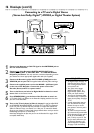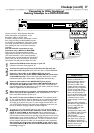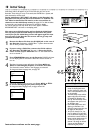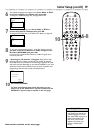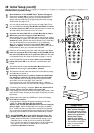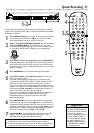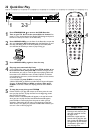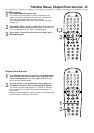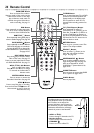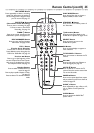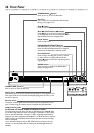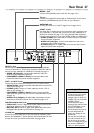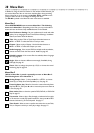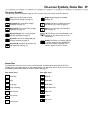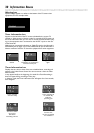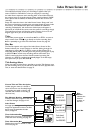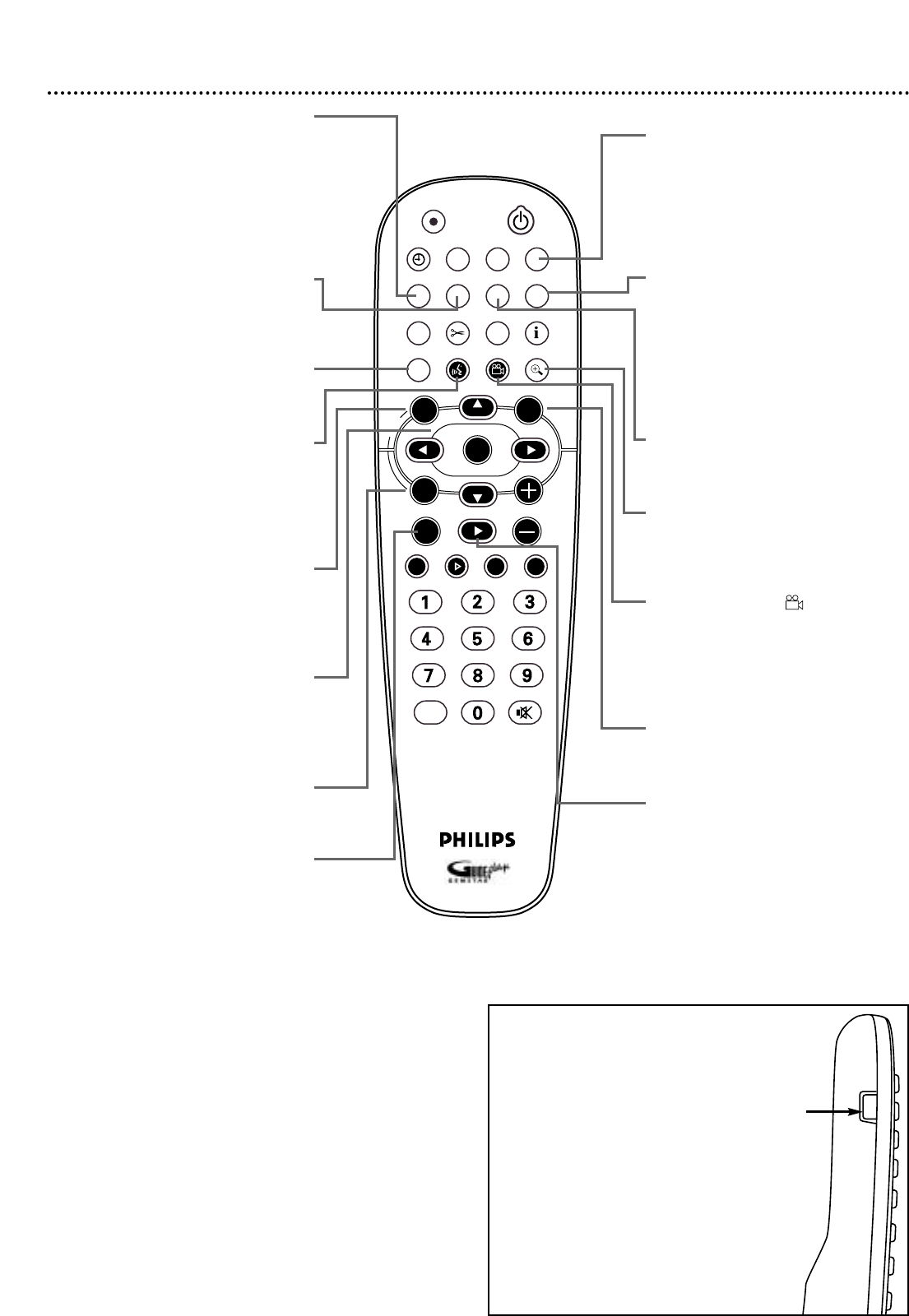
24 Remote Control
STANDBY
REC/OTR
TIMER REC MODE PLAY MODE TV/DVD
MONITOR
•TV
DIM RETURN T/C
DISC MANAGER FSS SELECT
SUBTITLE
STOP TV VOLUME
PAUSESLOW
PLAY
AUDIO ANGLE ZOOM
GUIDE/TV
MUTECLEAR
`
CHCH
-
CHCH
+
OK
SYSTEM
DISC
Ç
H Gk
MENU
TV/DVD Button
Press to switch between TV and DVD
positions.The selected position will
appear briefly on the display panel.
Use TV position to watch one TV
channel while recording another. See
page 36.
T/C (Title/Chapter) Button
Press repeatedly to select “T”
(Title/Track) or “C” (Chapter) in the
Menu Bar. Press 8CH+ or 9CH- to
choose a Title,Track, or Chapter to
play. Press SYSTEM MENU to remove
the Menu Bar.The T/C button has no
effect in Monitor mode.
RETURN Button
Press to go to a previous menu.This
option is not always available.
ZOOM a Button
Press to access a (Zoom) in the
Menu Bar and enlarge the video
image. See page 49.
GREEN ANGLE Button
Press to select a different camera
angle during DVD play. See page 49.
Also use as directed for certain
GUIDE Plus+
®
System features. See
pages 43-47.
GUIDE/TV Button
Press to access or remove the GUIDE
Plus+
®
System. See pages 43-47.
PLAY :Button
Press to play a Disc.
MONITOR Button
Press to choose Disc mode or
Monitor mode. In Disc mode, use the
Index Picture Screen or view Disc
play. In Monitor mode, watch TV
channels through the Recorder or
make a recording. See page 21.
DIM Button
Press repeatedly to adjust the bright-
ness of or to turn off the display on
the front of the DVD Recorder.
SUBTITLE Z Button
Press repeatedly during DVD play to
select a subtitle language. See page 48.
BLUE AUDIO
YY
Button
Press repeatedly to select a different
DVD audio language or soundtrack.
See page 48. Also use as directed for
certain GUIDE Plus+
®
System features.
See pages 43-47.
DISC MENU Button
Press during play to access a DVD’s
Title or Disc menu. See page 23.
Press to see the Index Picture Screen
of a DVD+RW/DVD+R. See page 31.
8CH+, 9CH-, ;, :Buttons
Press to select menu items.
Press 8CH+ and 9CH- to change
TV channels at the Recorder in
Monitor mode.
SYSTEM MENU Button
Press to access or remove the
Recorder’s Menu Bars. See page 28.
STOP C Button
Press to stop Disc play or recording.
Press and hold the STOP
C
button for
three seconds to open or close the
Recorder’s disc tray.
The following buttons will work with
some Philips TVs when you hold down
the TV button on the side of the
remote. Hold down the TV button at
the same time you press these buttons.
Otherwise, these buttons will change
channels or power at the Recorder.
• 8CH+ or 9CH-
Press to change TV channels at the TV.
• Number buttons
Press to choose a channel at the TV.
• STANDBY
22
Press to turn on or off the TV.
TV
Button