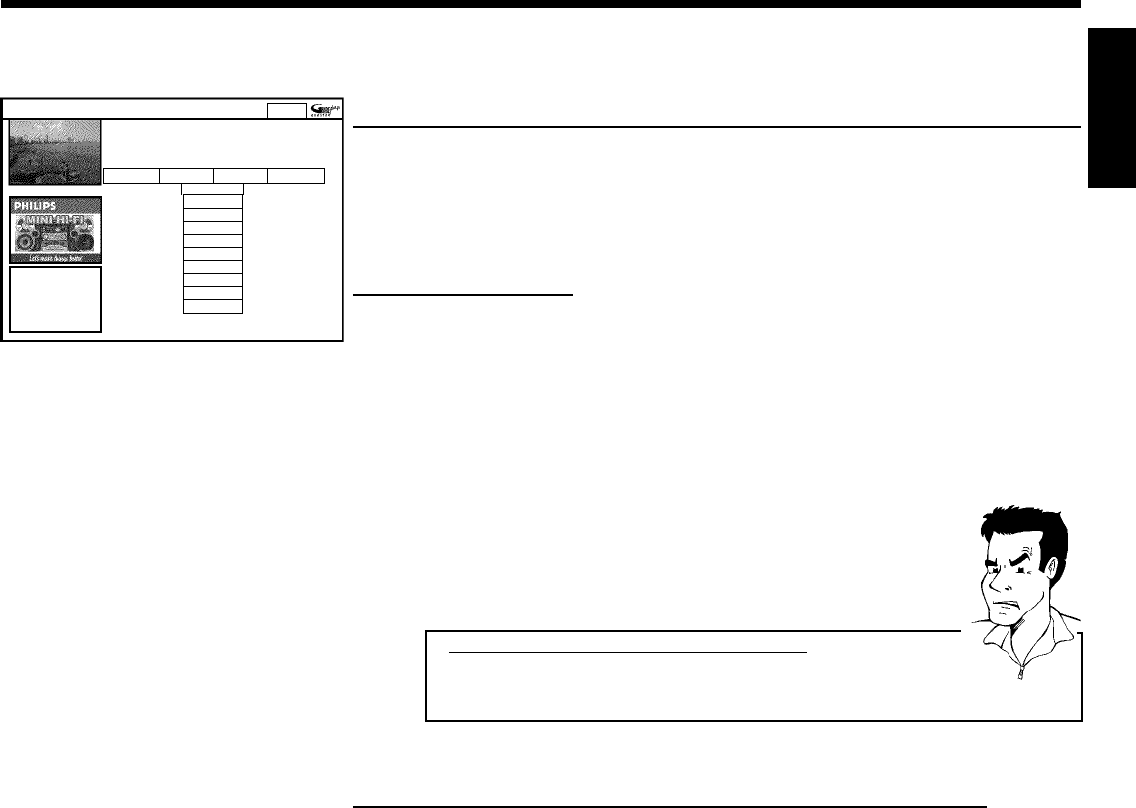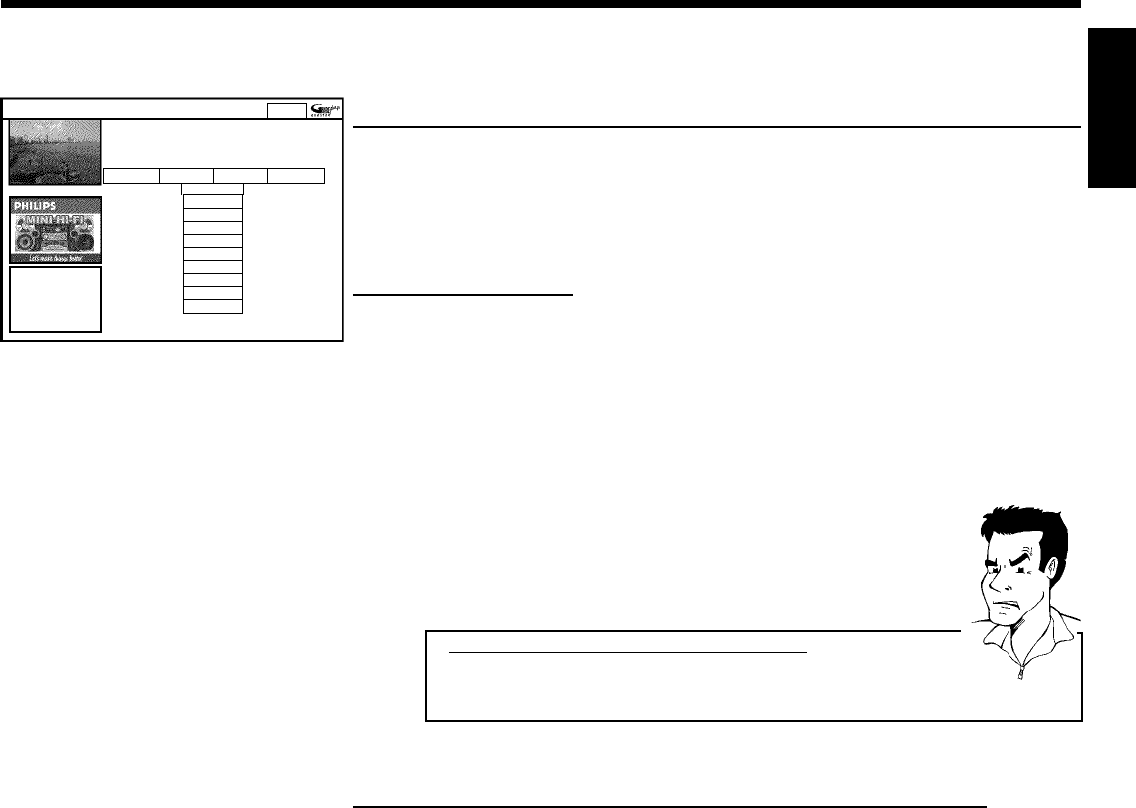
47
Home
Searchdisplaysprogrammelistingsbycategoriesof
interest.PressBtouse.PressDforGrid.PressCfor
Schedule
Search Schedule Info Editor
Movies Sport
All
Action
Animation
Comedy
Drama
Romance
SciFi
Thriller
The 'Search' screen
This menu lets you access show listings organised by category. This is an even easier way of
searching the show you want to watch.
Make your selection from a general category (Movies, Sport, Children's, Series, etc.) and a
detailed category (Adventure, Comedy, Drama, etc.)
Colours of the categories:,
Purple-Movies
Green-Sport,
Blue-Children's,
Teal-Others,
The Sort service gives you show listings for the next 7 days.
1 Select the category with D , C .
Confirm with P- B . Select the minor category with P- B , D ,
C .
2 Confirm with OK
3 Use the P- B , P+ A , D , C buttons to scroll through the shows.
a'No Program was found' appears on the screen
There is no TV show today that matches the selected category.
b Select a different day with C , D .
b Press P+ A to return to the 'Search' screen.
Problem
Function buttons (colour buttons ) in the 'Search' screen
If you have highlighted a show you can use the coloured buttons to perform the following
actions:
'Watch' (green button):
The highlighted TV show is stored as a reminder using the start time and appears in the
'Schedule' screen.
When the start time is reached, a message appears on the screen. You can store up to three
such TV shows.
'Record' (red button):
The highlighted show will be programmed for recording. It appears in 'Schedule' in a different
colour than the 'Watch' recording.
'Home' (blue button):
Return to the current time in the listing ('Grid' screen).
ENGLISH
The GUIDE Plus+® System