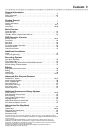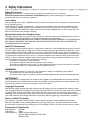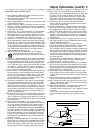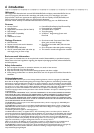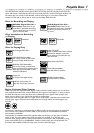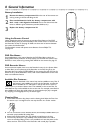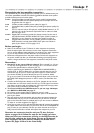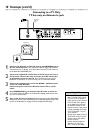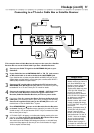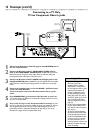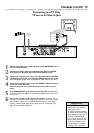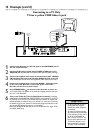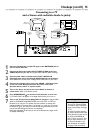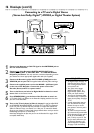Hookups 9
Determining the best possible connection...
The capabilities of your existing equipment, especially your TV, will determine your
connection possibilities. However, the following guidelines describe which options
provide the best picture and sound quality.
★★★★ Component Video provides the best picture quality. Progressive Scan
Component Video has the ultimate quality, but use it only if the TV has
Progressive Scan. See page 12.
★★★ S-Video provides excellent picture quality. See page 13.
★★ Composite Video (a yellow Video jack) provides good picture quality. See
page 14.
★★ Your TV may have only an RF-style jack, usually labeled Antenna In or 75
ohm.You can use this connection style either with or without a Cable
Box. See pages 10-11.
★★★★ Digital audio connections provide the clearest sound. Connect one of
the DVD Recorder’s DIGITAL AUDIO OUT jacks (COAX (coaxial) or
OPTICAL) to your Stereo for the best sound quality. See page 16.
★★★ If digital audio connections are not possible, connect one pair of the
DVD Recorder’s red and white AUDIO OUT jacks to the Audio In
jacks of your Stereo or TV. See pages 12-15.
Before you begin...
● Refer to the manuals of your TV, Stereo, or other equipment as necessary.
Note the style of jacks and connectors on the other equipment. Determine
how to choose different Audio and Video In channels on your other equipment
so you can see and hear the DVD Recorder on the TV, Stereo, etc.
● Disconnect all equipment from the power outlets. Connect the equipment to
the power outlets only after you have finished hooking up everything. Never
make or change connections with equipment connected to the power outlet.
Remember...
● Set the TV to the correct Video In channel.This is channel 3 or 4 if your
TV has only the single Antenna In jack. See pages 10-11. For all other connec-
tions, find the specific Video In channel at your TV.
Video In channels may be called AUX or AUXILIARY IN,AUDIO/VIDEO or
A/V IN, EXT1 or EXT2 or External In, etc.These channels often are near TV
channel zero (0). Or, your TV remote may have a button or switch that lets
you choose the Video In channel directly. See your TV manual for details.
Or, go to your lowest TV channel and change channels down until you see the
blue Philips DVD background picture on the TV screen. (The Recorder must
be on.)
● Connect the DVD Recorder directly to the TV. For example, do not connect
the Recorder to a VCR,then connect the VCR to a TV.This type of connection
may distort the picture and sound.Also, your VCR might have the copy protec-
tion system, which could distort the DVD image.
● To connect a VCR to the DVD Recorder so you can copy videotapes
to a DVD+R or DVD+RW, see page 17.
● Set a Stereo to the correct Audio In channel or “source” mode.
● Do not connect the DVD Recorder’s AUDIO OUT jacks to the PHONO IN
jack of your Stereo.
● You only need one audio connection and one video connection between the
DVD Recorder and your TV (or TV and Stereo). So, you will not use all the
jacks on the Recorder.There are multiple jacks so you can connect to different
TV styles or to other equipment. See page 17.
● If you plan to watch your TV with the DVD Recorder off, connect the supplied
RF coaxial cable to the Recorder’s TV jack and to the RF IN or ANTENNA IN
jack (75 ohm) on your television.This lets you watch channels at the TV nor-
mally when the Recorder is off and will improve the reception at your TV.
Determine the connection that fits with your TV, then find your
choice on pages 10-16. Follow the steps for the hookup you chose.
When you finish your connections and turn on the DVD Recorder for
the first time, complete the Initial Setup.This sets up TV channels,
menu languages, and other features, including the GUIDE Plus+
®
System. See pages 18-20 to do the Initial Setup.