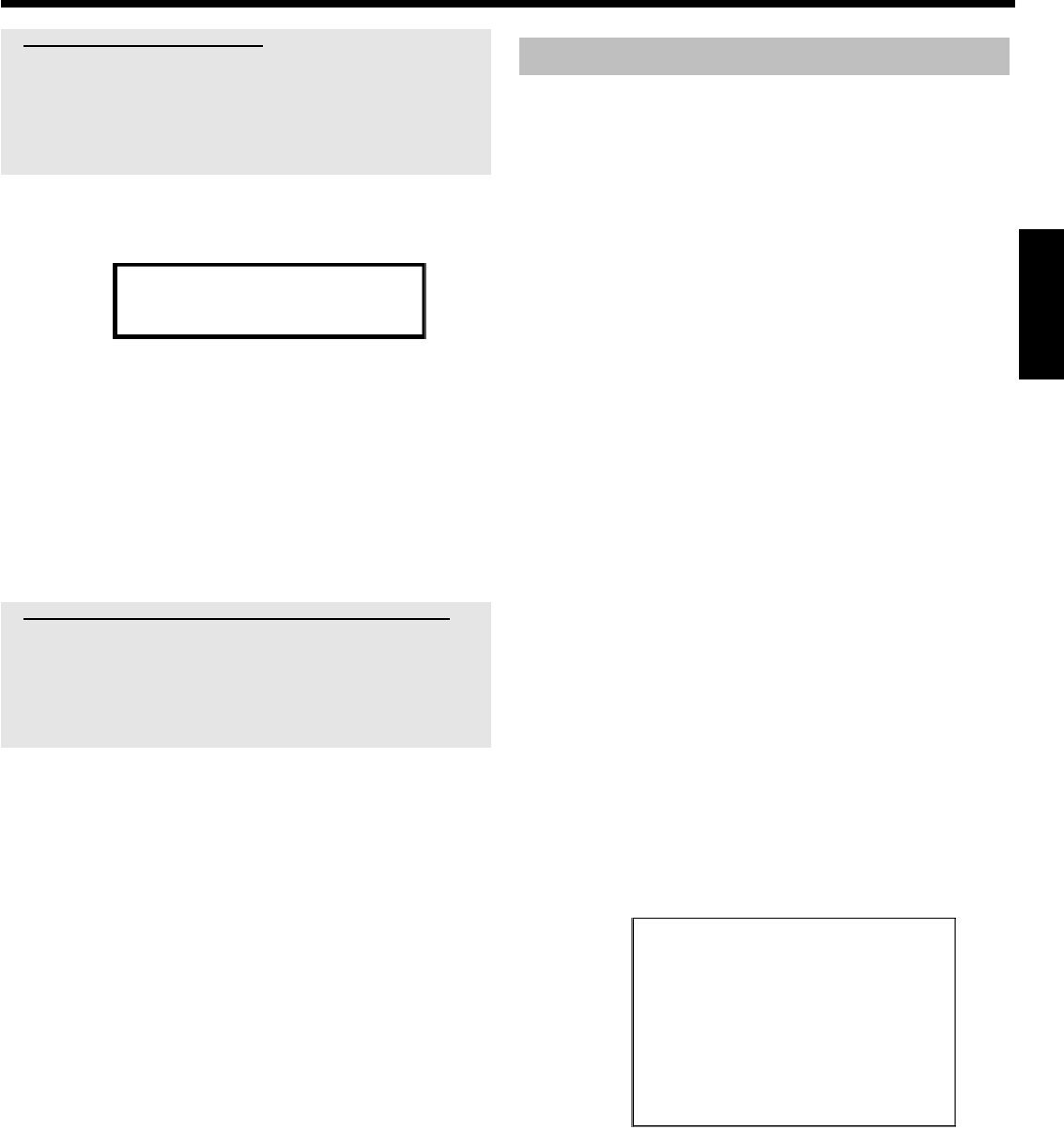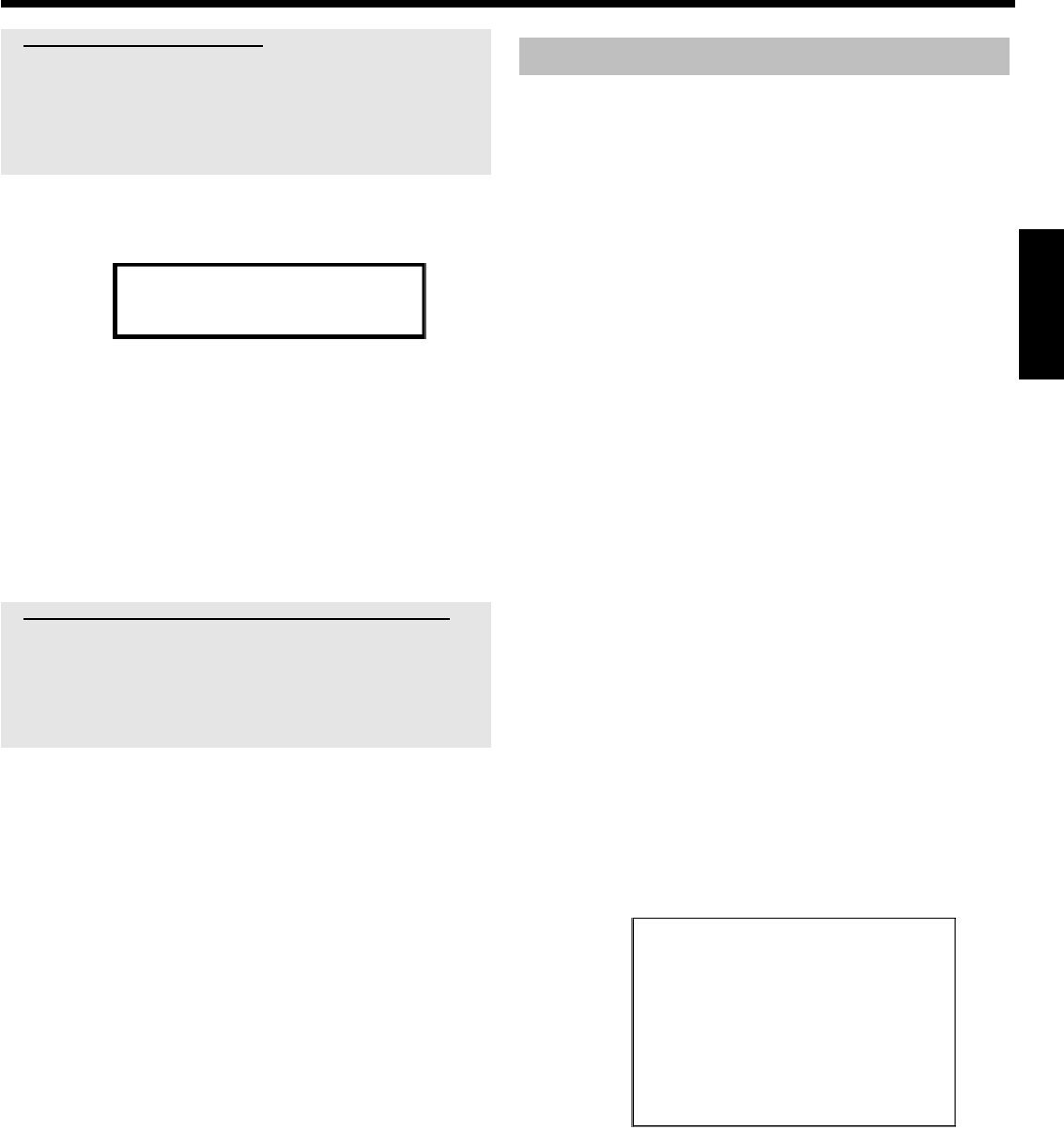
25
a 'NOTV' will appear in the display.
The DVD recorder is not receiving a video signal from the TV set.
b Chech the connectors at both ends of the scart cable.
b Check your TV's operating instructions to see which scart socket is used
for video signals.
b If the problem persists, you won't be able to use this feature.
Please read 'Sorting and deleting TV channels manually'.
0 Wait until for example 'TV 02' appears in the display.
TV 02
A Select the next programme number on the TV set, e.g. '2'.
B Confirm with OK on the DVD recorder remote control.
O If you confirmed the wrong TV channel, you can delete the
last allocation with D .
C Repeat steps
0 to B until you have assigned all the TV
channels from your TV set.
À To end, press SYSTEM MENU .
a 'Switch off recorder, new preset' appears on the screen
b In order to transfer the new TV channel order to the GUIDE Plus+
®
system, it is necessary to switch off the DVD recorder ( STANDBY m ).
Wait for approx. 4 minutes before you switch the DVD recorder on again.
b If this message appears after you switch on the DVD recorder, it was not
possible to complete the transfer process. Switch off the DVD recorder
using STANDBY m .
Automatic TV channel search
If the channel assignments of your cable or satellite TV provider change
or if you are reinstalling the DVD recorder, e.g. after moving house,
you can start this procedure again. This will replace the stored TV
channels with the new ones.
Preparation:
•) The TV set is switched on, and if necessary, the programme number for the
DVD recorder has been selected.
•) the DVD recorder is switched on.
1 Press the BROWSER HDD button and then the SYSTEM
MENU button on the remote control.
P The 'SYSTEM MENU' appears.
2 Select 'Set up' using B .
3 Press C to select 'System'.
4 Select the line 'Installation' using B and confirm with C .
P A message appears on the screen that this setting will flush the
'Time Shift Buffer'.
O If the 'Time Shift Buffer ' contains important recordings, save
them with the REC/OTR n button first. Read additional
information to the 'Time Shift Buffer' in the chapter 'The Time
Shift Buffer'.
5 Select 'Yes' with D and confirm with OK .
O If the message window was closed, confirm the line with
C again.
6 Select 'Autom. search' using B or A .
7 Press C .
P The automatic TV channel search starts. This allows the DVD
recorder to save all available TV channels. This procedure may
take several minutes.
Installation
Autom. search
Searching for TV channels
00 Channels found
Please wait
P When all the TV channels have been found, 'Autom. search
complete' will appear on the TV screen.
8 To end, press SYSTEM MENU .
You can read about how to search for a TV channel manually in
'Manual TV channel search'.
ENGLISH
Additional installation features