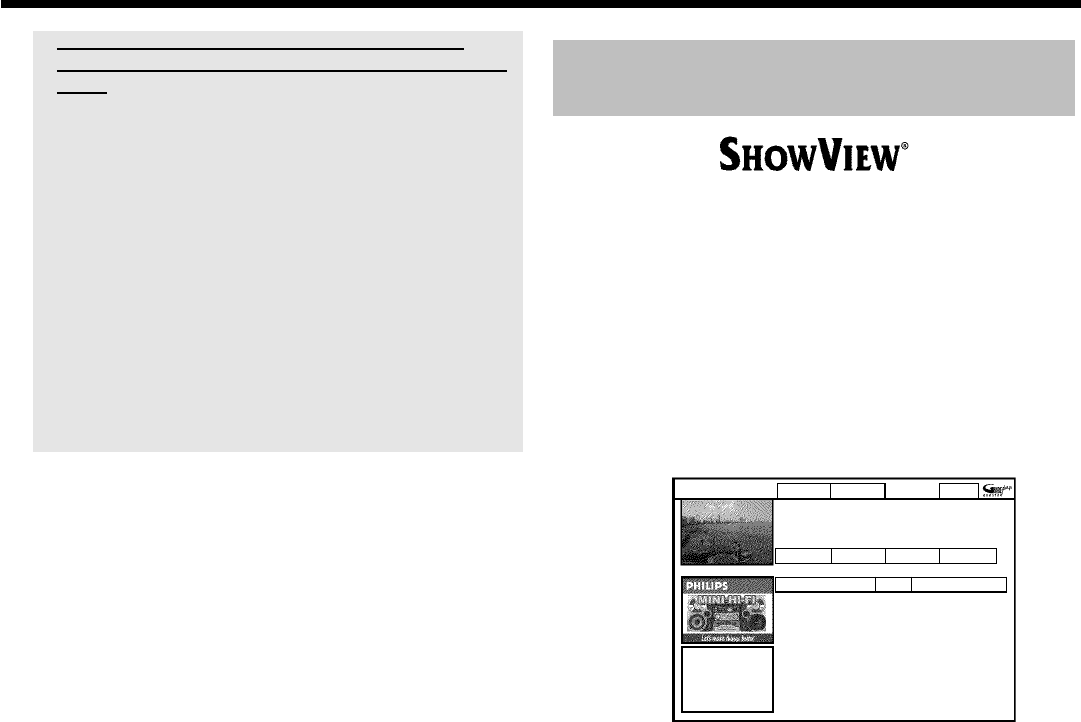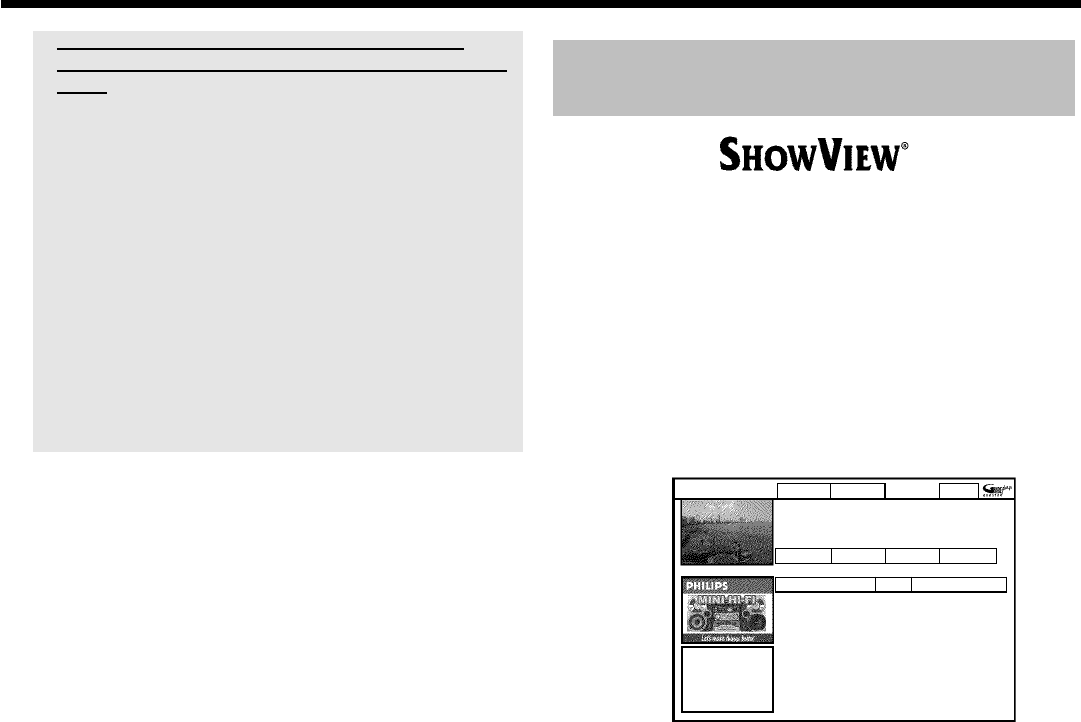
44
a 'Warning, this programme number has not been
allocated, please go to Editor to set it.' appears on the
screen
b The programme number of the TV channel is not available in the
GUIDE Plus+
®
system or allocation is wrong.
To change or check the channel data, proceed as follows:
- Press A .
Select 'Editor' with C .
- Select the TV channel using B or A .
- Press C to go to the right tile.
In case you can receive the selected channel only via an external
receiver, press the red button to select the corresponding source.
- Press the green button.
- Enter the programme number of the TV channel using the number
buttons.
If the source you have selected is an external receiver, enter the
programme number that you would also enter at the external receiver
for this TV channel.
4 Repeat steps
2 to 3 to program all your recordings.
5 End with the GUIDE/TV button.
To find out how you can check which shows you have
programmed, read the section on 'How to change or delete a
programmed recording (TIMER)'.
If one or more recordings have been programmed 'TIMER' will light up
on the display.
Programming recordings with the
ShowView
®
System
Thanks to this programming system, you no longer need to tediously
enter the date, programme number, start and finish times. All the
information needed by the DVD recorder for programming is
contained in the ShowView
®
programming number. This 9-digit
ShowView
®
number is found in most TV listings magazine.
1 Switch on the TV set. If required, select the programme number
for the DVD recorder.
2 Press TIMER s on the remote control.
The 'Schedule' screen will appear
3 Press the red function button ('ShowView').
ShowView Manual Home
PleaseentertheShowViewprogrammingnumber
andpressOKtoconfirm.
=========
Grid Search Schedule Info
Noprogrammes
Once 0
4 Enter the entire ShowView number. This number is up to 9 digits
long and can be found next to the start time of the TV programme
in your TV listings magazine.
e.g.: 5-312-4 or 5,312 4
Enter 53124 for the ShowView-number.
Use therefore the number buttons 0..9 on the remote control.
If you make a mistake you can press D or the green action button
to go back a position.
5 Confirm with OK .
Programming a recording (TIMER)