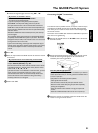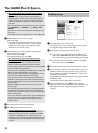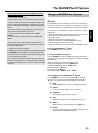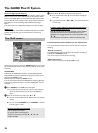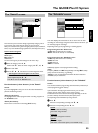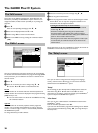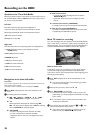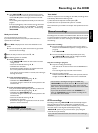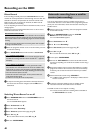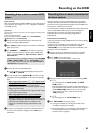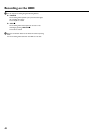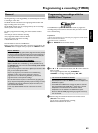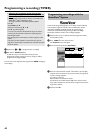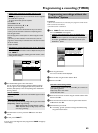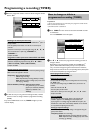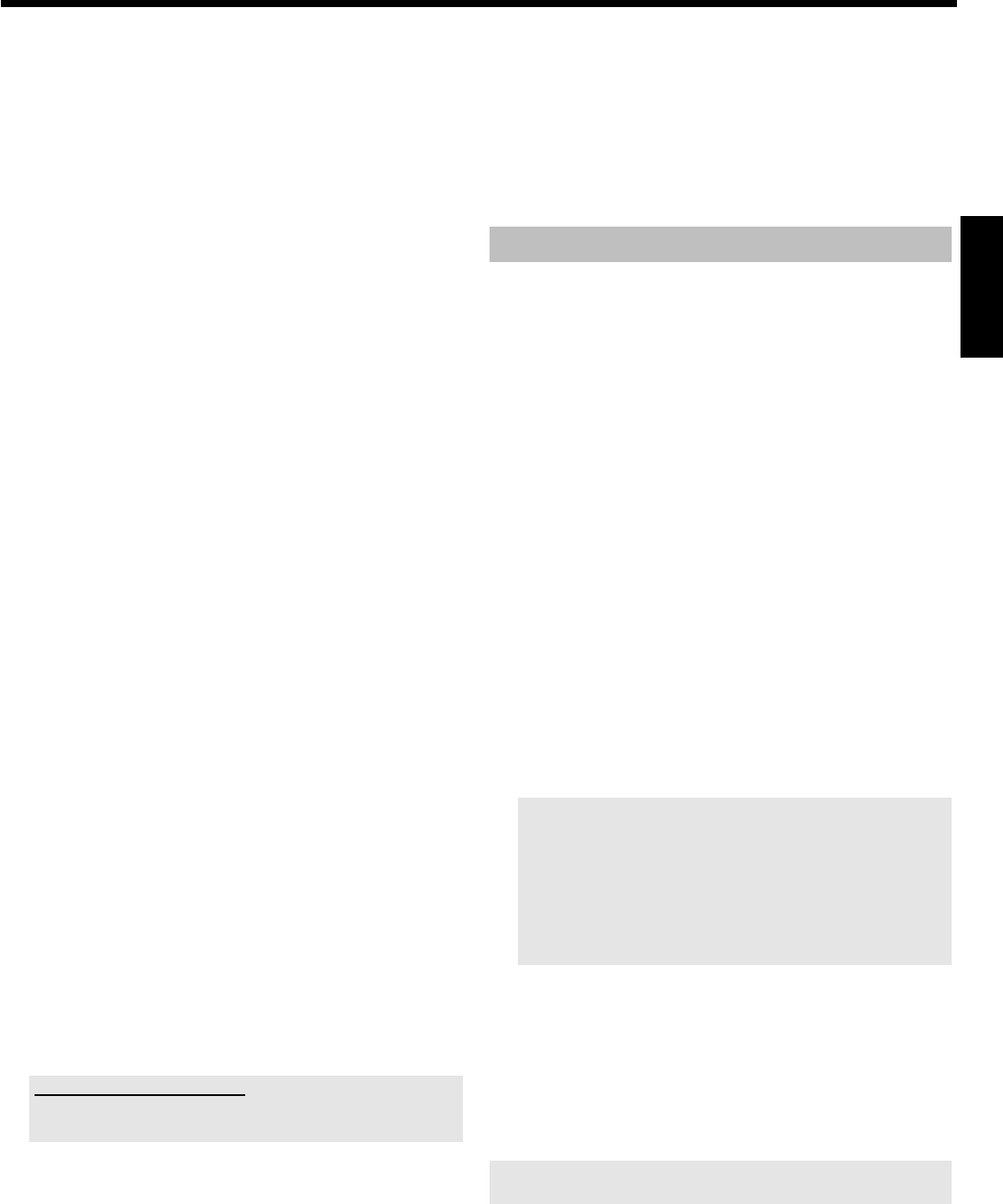
39
O Using REC/OTR n you can also mark the future end of a
title (actual TV-show is not over yet) You will see this in the
red marked 'O' symbol on the right end of the Time Shift
Buffer bar.
The recording will be stoped automatically at the end of the
program.
If the start (titlemarker) of the TV-Show was not taken from
the GUIDE Plus+
®
System, or no GUIDE Plus+
®
is available,
you can extend the end by +30, +60, +90 ,... minutes using
REC/OTR n .
Mark part of a title
You can also mark only parts of a title.
If you mark several parts of a title, each part will be stored as a
separate title on the HDD.
1 Press INFO to display the bar of the time shift buffer on the
screen.
O You can also press the yellow colour button to get a better
overview of the recordings.
2 Select the title you want to store with B , A .
3 The following options are available:
O Freely selectable end:
- Press REC/OTR n to select the entire title. The colour
changes to red.
- Search for the desired end using D , C .
- Hold down the red button:
Red marked recording changes to its original colour from
the current position to the end of the title.
If you want to set more markers in one title, start marking at
the begin of the title.
O Freely selectable beginning:
- Search for the desired beginning using D , C .
- Hold down the REC/OTR n button.
The marker changes to red from the current position to the
end of the title.
O Freely selectable beginning and end:
First, you must define the beginning and then cut off the end.
- Search for the desired beginning using D , C .
- Hold down the REC/OTR n button.
The marker changes to red from the current position to the
end of the title.
- Search for the desired end using D , C .
- Hold down the red button:
Red marker changes to its original colour from the current
position to the end of the title.
How can I delete the changes?
Press REC/OTR n to mark the entire title.
To remove the marker, press the red function button.
'Auto delete'
If there is no space for new recordings on the HDD, recordings will be
automatically deleted in the following order:
1) Titles that have already been viewed. Symbol '
E'.
2) Titles that were not protected. No symbol '
F' available.
More information you will find in the chapter 'User preferences for the
HDD'.
Manual recordings
Recordings from the actual on the DVD-Recroder selected TV channel
are always started and recorded in the time shift buffer as soon as you
switch on the device. To store recordings on the HDD, choose from
the following:
Start of the recording:
O Start the recording from the begin of the TV-show (Start is
known from the GUIDE Plus+
®
System, or change orf the TV
program)
Press REC/OTR n .
O Start the recording from the actual position (from now)
Hold REC/OTR n pressed, until the red light around the
n button on the front is switched on.
Stop the recording in progress:
O Stop the recording automatically:
If the start of the TV show is known from the GUIDE Plus+
®
System
The recording will stop at the end of the TV-Show.
O Stop the recording manually:
Hold the red button on the remote control pressed, until the
red light around the n button on the front is switched off.
-You can mark a recording for storage on the HDD using
REC/OTR n on the remote control or n on the device. Such
marked recordings are displayed as a red bar in the time shift
buffer and are not automatically deleted after the time shift buffer
period (1 to 6 hours) expires.
-If you switch off the DVD recorder with STANDBY m or
select the 'Flush Buffer' function, all other recordings of the
time shift buffer will be deleted.
OTR recordings
Recordings made using REC/OTR n will be automatically stopped
after the end of the TV show if information is available from the
GUIDE Plus+
®
system. If no information is available, you can select the
time after which a recording will automatically stop using
REC/OTR n . (each time you press the button, you prolong the
switch-off time by 30 minutes)
If you press the red function button, the marker for the recording is
removed.
ENGLISH
Recording on the HDD