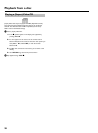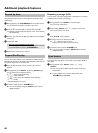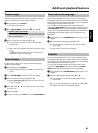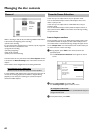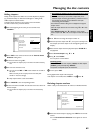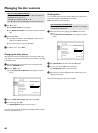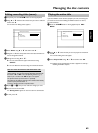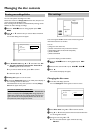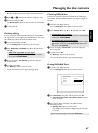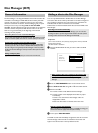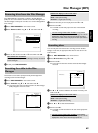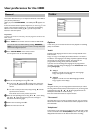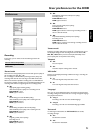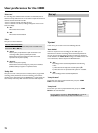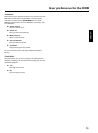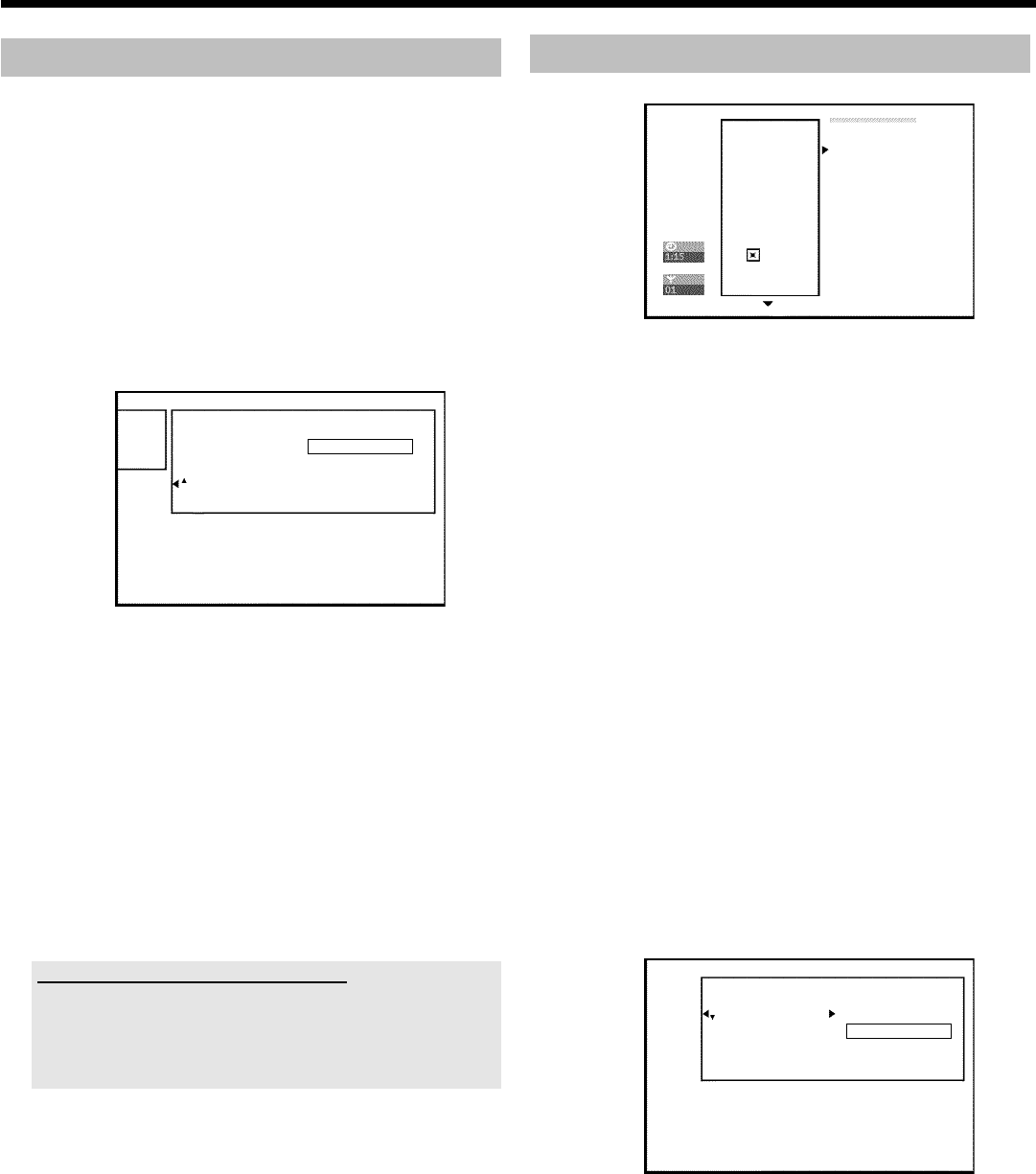
66
Erasing recordings/titles
You can erase specific recordings from a disc.
Please note: If there is an 'Empty title' between titles, this space can
not be used from this DVD-Recorder.
Each recording from the HDD to a DVD+RW/+R (archiving) will be
added at the end of existing recordings
1 Press the STOP h button or during playback press DISC
MENU .
2 Using A or B select the title you want to delete and confirm
with C .
P The title editing menu will appear.
SettingsfortitleCharly1
Name Charly1
Playfulltitle
Erasethistitle PressOK
3 Select 'Erase this title' using A or B and confirm with OK .
P 'This will completely erase this title'. 'Press OK to
confirm' appears on the TV screen.
O If you want to delete this title, press OK to confirm.
O Otherwise press D .
4 'Erasing title' appears on the TV screen.
5 At this point 'Empty title' appears in the 'index picture display'. A
new recording can now be made here.
If the deleted title was very short (less than 1 minute) 'Empty
title' will not appear at this point.
Can titles be deleted from a DVD+R disc?
Titles on DVD+R discs are only marked as deleted. 'Deleted title' will
appear in the display instead of 'Empty title'. During playback the
'deleted' title is skipped. The space used for this title cannot be used
again as the title has not been physically deleted. Once the disc has
been finalised no further changes can be made.
Disc settings
Philips1
00:35:59used
Fri15/02/2003
PAL
DVDplayback
This screen appears before the first title and contains general
information about the current disc.
You can:
•) change the name of the disc
•) activate or deactivate write protection on the disc
•) Finish editing (make the disc DVD compatible)
•) finalise a DVD+R
•) delete a DVD+RW
To get to this display, proceed as follows:
1 Press the STOP h button or during playback press DISC
MENU .
2 Select the first title with A or press STOP h . STOP h .
3 Press A .
P The disc info display will appear.
Changing the disc name
1 In the 'Disc info display' press C .
P The 'Settings for' menu appears on the TV screen.
SettingsforPhilips1
Discname Philips1
Protection Unprotected
Erasedisc
2 Select 'Disc name' using A or B and confirm with C .
3 Using C or D select the position where the letter/number/icon
is to be changed/re-entered.
4 Change the icon using A or B .
O You can switch between upper and lowercase using
SELECT .
Managing the disc contents