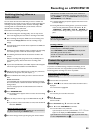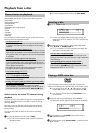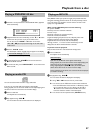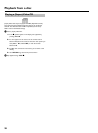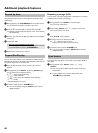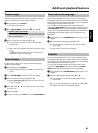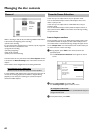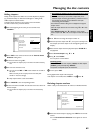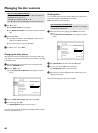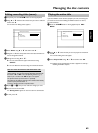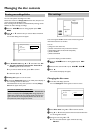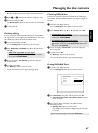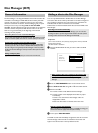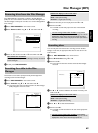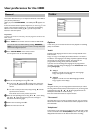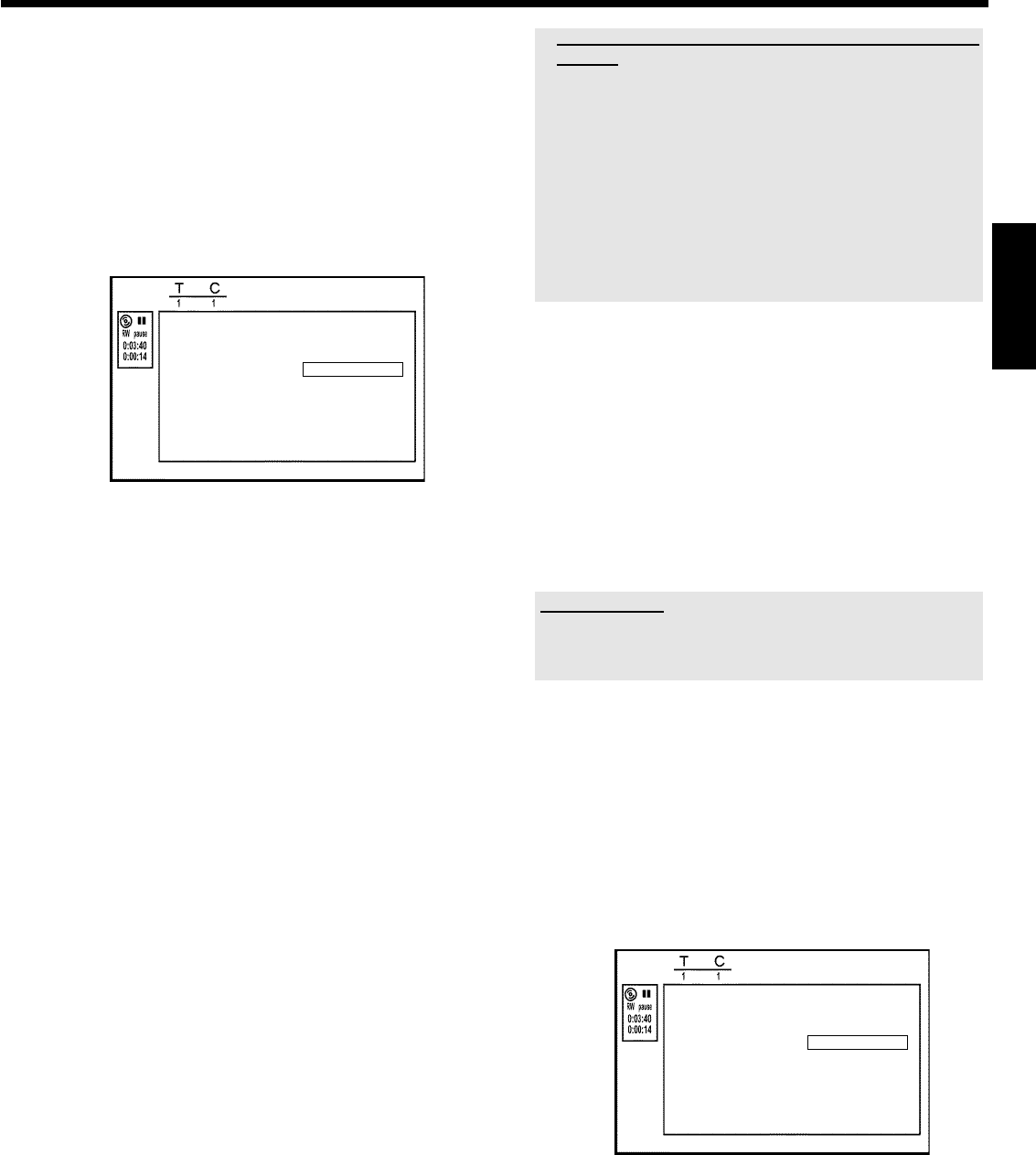
63
Hiding chapters
Initially, all the chapters are visible. You can hide chapters for playback
(e.g. unwanted scenes) or make them visible again. In editing mode,
hidden chapters are shown darker.
A chapter always consists of a start marker and an end marker.
To hide a certain scene, proceed as follows:
1 Search the beginning of the scene you want to hide. Press
PAUSE 9 .
FavoriteSceneSelection
Insertmarker PressOK
Currentchapter visible
Deletemarker
Deleteallmarkers
Newindexpicture
Dividetitle
PressEDITtoexit
2 Press EDIT on the remote control to call the 'Favorite Scene
Selection' editing menu.
3 Set the start marker using OK .
P The number of chapters ('C') in the menu line will increase by
one.
4 Search for the end of the scene.
O You can also use O or N to search faster for the end of
the scene.
Make sure that you do not jump into the next title (title
number 'T' must not change).
O Only chapters within a title can be hidden.
5 Press PAUSE 9 at the corresponding position.
6 Set the end marker with OK . This will also be the start marker of
the next chapter.
P The number of chapters ('C') in the menu line increases by
one.
a The number of chapters ('C') has increased by two or more
numbers
b This is the case when you want to hide a chapter that, due to
automatic chapter numbering (if switched on), stretches over two or
more chapters. In this case, you must delete the start of the
automatically generated chapter:
- Press T/C twice while the editing menu is displayed to change the
chapter number.
- Select the chapter between the new markers using B or A . Press
PAUSE 9 .
- Select 'Delete marker' with B to delete the current chapter
marker. Confirm with OK . The current chapter number decreases by
one.
7 Press T/C twice to change the chapter number 'C'.
8 Select the previous chapter with B , since you are already in the
next chapter (end of the chapter is also the beginning of the next
chapter).
9 Wait until the chapter has been played and press PAUSE 9 to
stop playback.
0 Select 'Current chapter' using B or A .
A Using C select 'hidden'.
P The picture is shown darker.
Switching quickly
You can switch between show chapters ('visible') and hide chapters
('hidden') quickly and easily using SELECT .
This function is independent from the selected line.
B To end, press EDIT .
During playback this chapter will be skipped.
If the chapter is not visible, select 'visible' in step
A with C .
Deleting chapter markers
Within a title you can delete either all markers or individual markers.
FavoriteSceneSelection
Insertmarker PressOK
Currentchapter visible
Deletemarker
Deleteallmarkers
Newindexpicture
Dividetitle
PressEDITtoexit
1 While the relevant chapter is playing, press EDIT on the remote
control.
P The 'Favorite Scene Selection' menu appears on the TV
screen.
ENGLISH
Managing the disc contents