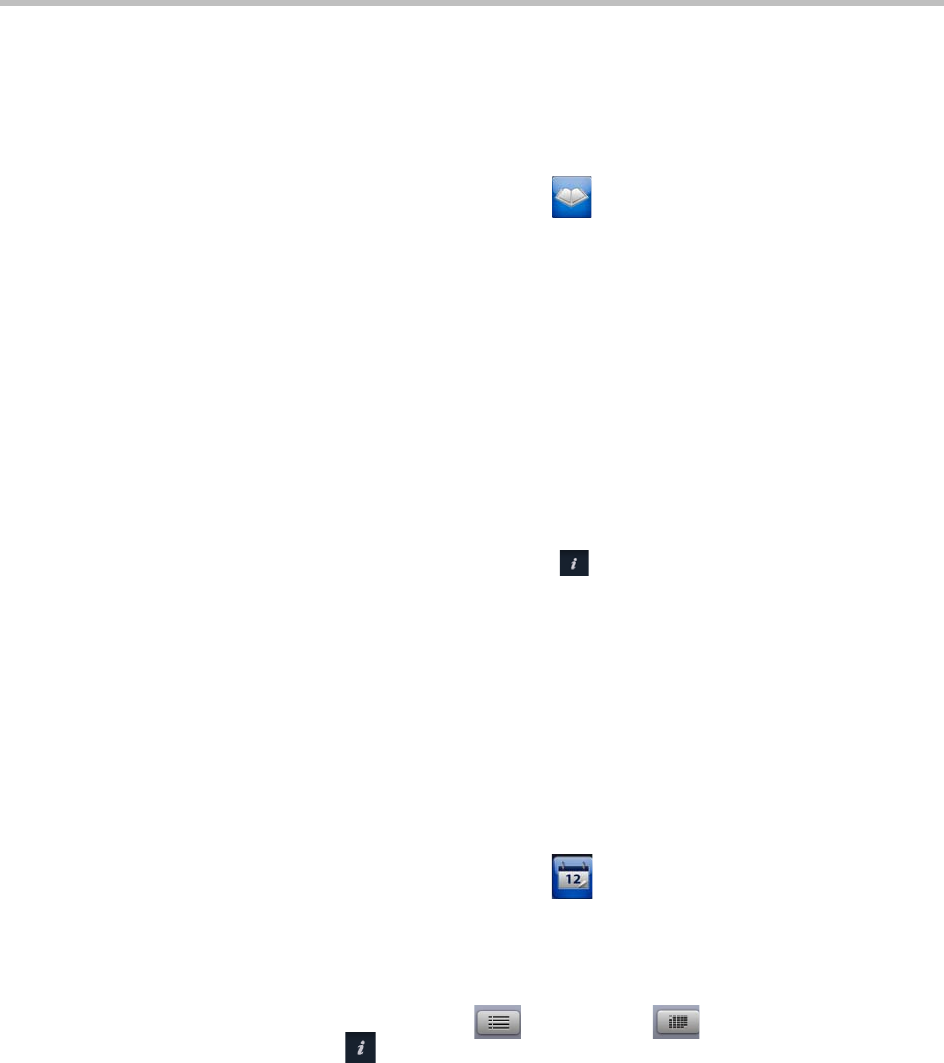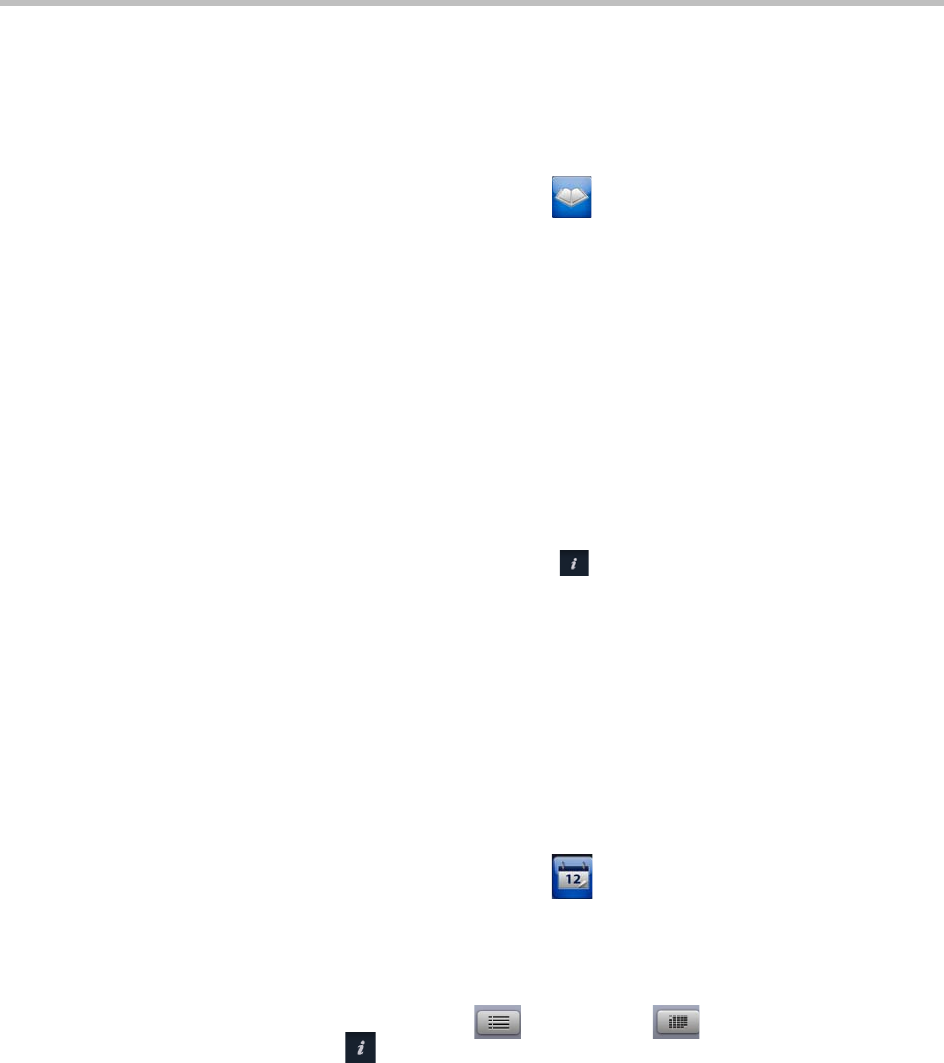
User’s Guide for Polycom HDX Systems and the Polycom Touch Control
6 Polycom, Inc.
Calling from the Directory
If the system is registered with a directory server, you can browse or search for
a name to call.
To place a call from the directory:
1 From the Home screen touch Search the Directory.
2 Scroll to the entry or group you want, or touch the Search field to start
entering the name.
3 Touch an entry to place the call.
When calling a contact with multiple devices, the HDX system attempts to
place the call as follows:
1 Using the first call type in the preferred dialing order configured by the
administrator, the system calls the first device listed for the directory
entry, then the second device, and so on until the call connects.
2 If the call fails to connect to any device, the system attempts to place the
call using the next call type in the preferred dialing order, starting with
the first device, then the second device, and so on until the call connects.
To call a specific device, touch the Info button next to the entry, and then
touch the number for the device that you want to call.
Calling from the Calendar
If your HDX system is configured to connect to the Microsoft Exchange Server,
and the Polycom Conferencing for Microsoft Outlook add-in is installed at
your site, you can join a scheduled meeting from the Calendar screen. If the
Calendar screen is blank, the system is not connected to the Microsoft
Exchange Server or no meetings are scheduled.
To join a scheduled meeting from the Calendar screen:
1 From the Home screen touch Calendar or the date and time display
at the top of the screen.
2 Touch Join to call into the meeting. Only meetings scheduled with the
Polycom Conferencing Add-In for Microsoft Outlook display a Join
button.
You can switch between day-view and month-view screens. You
can touch Info in the day view to see the meeting details and join the
meeting.