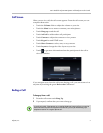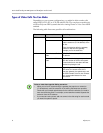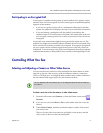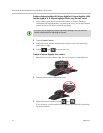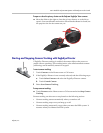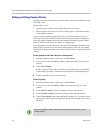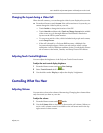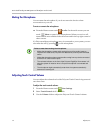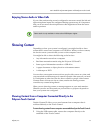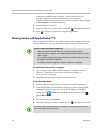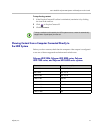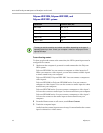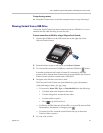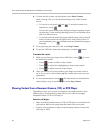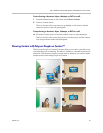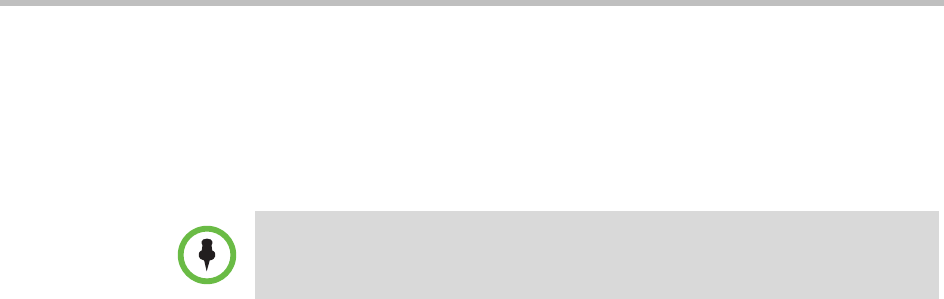
User’s Guide for Polycom HDX Systems and the Polycom Touch Control
Polycom, Inc. 15
Enjoying Stereo Audio in Video Calls
If your video conferencing room is configured to use stereo sound, the left and
right microphone inputs are configured during system setup. It is important
that you do not move the microphones as this might detract from the stereo
audio experience.
Showing Content
Depending on how your system is configured, you might be able to show
content that is stored on a computer or a USB drive. When you show content,
the far site can see you and what you see on the computer screen.
You might be able to show the following to the far sites:
• Any information stored on a computer
• Real-time annotations made using the Polycom UC Board™
• Some types of information stored on a USB drive
• A paper document or object placed on a document camera
• A videotape or DVD
You can show one content source and one people video source at a time, and
you can switch to a different type of content or people video source if you need
to. Participants at other sites can also show content or people video sources.
Content shown is from one site at a time; another site sharing content
overrides any content being shared.
When you are showing content, a message appears on your main monitor.
Whether you also see the content on your monitor or projector depends on
how your system was configured.
Showing Content from a Computer Connected Directly to the
Polycom Touch Control
People+Content IP allows you to send content from a computer that is
connected directly to the Touch Control.
To start showing content from a computer connected directly to the Touch Control:
1 Using the USB content cable, connect the computer directly to the
underside of the Touch Control.
Stereo audio is only available in video calls of 256 kbps or higher.