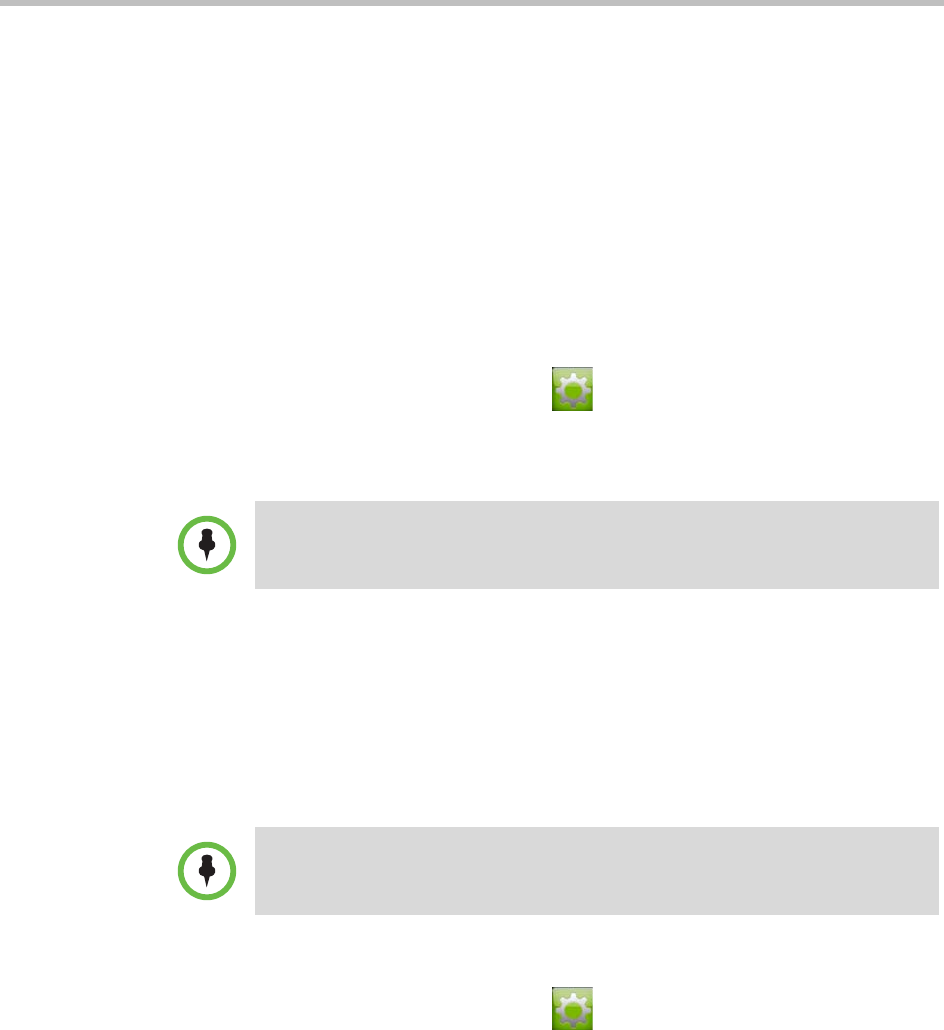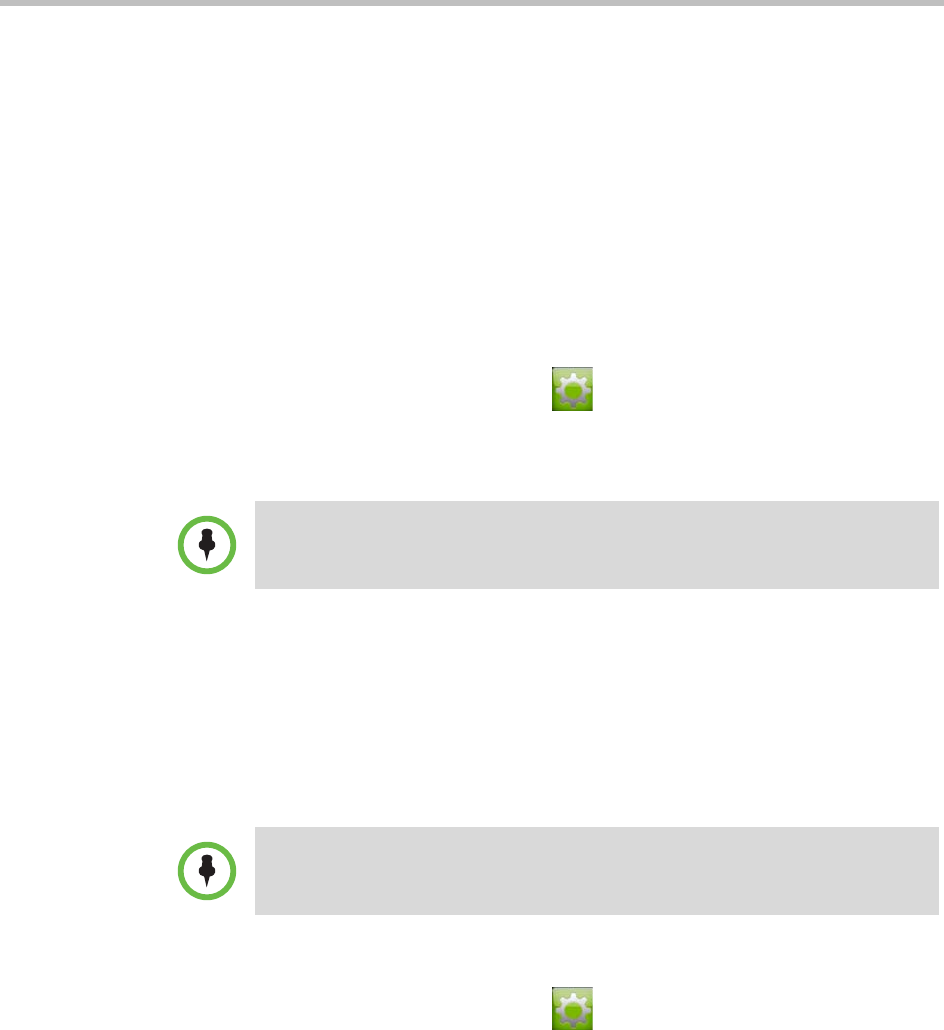
User’s Guide for Polycom HDX Systems and the Polycom Touch Control
Polycom, Inc. 37
Customizing Your Workspace
You can customize what you see on the screen, depending on how your
system is configured.
Allowing the Far Site to Control Your Camera
If your system administrator has allowed access to user settings, you can allow
the far site to control your camera. Far-site participants can also set and use
presets for your camera, if their system supports this.
To allow the far site to control your camera:
1 From the Home screen touch User Settings.
2 Touch the HDX System tab.
3 Under Camera, touch Far Control of Near Camera to enable the option.
Adjusting for Room Lighting
If your system administrator has allowed access to user settings, you can use
the backlight control to adjust the brightness of the video that the main camera
sends to the Polycom HDX system. Adjusting this setting can be helpful when
the room arrangement results in strong light coming from behind the people
in the picture.
To turn backlight compensation on:
1 From the Home screen touch User Settings.
2 Touch the HDX System tab.
3 Under Camera, touch Backlight Compensation to enable the option.
Changing this setting takes effect immediately, even if a call is in progress.
Because backlight controls adjust the main camera, these controls do not make
content from a computer or a document camera appear brighter.