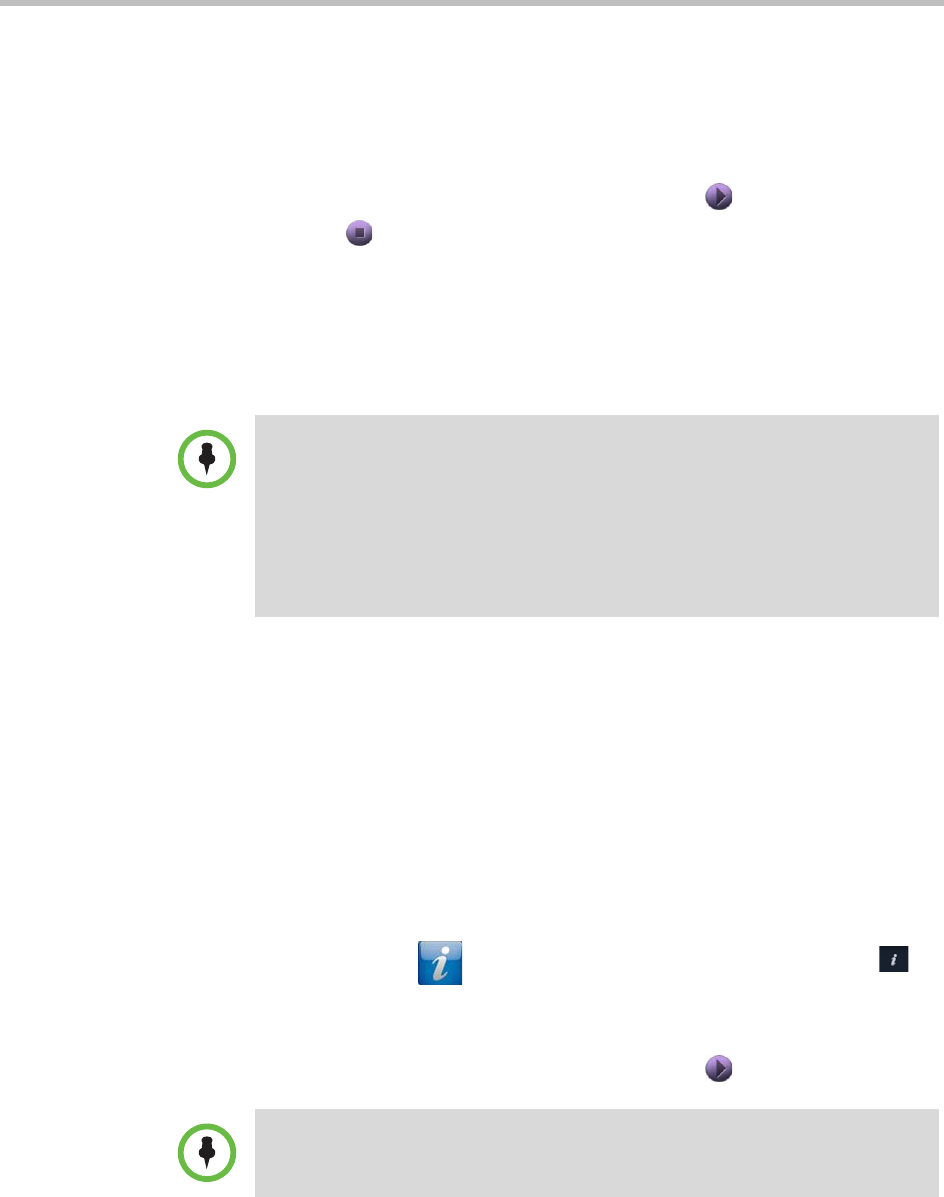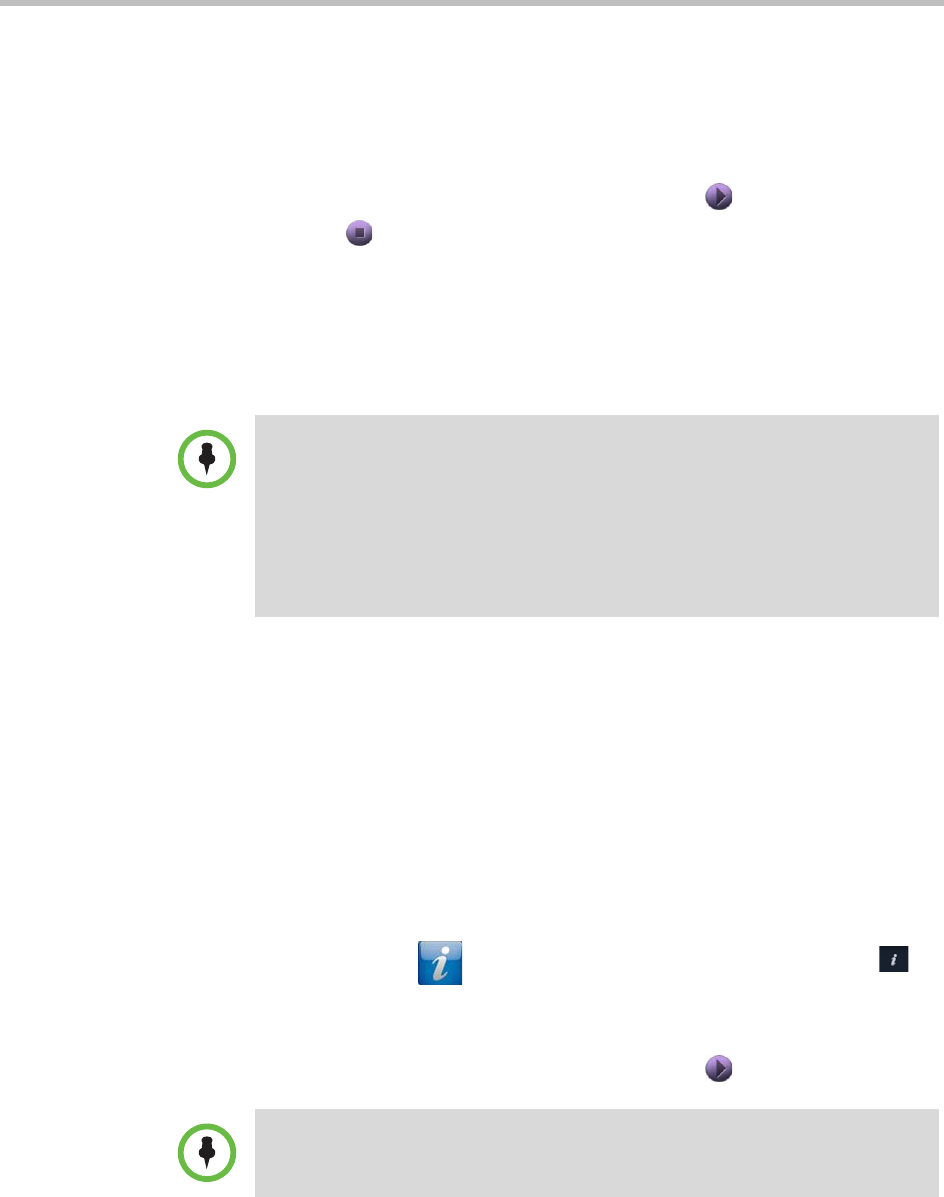
User’s Guide for Polycom HDX Systems and the Polycom Touch Control
16 Polycom, Inc.
If autorun is enabled on the computer, you are prompted to run
People+Content IP. If autorun is disabled on your computer,
People+Content IP shows up as an external drive, and you must navigate
to My Computer to launch it manually.
2 Launch People+Content IP.
3 Open the content you want to show, and click in People+Content IP.
4 Click in People+Content IP to stop showing content.
Showing Content with People+Content™ IP
People+Content™ IP allows you to send content from a computer that is not
connected directly to the Polycom HDX system or Polycom Touch Control.
To install People+Content IP on a computer:
1 On a computer with a Microsoft® Windows XP, Windows Vista, or
Windows 7 operating system, open a web browser and go to
www.polycom.com/ppcip.
2 Download and install the People+Content IP software.
To start showing content:
1 On the computer, start the Polycom People+Content IP application.
2 Enter the IP address or host name of the Polycom HDX system and the
meeting password, if one is set. To view the IP address of the HDX
system, touch System from the Home screen and then touch
next to HDX System.
3 On the computer, click Connect.
4 Open the content you want to show, and click in People+Content IP.
Points to note about People+Content IP:
• People+Content IP provides video-only content. No audio is shared.
• People+Content IP supports any computer desktop resolution with color set to
16-bit or higher.
• Your computer resolution can be set to anything, but People+Content IP scales
the image to 1024x768 or 1280x720.
• The People+Content IP application must be installed on a computer.
If you are using multiple screens on your computer, move the People+Content IP
icon to the screen you want to share.