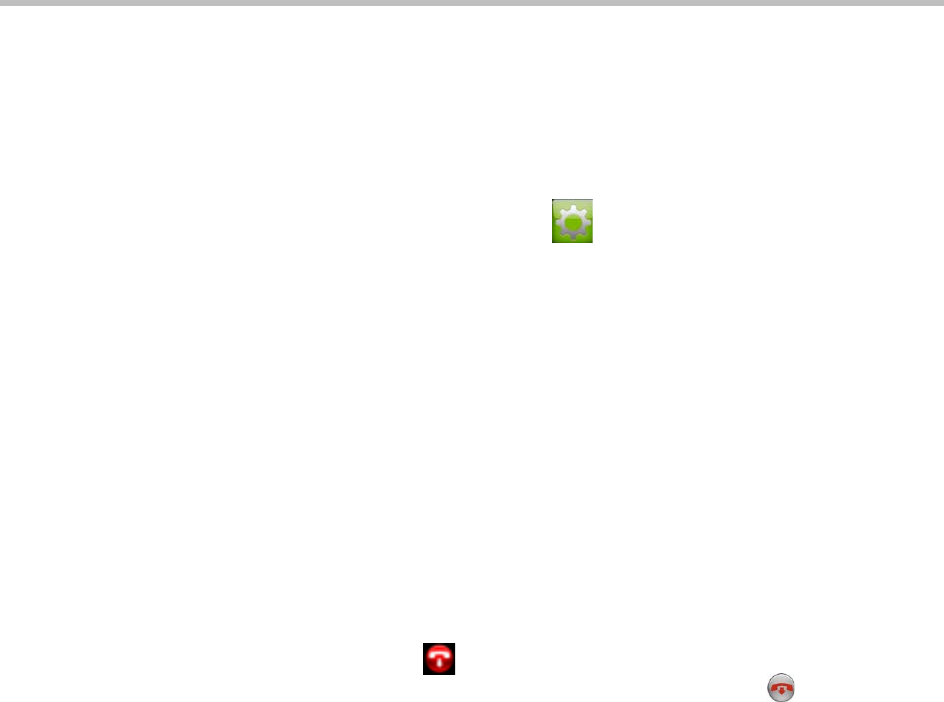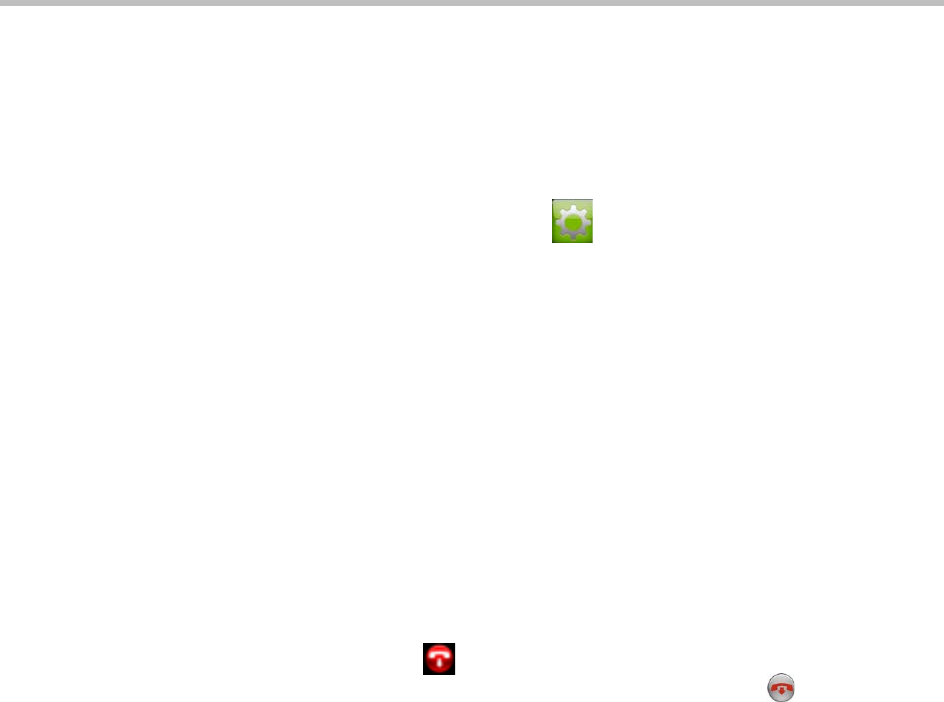
User’s Guide for Polycom HDX Systems and the Polycom Touch Control
Polycom, Inc. 3
To power off the Polycom HDX system:
>> Press and hold the power switch on the front of the system for 2 seconds.
After turning the power off in this way, wait at least 15 seconds before you
unplug the system from its power source.
To power off the Polycom Touch Control:
1 From the Home screen touch User Settings.
2 Scroll to the Power section.
3 Select Touch Control Power.
4 In the menu that appears, select Power Off the Touch Control. If you
choose to power off the Polycom Touch Control, you must disconnect
and reconnect the LAN cable to power it on again.
To wake up the Polycom Touch Control:
>> The touch control goes to sleep after 2 minutes of inactivity. Touch the
screen to wake it up.
Power On Self Test (POST)
After the splash screen is displayed, the HDX system automatically performs
system health checks every time the system starts. As each check begins, a
message appears on Monitor 1.
If a test fails, press Hangup on the remote control to continue the startup
process. If you’re using the Polycom Touch Control, press Hangup on the
virtual remote control. However, even if the system appears to start up,
Polycom recommends that you contact Technical Support before using your
HDX system if any of the system tests fail.
Calling and Answering
Answering a Call
The way a Polycom HDX system handles incoming calls depends on how it is
configured. It either answers the call automatically, rejects the call
automatically, or prompts you to answer the call manually.
If the Polycom HDX system does not answer incoming calls automatically,
you are prompted to answer manually. Touch Answer or Ignore when a call
comes in.