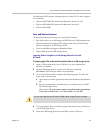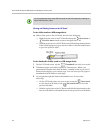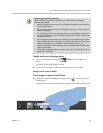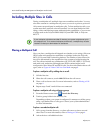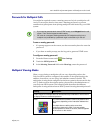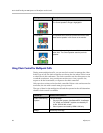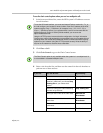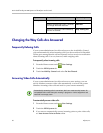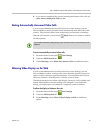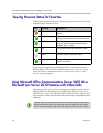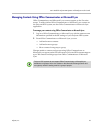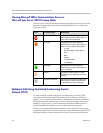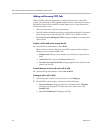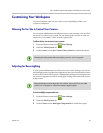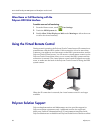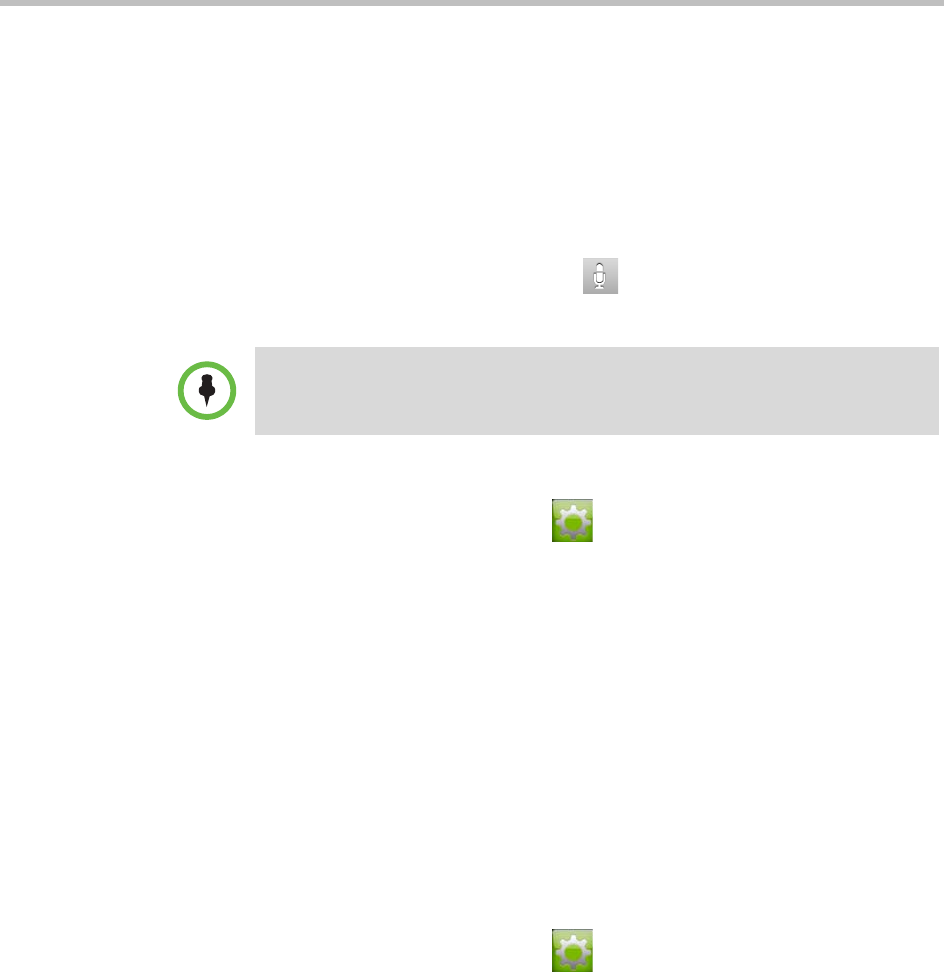
User’s Guide for Polycom HDX Systems and the Polycom Touch Control
Polycom, Inc. 31
4 If you want to automatically answer incoming multipoint video calls, set
Auto Answer Multipoint Video to Yes.
Muting Automatically Answered Video Calls
If your system administrator has allowed access to user settings, you can
choose whether to mute the audio when automatically answered video calls
connect. This prevents callers from overhearing conversations or meetings.
After the call connects, you can touch Mute when you’re ready to unmute
the microphones.
To mute automatically answered video calls:
1 From the Home screen touch User Settings.
2 Touch the HDX System tab.
3 Under Meetings, touch Mute Auto Answer Calls to enable the option.
Allowing Video Display on the Web
If your system administrator has allowed access to user settings, you can
choose whether to allow viewing of the room where the system is located or
video of calls in which the system participates. You would use the Polycom
HDX web interface’s Web Director to view the room or video.
The default setting is to not allow video display. Be sure to verify whether your
system administrator wants the setting to be changed. If you enable this
setting, you might open your company’s computer system to hackers.
To allow the display of video on the web:
1 From the Home screen touch User Settings.
2 Touch the HDX System tab.
3 Under Meetings, touch Allow Video Display on Web to enable the
option.
If you enable automatic muting during a call, the audio for the current meeting is not
affected.