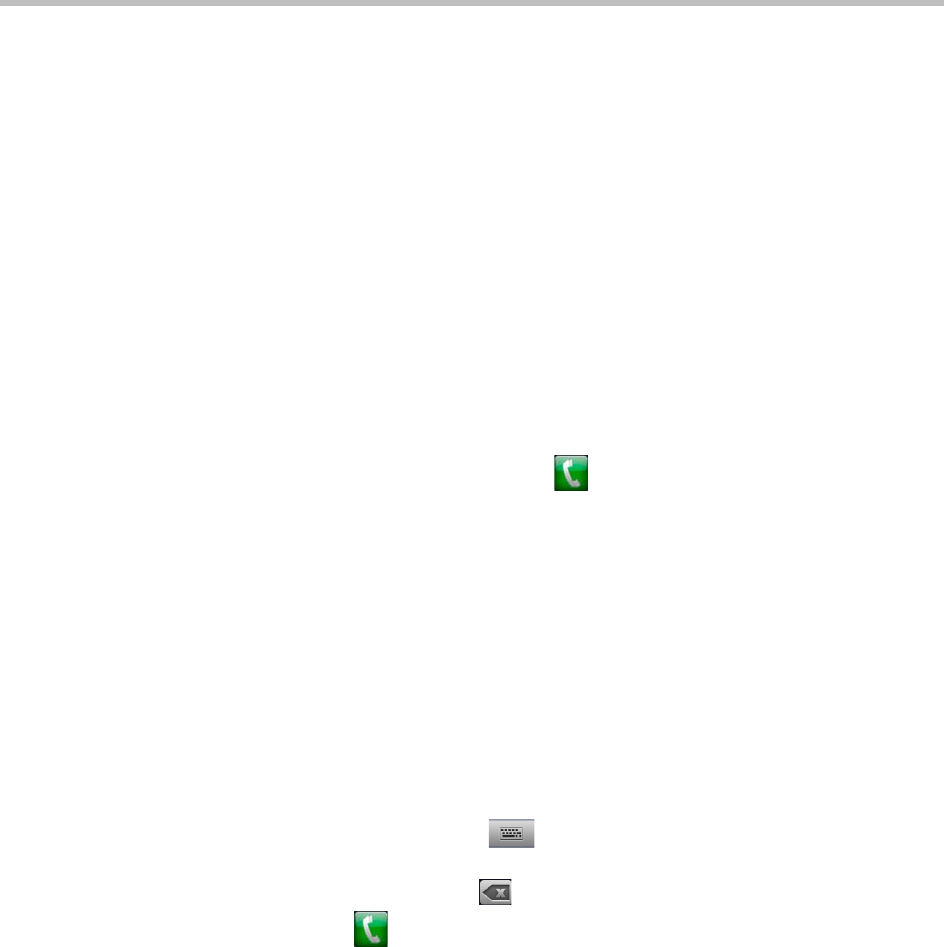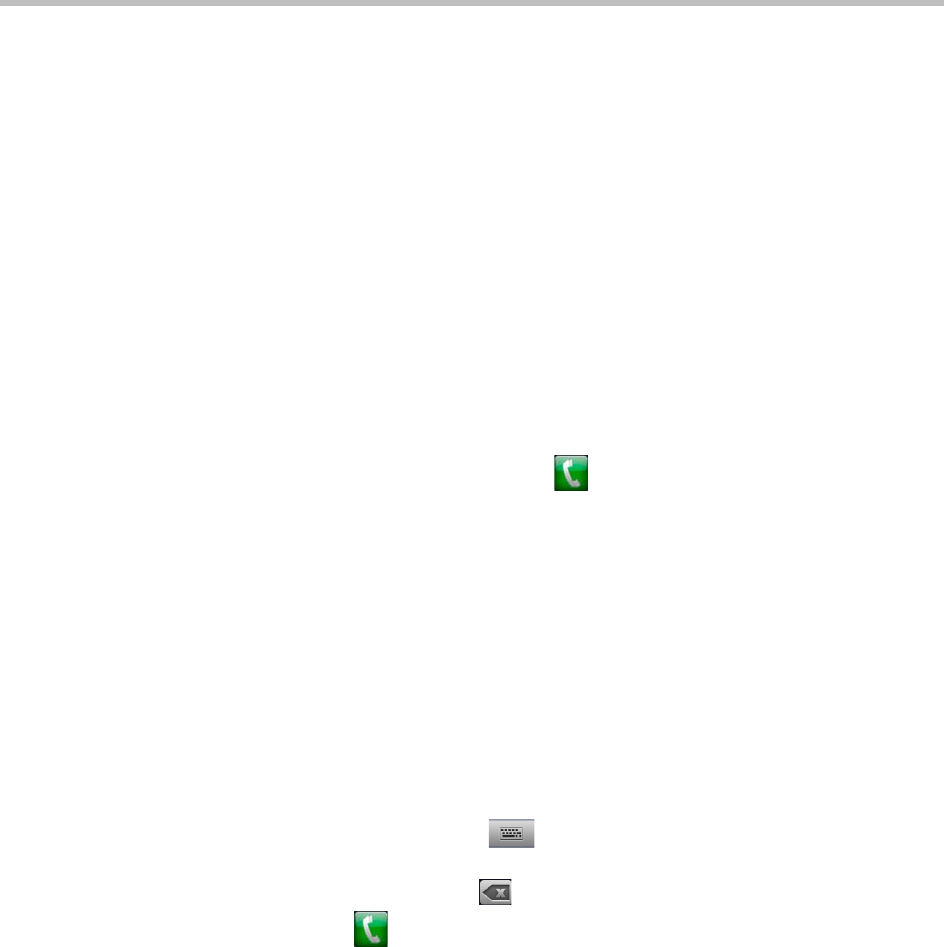
User’s Guide for Polycom HDX Systems and the Polycom Touch Control
4 Polycom, Inc.
Placing a Call
You can use your system to place a video call in any of these ways:
• Entering a name or number on the Place a Call screen.
• Choosing a site from:
— Recent Calls list
— Favorites screen
— Directory
• Calling into a scheduled meeting from the Calendar screen.
Calling by Entering a Name or Number
To place a call by entering a name or number:
1 From the Home screen touch Place a Call.
2 In the dialing field, enter the dialing information. Depending on the
capabilities of your system and the system you are calling, the dialing
information could look like one of these examples:
— 10.11.12.13 (IPv4 address—include the dots)
— 1b11:22ad:333a:444b:5cc5:66d6:e777:88f8 (IPv6 address—include the
colons)
— 2555 (E.164 extension for H.323 or SIP)
— stereo.polycom.com (DNS name)
— 19782922854 (ISDN or phone number)
— user@domain.com (SIP)
To enter letters, touch Keyboard. Touch and hold keys to access
accented characters.
To backspace, touch Delete.
3 Touch to place the call.
Call progress indicators appear on the HDX system monitor to show that
the call is in progress. When the indicators turn green, the call is
connected.
For more information about using the Place a Call screen, refer to Types of
Video Calls You Can Make on page 8.
Calling from the Recent Calls List
The Recent Calls screen provides details of all incoming and outgoing calls,
including the time of the calls.