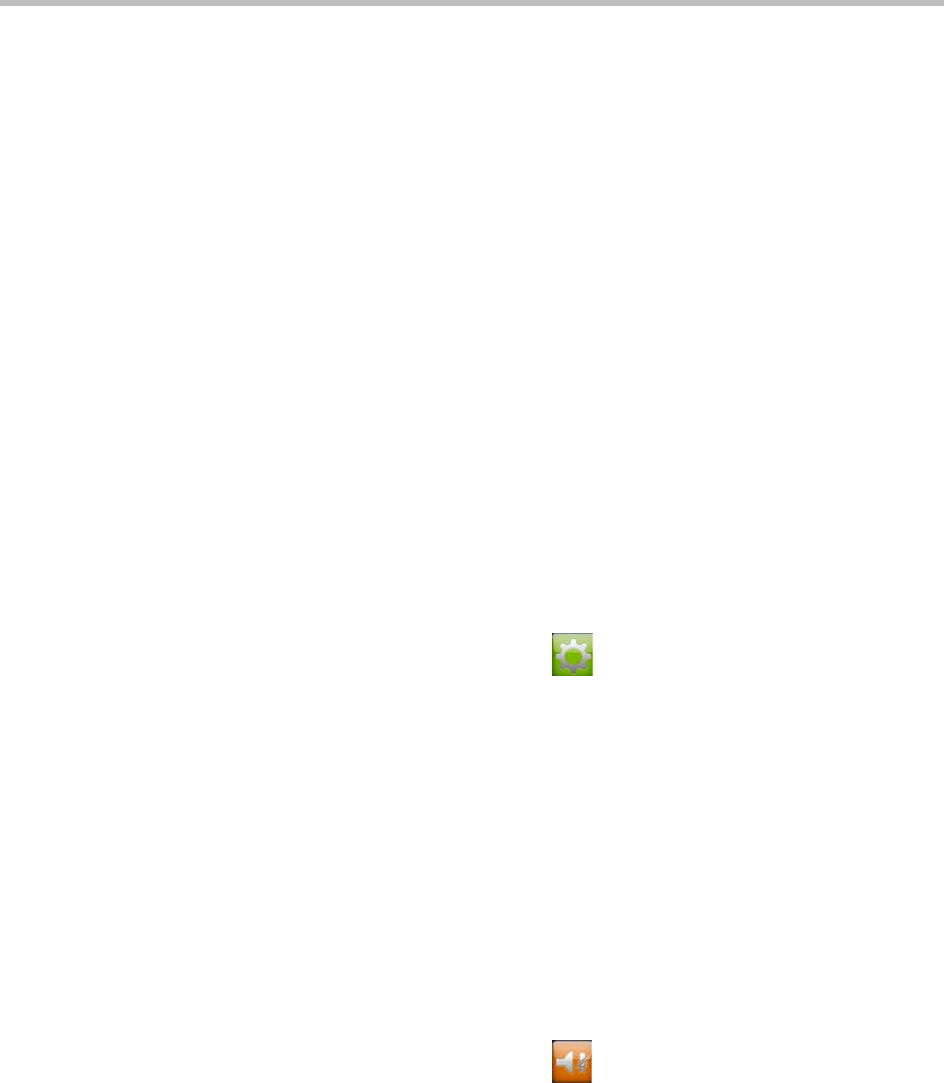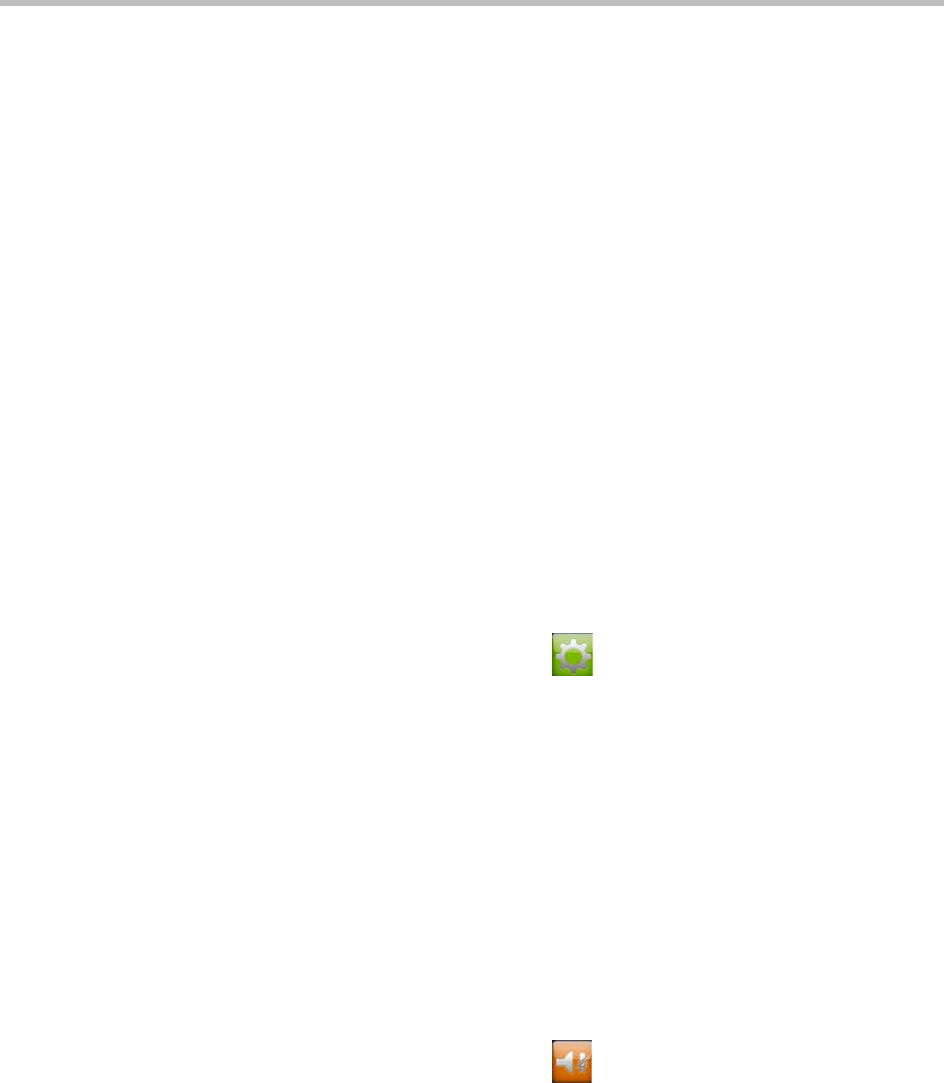
User’s Guide for Polycom HDX Systems and the Polycom Touch Control
Polycom, Inc. 13
Changing the Layout during a Video Call
When the call connects, you can change the video layout displayed at your site.
>> From the call screen, touch Layout. If the call screen has no Layout tab, you
cannot change the video layout at your site.
— Touch Inside to change the location of the PIP.
— Touch Outside and then select Touch to Change Layout in the middle
of the screen to cycle through different Dual Monitor Emulation
layouts on the HDX system monitor.
— To swap near and far video, which includes both people and content,
touch Swap Picture.
— If the call is hosted by a Polycom RMX
®
system, a Multiple Site
Layouts tab might appear, which you can touch to select various
multipoint views for different numbers of sites. Touch the My Picture
tab to return to the Inside, Outside, and Swap Picture PIP choices.
Adjusting Touch Control Brightness
You can adjust the brightness of the Polycom Touch Control screen.
To adjust the touch control display brightness:
1 From the Home screen touch User Settings.
2 Select Touch Control tab if it is visible.
3 Use the slider under Display to adjust the display’s brightness.
Controlling What You Hear
Adjusting Volume
You can raise or lower the volume of the meeting. Changing the volume affects
only the sound you hear at your site.
To adjust the volume:
1 From the Home screen touch Audio.
2 Use the Volume slider to increase or decrease the call volume. When you
are in a call, volume control is available on the call screen and in the top
right corner of other screens.