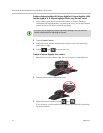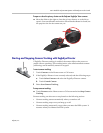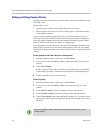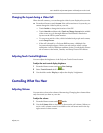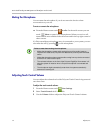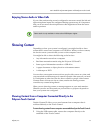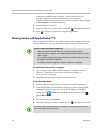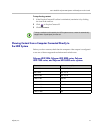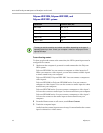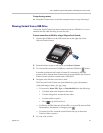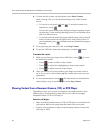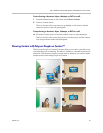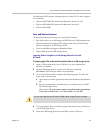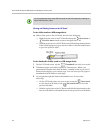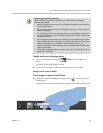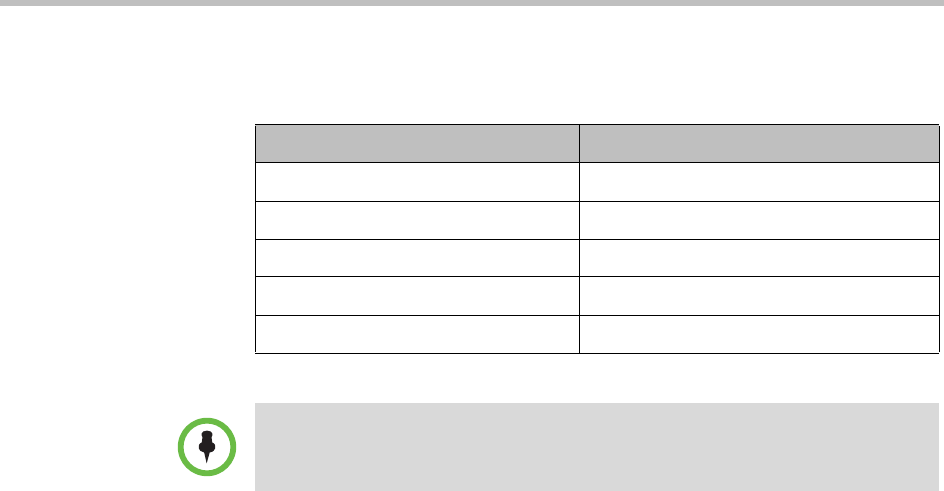
User’s Guide for Polycom HDX Systems and the Polycom Touch Control
18 Polycom, Inc.
Polycom HDX 9004, Polycom HDX 9002, and
Polycom HDX 9001 systems
To start showing content:
To show people and content at the same time, the HDX system input must be
configured for content.
1 Make sure the computer is powered on and connected to the Polycom
HDX system.
Polycom HDX 9004: You can connect a computer to video input 4 or 5.
When you connect to video input 4, you can also connect to audio input 4
to share sound from your computer.
Polycom HDX 9002, Polycom HDX 9001: You can connect a computer to
video input 4.
Polycom HDX 9006 or Polycom HDX 8000 series: You can connect a
computer to video input 4. You can also connect to audio input 4 to share
sound from your computer.
Polycom HDX 7000 series: You can connect a computer to video input 3.
You can also connect to audio input 3 to share sound from your computer.
Polycom HDX 6000 series: You can connect a computer to video input 2.
You can also connect to the audio input to share sound from your
computer.
2 From the Home screen or call screen, touch Show Content.
3 Touch the computer input.
Audio from the content input sources in step 1 is muted unless the content
input is selected as a video source.
Resolution Refresh rates (Hz)
640 x 480 60, 72, 75
800 x 600 60, 72, 75
1024 x 768 60, 70, 75
1280 x 720 50, 60
1280 x 1024 60
The way you set the resolution and refresh rate differs, depending on the type of
operating system you have. Check your computer’s manual or help topics for the
appropriate steps.