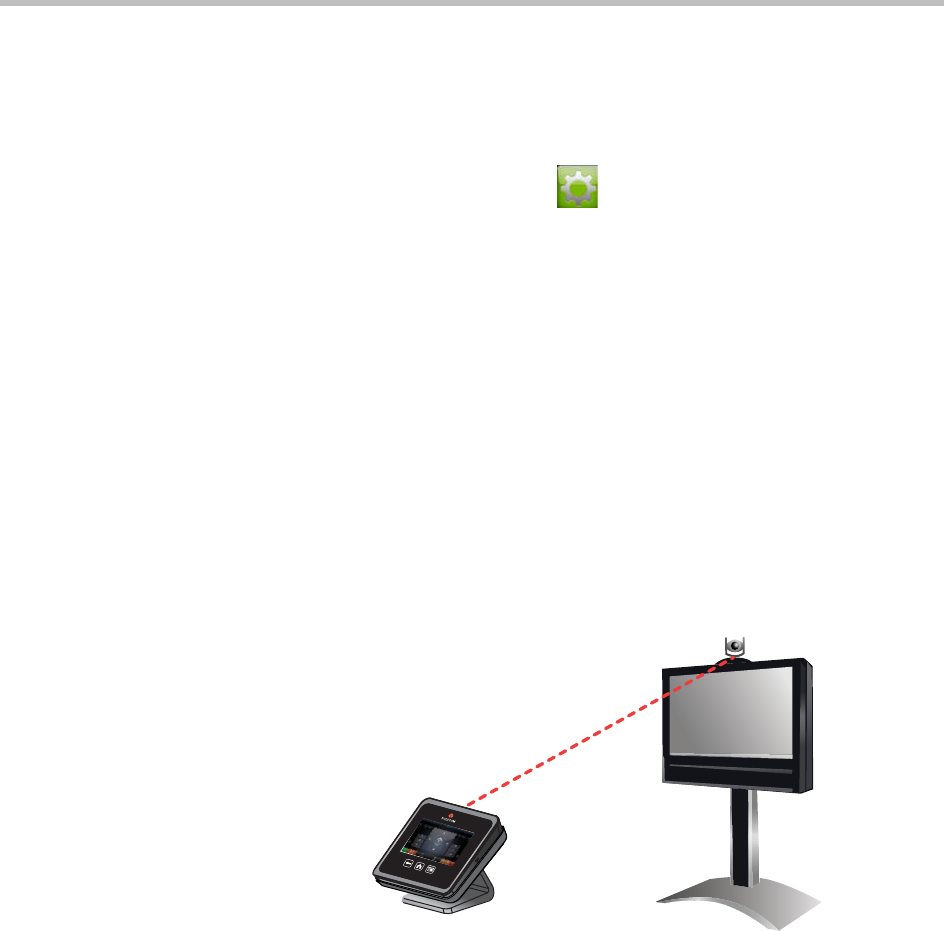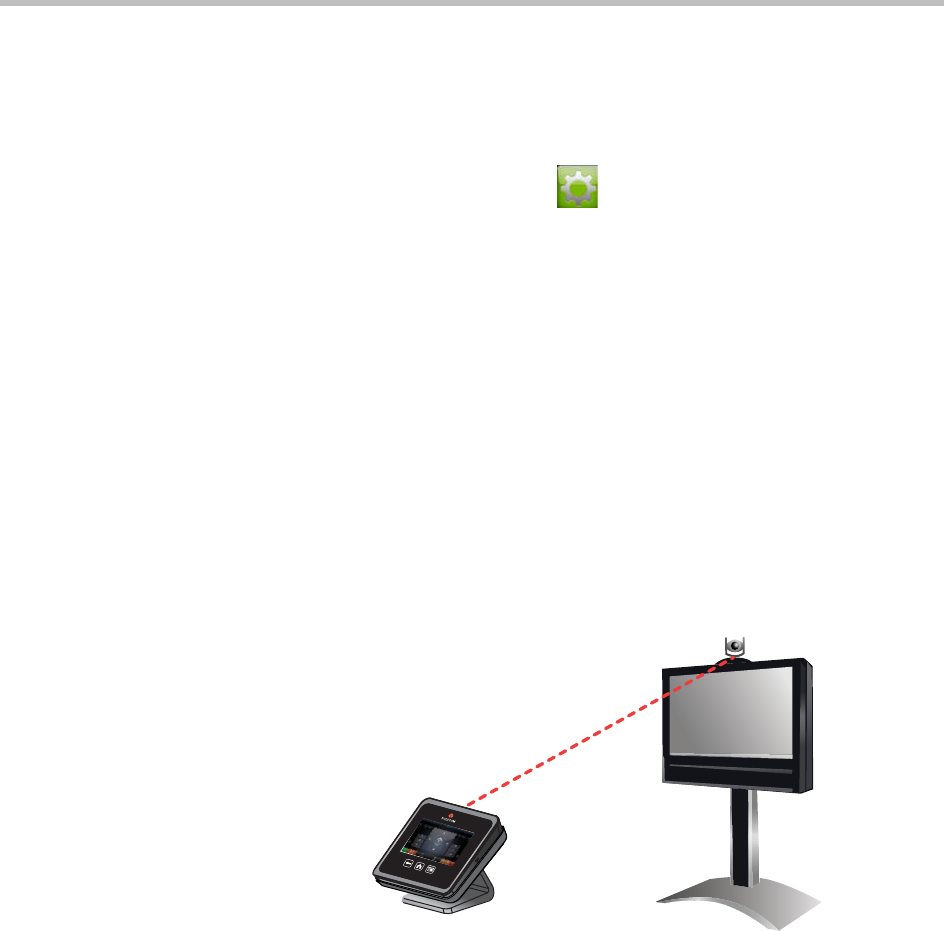
User’s Guide for Polycom HDX Systems and the Polycom Touch Control
38 Polycom, Inc.
Allow Room or Call Monitoring with the
Polycom HDX Web Interface
To enable room and call monitoring:
1 From the Home screen, touch User Settings.
2 Touch the HDX System tab.
3 Enable Allow Video Display on Web under Meetings to allow the room
or call to be viewed remotely.
Using the Virtual Remote Control
During normal operation, the Polycom Touch Control uses an IP connection to
communicate with the HDX system. If this connection is lost for more than
2 minutes, you might see error messages on the HDX system monitor and the
Polycom Touch Control screen. You can access a virtual remote control on the
Polycom Touch Control that allows you to control the HDX system until the
connection is restored. The virtual remote control sends IR signals across the
room, so make sure the back of the Polycom Touch Control is facing the HDX
system camera.
When the IP connection is restored, the virtual remote control is no longer
available.
Polycom Solution Support
Polycom Implementation and Maintenance services provide support for
Polycom solution components only. Additional services for supported
third-party Unified Communications (UC) environments integrated with
Polycom solutions are available from Polycom Global Services and its certified