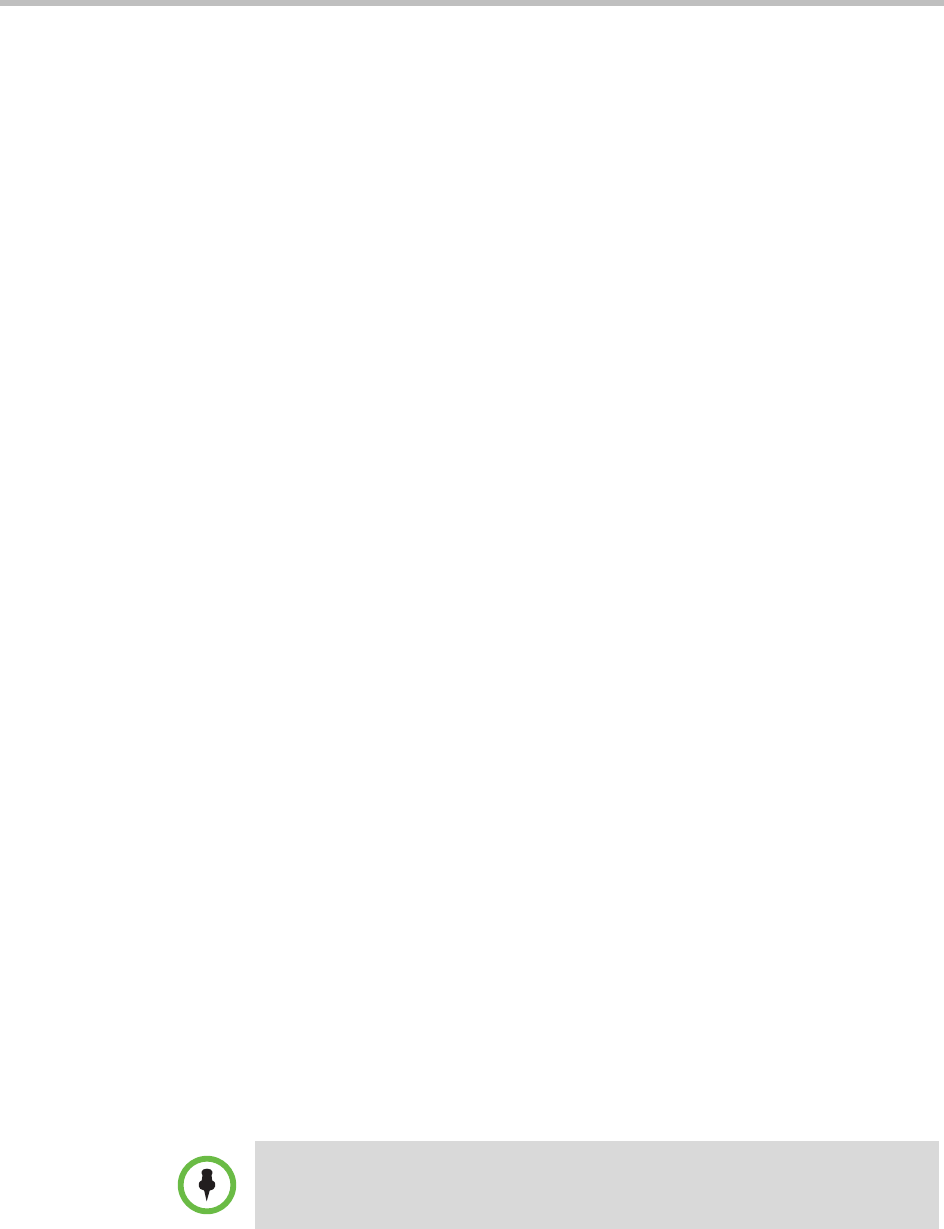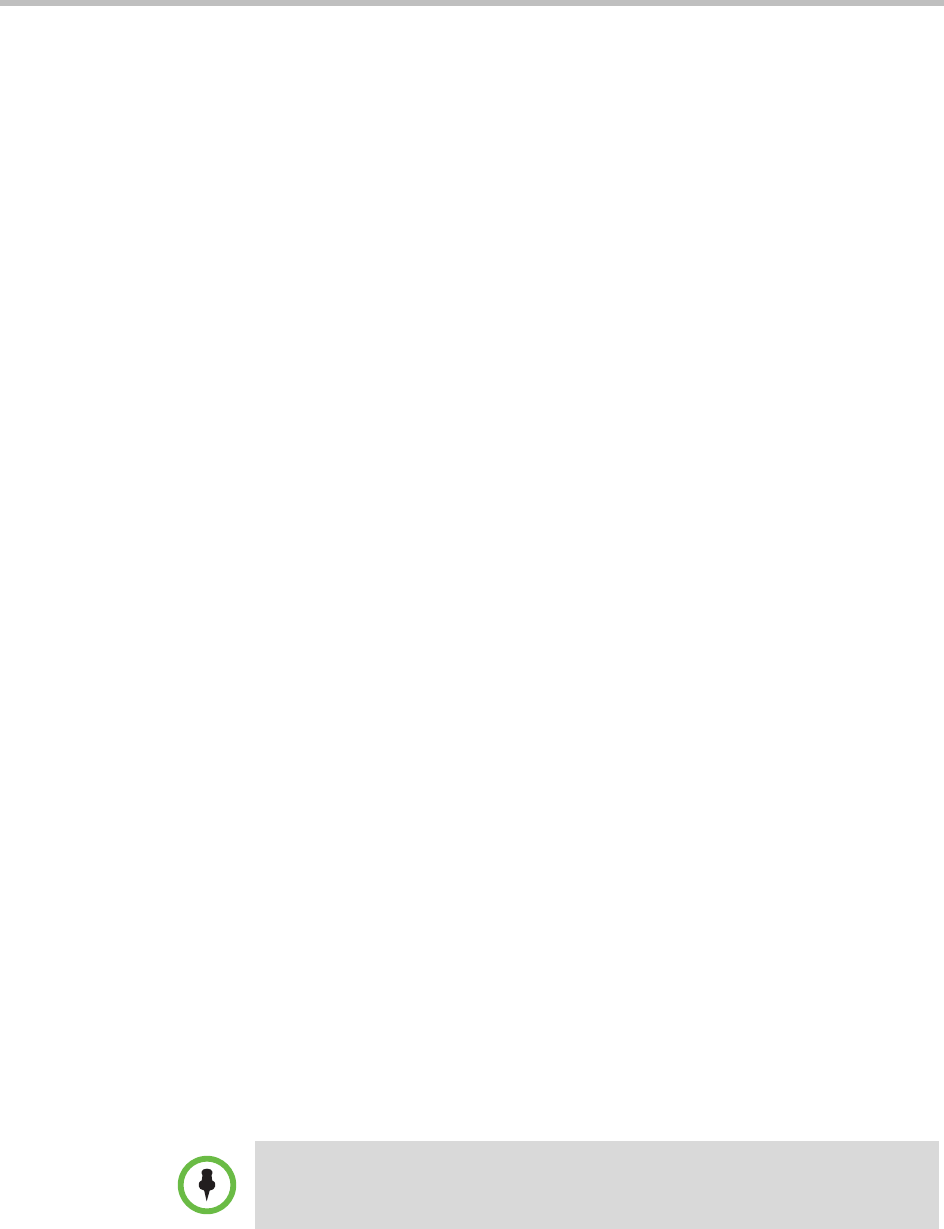
User’s Guide for Polycom HDX Systems and the Polycom Touch Control
12 Polycom, Inc.
Setting and Using Camera Presets
Camera presets are stored camera positions that you can create ahead of time
or during a call.
Presets allow you to:
• Quickly point a camera at pre-defined locations in a room.
• Select a video source such as a VCR or DVD player, a document camera,
or an auxiliary camera.
If your system’s camera supports pan, tilt, and zoom movement, you can
create up to 10 preset camera positions for the near site camera. Each preset
stores the camera number, its zoom level, and the direction it points. These
presets remain in effect until you delete or change them.
If far-site camera control is allowed, you can create 10 presets for the far-site
camera. These presets are saved only for the duration of the call. You might
also be able to use presets that were created at the far site to control the far-site
camera.
To view presets or move the camera to a stored preset:
1 From the Home screen or call screen, touch Camera.
2 If you are in a call, touch Near or Far to select either near-site or far-site
control.
3 Touch View Presets.
Icons for presets 0-9 are shown on the screen. Solid preset icons indicate
stored camera positions. Transparent icons indicate unassigned presets.
4 Touch a number to go to a saved preset.
To store a preset:
1 From the Home screen or call screen, touch Camera.
2 If you are in a call, touch Near or Far to choose a near-site or far-site
camera.
3 Touch Select Camera to choose a camera or other video source.
4 Touch Control Camera to move the camera to the desired position.
5 Touch View Presets, then touch and hold a number for 5 seconds to store
the preset position. Any existing preset stored at the number you select is
replaced.
You cannot delete a preset. Instead, overwrite an existing preset with the new
camera position.