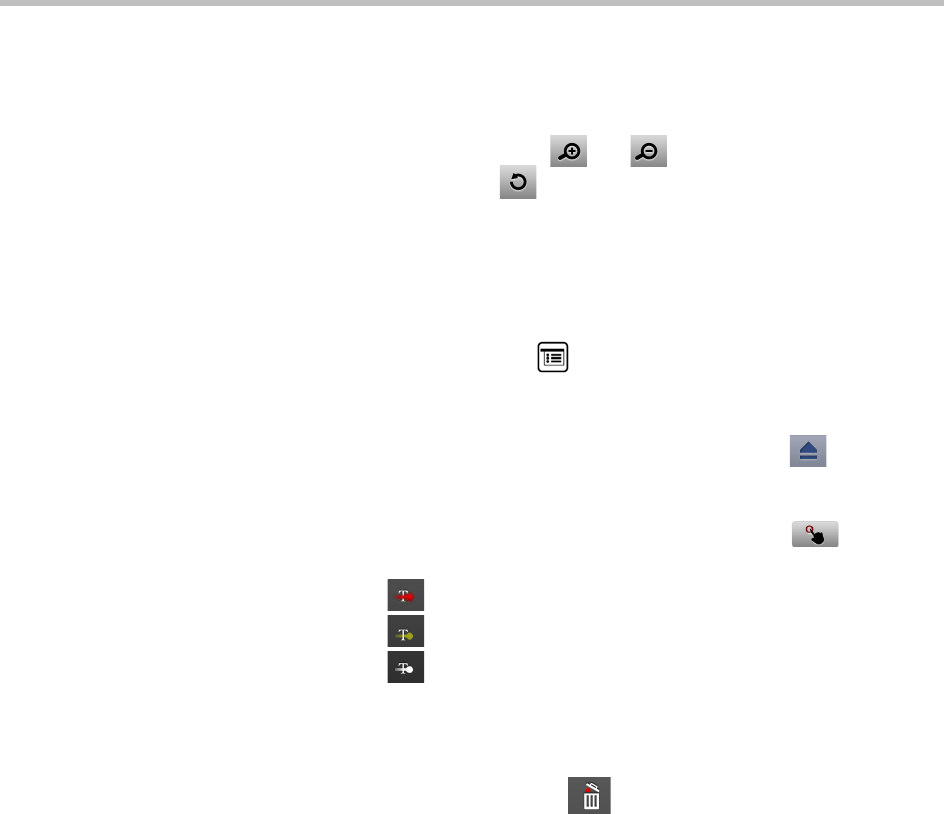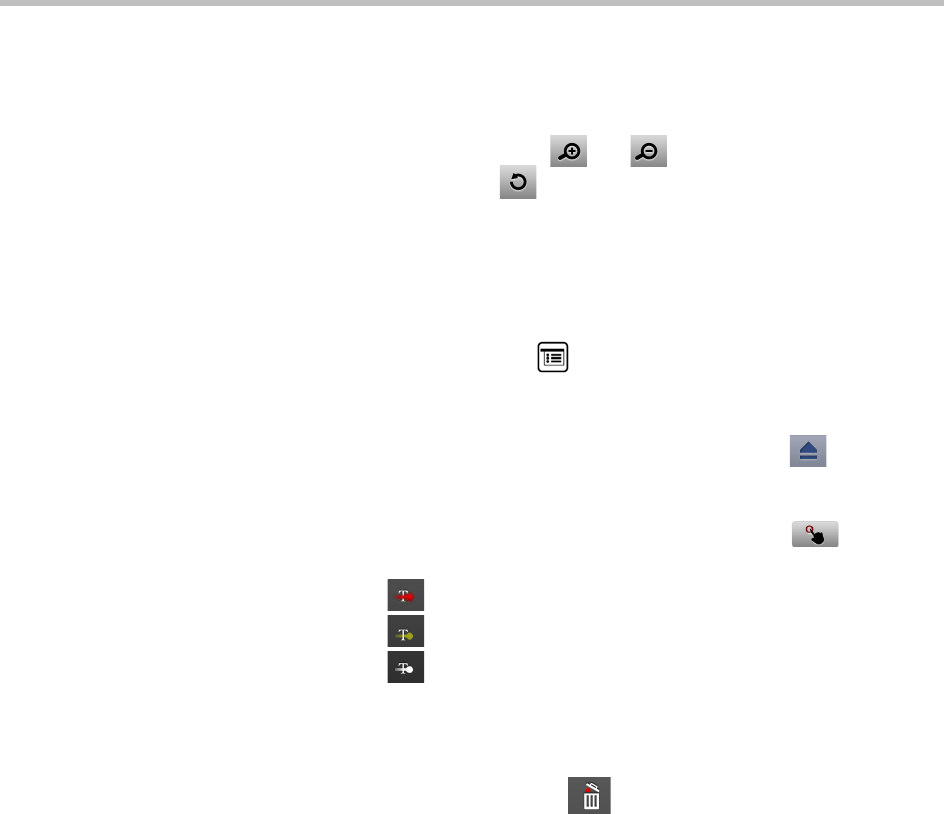
User’s Guide for Polycom HDX Systems and the Polycom Touch Control
20 Polycom, Inc.
6 To show the file to other call participants, touch Show Content.
While viewing a file, you can do the following on the Touch Control
screen:
— To zoom in or out, touch and . To reset the content to its
original size, touch .
You can also zoom in and out by sliding two fingers together or apart
on the screen. Touch and drag the image to move it around the screen
and view different areas.
— To go back and forth within the pages while showing a file, touch the
arrows on the bottom left and right of the Touch Control screen. To
view thumbnails, press , and then touch any thumbnail to jump to
that page.
7 To stop showing the content of a file, touch Stop Content.
8 To eject the USB drive before disconnecting it, touch the button.
To annotate the content:
1 While you are showing content from a USB drive, touch to access
the annotation toolbar.
— Touch to draw red lines on the content.
— Touch to add yellow highlighting to areas of the content.
— Touch to white out areas of the content.
2 After you select a tool, touch and drag your finger across the screen to
use it. If you are in a call and showing the content, the far sites see your
annotations.
3 To clear the annotations, touch . The annotations are automatically
cleared when you go to another page or touch Stop Content.
Showing Content from a Document Camera, VCR, or DVD Player
Depending on how your system is configured, you might be able to show
different types of information to other sites in a call, such as through a
document camera, VCR, or DVD player.
Before the call begins:
• Make sure the document camera, VCR, or DVD player is connected and
powered on. Refer to the setup sheet that came with your system.
• Position your document or object on the document camera or insert the
videotape or DVD.